How do I specify new lines in a string in order to write multiple lines to a file?
Categories:
Mastering Newlines: Writing Multi-Line Strings to Files in Python
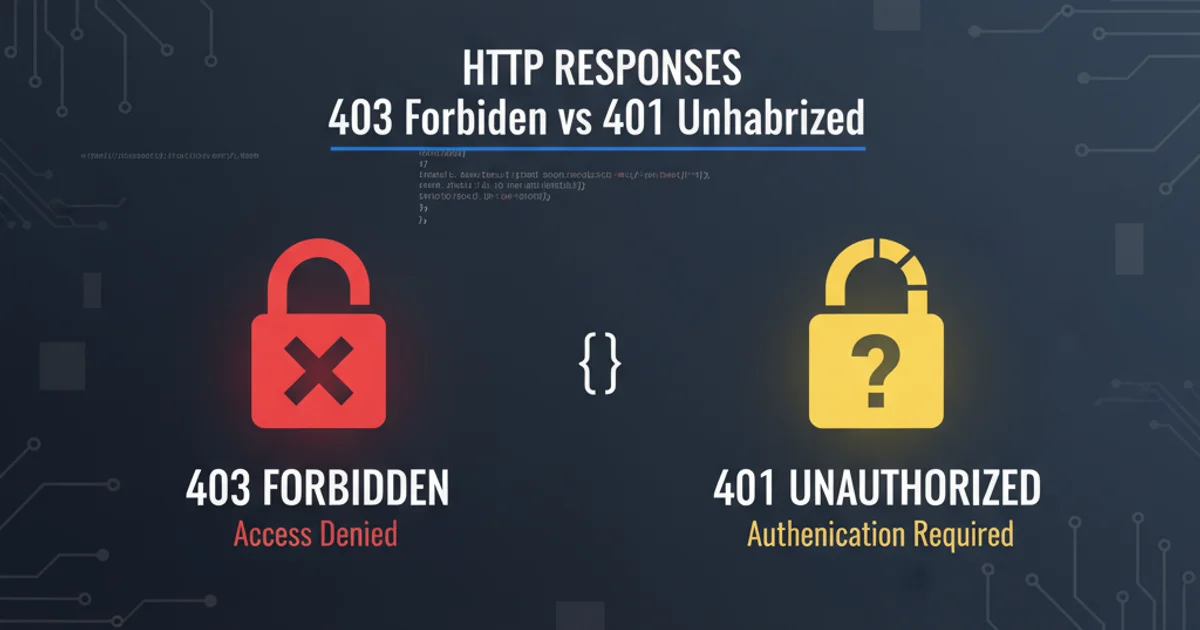
Learn how to effectively embed newlines in strings and write multi-line content to files using various Python techniques, ensuring proper formatting and readability.
When working with file I/O in Python, a common requirement is to write strings that span multiple lines. Simply concatenating strings often doesn't produce the desired line breaks in the output file. This article explores the fundamental methods for specifying newlines within strings and demonstrates how to correctly write these multi-line strings to a file, ensuring your output is formatted exactly as intended.
Understanding Newline Characters
The key to creating multi-line strings is the newline character. In most operating systems (including Linux and macOS), the newline character is represented by \n. On Windows, a newline is typically represented by a carriage return followed by a newline character, \r\n. Python handles this gracefully, and \n is usually sufficient for cross-platform compatibility when writing to text files, as Python's file objects often translate \n to the appropriate system-specific newline sequence during writing.
single_line_string = "Hello, World!"
multi_line_string_explicit = "First line.\nSecond line.\nThird line."
print(single_line_string)
print(multi_line_string_explicit)
Demonstrating single and multi-line strings using the explicit \n character.
Methods for Creating Multi-Line Strings
Python offers several convenient ways to define strings that naturally span multiple lines, making your code more readable and easier to manage. These methods automatically embed the necessary newline characters, which are then respected when written to a file.
\n is the standard, remember that triple-quoted strings ('''...''' or """...""") are often the most readable way to define multi-line text directly within your Python code.# Method 1: Using explicit newline character (\n)
string_with_n = "Line 1\nLine 2\nLine 3"
# Method 2: Using triple quotes (multiline string literal)
string_triple_quotes = """This is the first line.
This is the second line.
And this is the third line."""
# Method 3: Using a list of lines and .join()
lines = [
"Item A: Description A",
"Item B: Description B",
"Item C: Description C"
]
string_from_list = "\n".join(lines)
print("--- Explicit \\n ---")
print(string_with_n)
print("\n--- Triple Quotes ---")
print(string_triple_quotes)
print("\n--- From List ---")
print(string_from_list)
Various ways to define multi-line strings in Python.
flowchart TD
A[Start]
B{Choose String Method}
C[Explicit \"\\n\"]
D[Triple Quotes \"\"\"...\"\"\"]
E[List & .join('\\n')]
F[String with Newlines]
G[Open File in Write Mode]
H[Write String to File]
I[Close File]
J[End]
A --> B
B --> C
B --> D
B --> E
C --> F
D --> F
E --> F
F --> G
G --> H
H --> I
I --> JWorkflow for creating and writing multi-line strings to a file.
Writing Multi-Line Strings to a File
Once you have your multi-line string, writing it to a file is straightforward using Python's built-in file handling. The write() method of a file object will correctly interpret the newline characters within your string and write them to the file, creating actual line breaks.
file_content = """This is the first line of my file.
This is the second line.
And this is the final line, written using Python."""
file_name = "my_multiline_output.txt"
# Using 'with' statement for automatic file closing (best practice)
with open(file_name, 'w') as f:
f.write(file_content)
print(f"Content successfully written to '{file_name}'")
# Verify the content by reading it back
with open(file_name, 'r') as f:
read_content = f.read()
print("\n--- Content of the file ---")
print(read_content)
Writing a multi-line string to a file and then reading it back to verify.
with open(...) as f: statement when dealing with files. This ensures that the file is automatically closed, even if errors occur, preventing resource leaks and data corruption.Appending Lines to an Existing File
If you need to add new lines to an existing file without overwriting its content, open the file in append mode ('a'). Remember to explicitly add a newline character at the beginning of the new content if you want it on a separate line from the existing file's last line.
file_name = "my_multiline_output.txt"
# First, ensure the file exists with some content
with open(file_name, 'w') as f:
f.write("Initial line 1.\nInitial line 2.")
# Now, append new lines
new_content_to_append = "\nAppended line 1.\nAppended line 2."
with open(file_name, 'a') as f:
f.write(new_content_to_append)
print(f"Content successfully appended to '{file_name}'")
# Verify the updated content
with open(file_name, 'r') as f:
updated_content = f.read()
print("\n--- Updated content of the file ---")
print(updated_content)
Appending multi-line content to an existing file.