How do I remove all packages installed by pip?
Categories:
How to Completely Remove All Packages Installed by pip
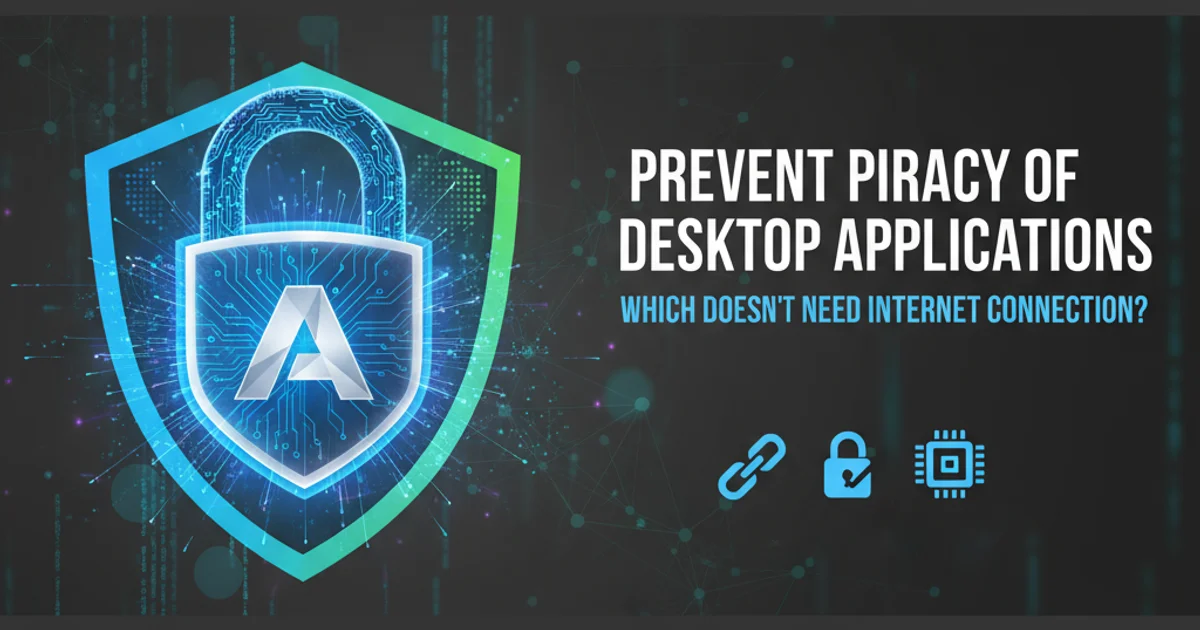
Learn various methods to uninstall all Python packages installed via pip, ensuring a clean environment for your projects.
Managing Python packages is a fundamental part of development. Sometimes, you might find yourself needing to completely clear out all packages installed by pip in a specific environment. This could be for troubleshooting, starting a new project with a clean slate, or simply reclaiming disk space. This article will guide you through several effective methods to achieve this, focusing on best practices like using virtual environments.
Understanding Your Python Environment
Before you start uninstalling, it's crucial to understand which Python environment you're operating in. Accidentally uninstalling packages from your system's global Python installation can lead to unexpected issues with other applications that rely on those packages. This is why virtual environments are highly recommended.
venv or conda) for your Python projects. This isolates project dependencies and prevents conflicts with your system's Python installation or other projects.flowchart TD
A[Start Cleanup Process] --> B{Are you in a Virtual Environment?}
B -- Yes --> C[Deactivate and Delete Virtual Environment]
B -- No --> D[Proceed with Caution: Global Environment]
C --> E[Verify Environment is Clean]
D --> F[List All Packages]
F --> G[Generate Requirements File]
G --> H[Uninstall Packages from File]
H --> E
E --> I[End Cleanup Process]Decision flow for cleaning Python packages
Method 1: Deleting the Virtual Environment (Recommended)
If you are working within a virtual environment, the easiest and safest way to remove all installed packages is to simply delete the virtual environment itself. This is the most recommended approach as it's fast, clean, and has no impact on your global Python installation.
1. Deactivate the Virtual Environment
If your virtual environment is currently active, deactivate it. You'll usually see the environment's name in your terminal prompt.
2. Navigate to the Parent Directory
Go to the directory containing your virtual environment folder (e.g., my_project/venv).
3. Delete the Virtual Environment Folder
Remove the entire virtual environment directory. This will delete all installed packages and the environment itself.
4. Recreate if Needed
If you need a fresh environment, you can easily create a new one and reinstall only the necessary packages.
# Deactivate (if active)
deactivate
# Navigate to the parent directory of your virtual environment
cd /path/to/my_project
# Remove the virtual environment directory (e.g., 'venv')
rm -rf venv
# To create a new one (optional)
python3 -m venv venv
source venv/bin/activate
Commands to delete and optionally recreate a virtual environment
Method 2: Uninstalling Packages from a Requirements File
If you cannot delete the virtual environment (e.g., it's part of a larger system you don't control, or you need to keep the Python executable but clear packages), you can uninstall all packages listed in a requirements.txt file. This method is also useful for global environments, though still less recommended than virtual environments.
1. Generate a Requirements File
First, generate a requirements.txt file that lists all currently installed packages in your active environment.
2. Uninstall Packages
Use pip to uninstall all packages listed in the generated requirements.txt file. The -r flag tells pip to read packages from the file.
# 1. Generate a requirements.txt file with all installed packages
pip freeze > requirements.txt
# 2. Uninstall all packages listed in the file
pip uninstall -y -r requirements.txt
# The '-y' flag automatically confirms all uninstallation prompts.
Generating a requirements file and uninstalling packages
pip uninstall -y -r requirements.txt in a global Python environment can remove critical system packages, potentially breaking your operating system or other applications. Proceed with extreme caution.Method 3: Iterative Uninstallation (Less Efficient)
This method involves listing all installed packages and then iterating through them to uninstall each one individually. While it works, it's generally less efficient than using a requirements.txt file, especially for a large number of packages.
# List all installed packages and pipe them to 'xargs pip uninstall'
pip freeze | xargs pip uninstall -y
Iterative uninstallation using pip freeze and xargs
xargs command takes output from standard input and builds and executes command lines. The -y flag for pip uninstall automatically confirms the uninstallation of each package, preventing repetitive prompts.Regardless of the method chosen, always double-check your environment after the cleanup to ensure that only the desired packages remain (or none, if that was your goal). A simple pip freeze command will show you the current state of your environment.