terminal command to scan for nearby mac addresses
Categories:
Scanning for Nearby MAC Addresses on macOS
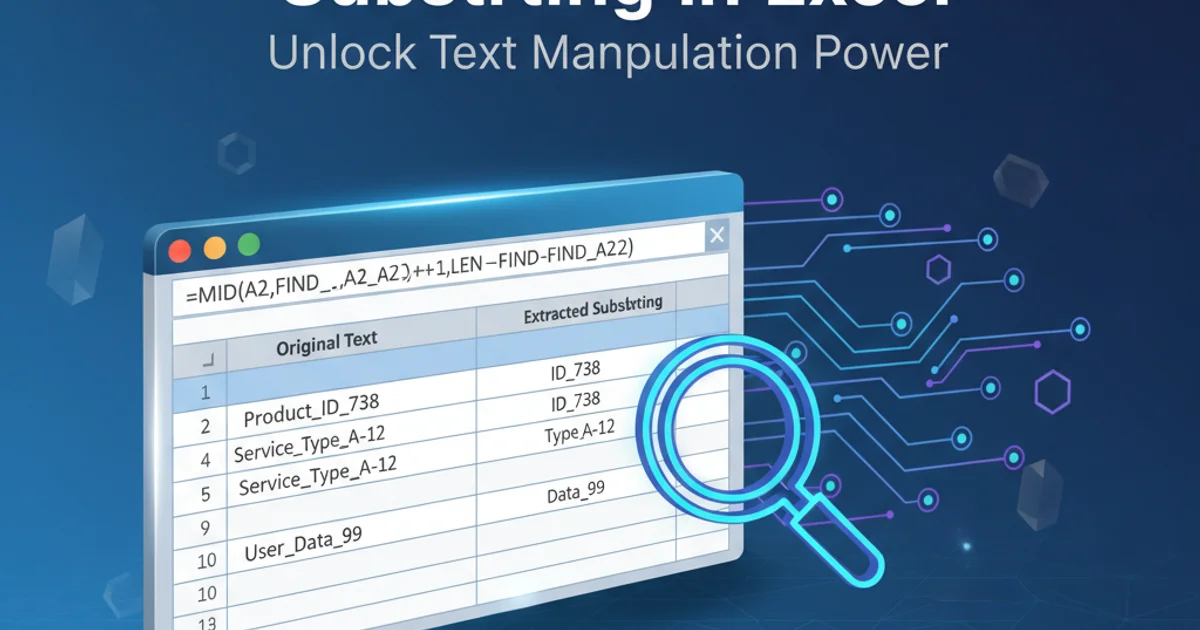
Discover various command-line methods to identify and list MAC addresses of devices on your local network using macOS.
Understanding the devices connected to your local network is crucial for network administration, security auditing, and troubleshooting. Each network-enabled device has a unique Media Access Control (MAC) address. On macOS, several terminal commands can help you discover these addresses. This article will guide you through the most effective methods, explaining their usage and underlying principles.
Understanding MAC Addresses and Network Discovery
A MAC address is a unique identifier assigned to a network interface controller (NIC) for communications within a network segment. It operates at the data link layer of the OSI model. When a device wants to communicate on a local network, it often uses the Address Resolution Protocol (ARP) to map IP addresses to MAC addresses. By leveraging ARP caches or actively probing the network, we can discover nearby MAC addresses.
flowchart TD
A[Start Scan] --> B{Determine Network Range}
B --> C[Ping All IPs in Range]
C --> D[Populate ARP Cache]
D --> E[Read ARP Cache]
E --> F[Display MAC Addresses]
F --> G[End Scan]General Workflow for MAC Address Discovery
Method 1: Using arp -a for Cached MAC Addresses
The arp command displays and modifies the IP-to-MAC address translation tables used by the Address Resolution Protocol (ARP). The -a flag tells arp to display all entries in the ARP cache. For this command to be effective, your macOS machine must have recently communicated with the devices you wish to discover. You can 'prime' the ARP cache by pinging all IP addresses in your local subnet.
# First, find your local IP address and subnet mask
# Example: ifconfig | grep 'inet ' | grep -v 127.0.0.1
# Let's assume your IP is 192.168.1.100 and subnet is 255.255.255.0
# Ping all possible IPs in your subnet to populate the ARP cache
# This might take a few minutes depending on your subnet size
for i in $(seq 1 254); do ping -t 1 -c 1 192.168.1.$i > /dev/null; done
# Now, display the ARP cache
arp -a
Populating ARP cache and displaying entries
ping -t 1 -c 1 command sends a single ping packet with a 1-second timeout. This is efficient for quickly probing a large number of IP addresses without waiting for full responses.Method 2: Using nmap for Active Network Scanning
nmap (Network Mapper) is a powerful open-source tool for network discovery and security auditing. While not pre-installed on macOS, it's highly recommended for its comprehensive scanning capabilities. nmap can actively scan a network range to identify live hosts and their MAC addresses, even if they haven't recently communicated with your machine.
1. Install Nmap
If you don't have nmap installed, you can do so using Homebrew: brew install nmap
2. Identify Your Network Range
Use ifconfig or ipconfig getoption en0 router to find your router's IP and subnet. For example, if your router is 192.168.1.1, your network range might be 192.168.1.0/24.
3. Perform an Nmap Scan
Execute sudo nmap -sn 192.168.1.0/24 (replace with your actual network range). The -sn flag performs a 'ping scan' which discovers live hosts without port scanning, making it faster. sudo is often required for MAC address detection.
# Example Nmap scan for a typical home network
sudo nmap -sn 192.168.1.0/24
# Output will show IP addresses and their corresponding MAC addresses
# Example output snippet:
# Nmap scan report for 192.168.1.1
# Host is up (0.0010s latency).
# MAC Address: 00:11:22:33:44:55 (Router Manufacturer)
# Nmap scan report for 192.168.1.101
# Host is up (0.0005s latency).
# MAC Address: AA:BB:CC:DD:EE:FF (Device Manufacturer)
Scanning a subnet with Nmap to find MAC addresses
sudo with nmap is often necessary to obtain MAC address information directly from the network interface. Be mindful of the network range you scan; scanning external networks without permission is illegal and unethical.Method 3: Using netdiscover (Requires Installation)
netdiscover is another active/passive ARP reconnaissance tool. It's particularly useful for discovering hosts on networks where DHCP is used, or for scanning wireless networks. Like nmap, it's not pre-installed and needs to be acquired.
1. Install netdiscover
Install netdiscover via Homebrew: brew install netdiscover
2. Run netdiscover
Execute sudo netdiscover -i en0 (replace en0 with your active network interface, found using ifconfig). This will continuously scan for new hosts. You can also specify a range: sudo netdiscover -r 192.168.1.0/24.
# Scan the active interface for hosts
sudo netdiscover -i en0
# Scan a specific IP range
sudo netdiscover -r 192.168.1.0/24
Using netdiscover for active ARP scanning
netdiscover tool can be very verbose, continuously displaying new hosts as it finds them. Press Ctrl+C to stop the scan once you have gathered enough information.