Creating an empty txt file on Mac OS without opening an application first
Categories:
Creating an Empty Text File on macOS Without Opening an Application

Learn various quick and efficient methods to create an empty .txt file on your Mac, bypassing the need to launch a text editor first.
Creating a new, empty text file on macOS often involves opening an application like TextEdit, saving a blank document, and then closing the application. While this works, it's not the most efficient workflow for users who frequently need to quickly generate placeholder files, log snippets, or temporary notes. This article explores several command-line and Finder-based techniques that allow you to create an empty .txt file instantly, without ever launching a dedicated text editor.
Method 1: Using the Terminal for Instant Creation
The Terminal is your most powerful tool for quick file operations on macOS. It offers several commands to create empty files, each with slightly different nuances. These methods are fast, efficient, and ideal for scripting or when you prefer a keyboard-driven workflow.
touch new_empty_file.txt
Using the touch command to create an empty file.
The touch command is the simplest and most common way to create an empty file. If the file already exists, touch updates its modification timestamp without altering its content. Another common method is to redirect empty output to a file.
> another_empty_file.txt
Using output redirection to create an empty file.
touch: touch file1.txt file2.txt file3.txt.Method 2: Finder-Based Approaches (No Terminal Required)
For users who prefer a graphical interface, there are still ways to create empty text files without explicitly opening an application. These methods often involve leveraging existing application features or third-party services.
flowchart TD
A[Right-Click in Finder] --> B{Services Menu}
B --> C["New Text File (TextMate)"]
C --> D[Empty .txt File Created]
B --> E["New File (Third-Party Utility)"]
E --> DFlowchart illustrating Finder-based methods for creating new text files.
Many users install TextMate, a popular text editor, which conveniently adds a 'New Text File' option to the Finder's contextual menu (right-click menu) under 'Services'. If you have TextMate installed, this is a very quick GUI-based option.
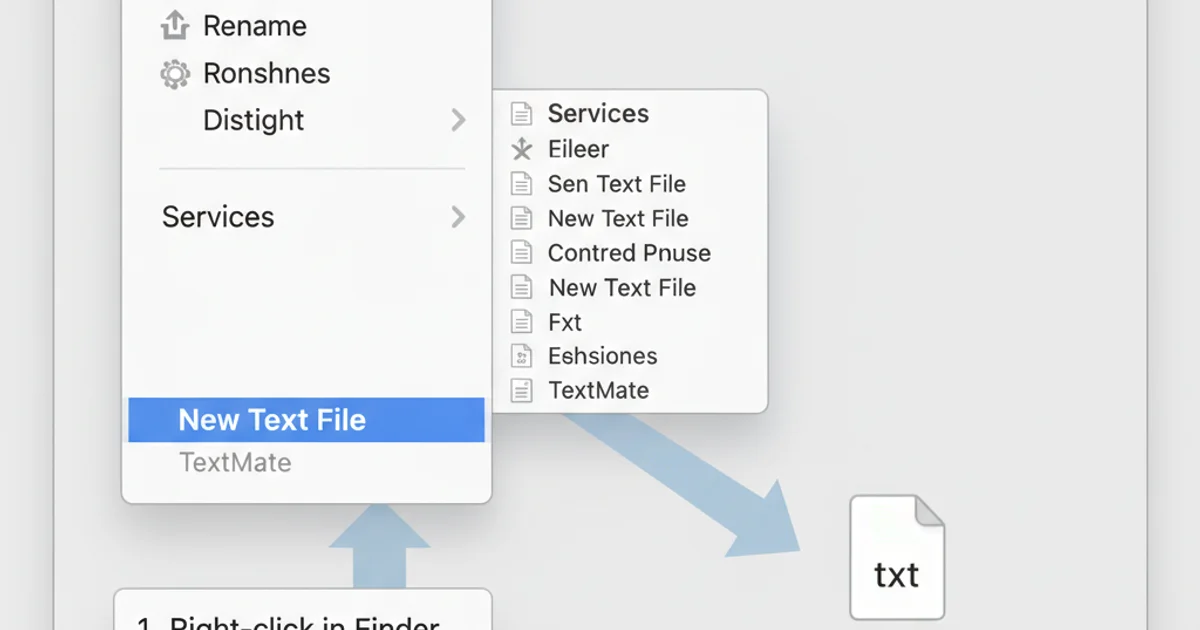
The 'New Text File' service provided by TextMate in the Finder context menu.
If you don't have TextMate, you can achieve similar functionality with Automator. Automator allows you to create custom services that appear in the right-click menu. Here's how to set up a simple Automator service to create an empty text file:
1. Open Automator
Launch Automator from your Applications folder.
2. Create a New Document
Choose 'File' > 'New' or press Cmd + N. Select 'Service' as the document type and click 'Choose'.
3. Configure Service Input
At the top of the workflow window, set 'Service receives selected' to 'no input' and 'in' to 'Finder.app'.
4. Add 'Run Shell Script' Action
In the Actions library (left pane), search for 'Run Shell Script' and drag it into your workflow area. Set 'Shell' to /bin/bash and 'Pass input' to 'as arguments'.
5. Enter Shell Script
Replace the default script with: touch "$HOME/Desktop/Untitled.txt" (or your preferred directory and filename). You can also use touch "$@/Untitled.txt" if you want the file to be created in the current folder you right-clicked in.
6. Save the Service
Go to 'File' > 'Save' and name your service (e.g., 'Create Empty Text File').