Exporting files from Basecamp
Categories:
Mastering File Exports from Basecamp: A Comprehensive Guide
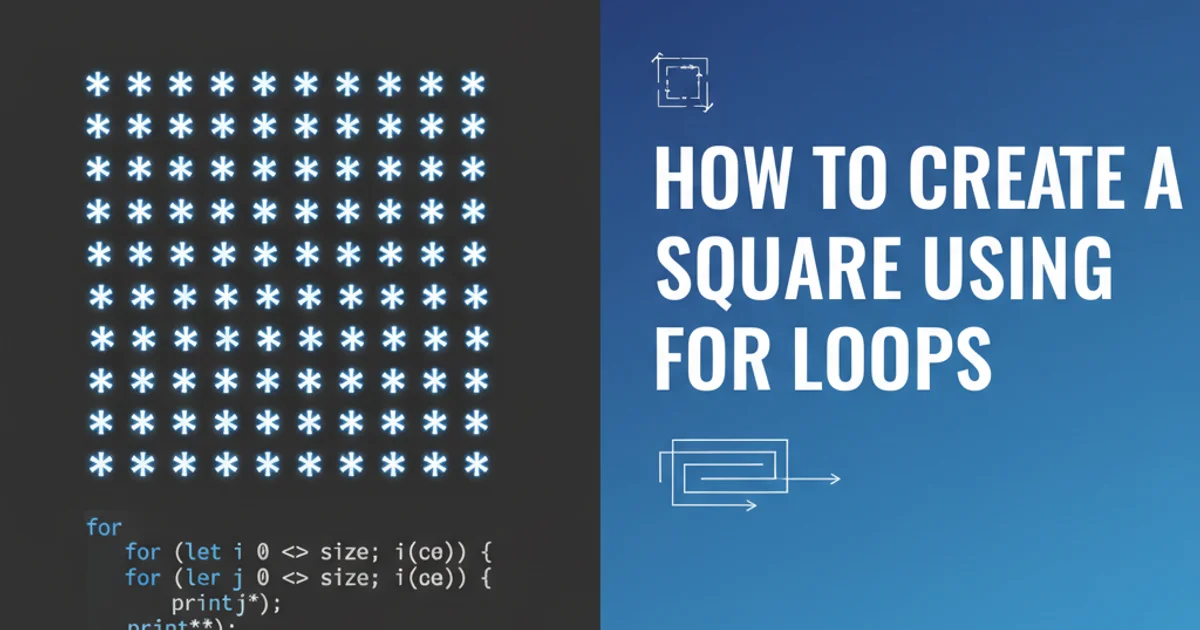
Learn how to effectively export your data and files from Basecamp, ensuring you retain critical project information and maintain data portability.
Basecamp is a powerful project management and team communication tool, but sometimes you need to get your data out. Whether you're migrating to a new system, archiving old projects, or simply need local copies of important files, understanding Basecamp's export capabilities is crucial. This guide will walk you through the various methods for exporting files and data, helping you choose the best approach for your specific needs.
Understanding Basecamp's Export Options
Basecamp offers different ways to export data, depending on what you need. For individual files, you can download them directly. For larger datasets or entire projects, Basecamp provides a comprehensive export feature that bundles everything into a single archive. It's important to distinguish between these methods to ensure you capture all necessary information.
flowchart TD
A[Start Export Process] --> B{What do you need to export?}
B -->|Individual Files| C[Navigate to File]
C --> D[Download File Directly]
B -->|Entire Project/Account Data| E[Access Admin Tools]
E --> F[Initiate Data Export]
F --> G[Receive Export Link via Email]
G --> H[Download Archive (.zip)]
H --> I[Extract and Review Data]
D --> J[End]
I --> J[End]Decision flow for exporting data from Basecamp.
Exporting Individual Files and Documents
The simplest way to export files from Basecamp is to download them one by one. This method is ideal for specific documents, images, or attachments that you need quickly. Basecamp stores files within projects, discussions, or as standalone uploads. You can access them directly from where they are linked.
1. Locate the File
Navigate to the specific project, discussion, or document where the file is located within Basecamp. Files are typically found in the 'Files' section of a project, attached to a 'To-do' item, or embedded in a 'Message' or 'Doc'.
2. Open the File Preview
Click on the file name or thumbnail to open its preview page. This page usually displays the file content and provides options for interaction.
3. Download the File
On the file preview page, look for a 'Download' button or icon (often represented by a downward arrow). Click this to save the file directly to your local computer. The file will retain its original name and format.
Exporting Entire Projects or Account Data
For a more comprehensive export, such as archiving an entire project or migrating all your Basecamp data, you'll need to use Basecamp's built-in data export feature. This generates a .zip archive containing all your projects, files, messages, to-dos, and more. This feature is usually accessible to account owners or administrators.
1. Access Adminland (Basecamp 3) or Account Settings (Basecamp 2)
For Basecamp 3, click on your avatar in the top right corner and select 'Adminland'. For Basecamp 2, go to 'Account Settings'. You must have administrator privileges to access this section.
2. Initiate Data Export
Within Adminland or Account Settings, look for an option related to 'Export data' or 'Download an archive of your data'. Click on this option to start the export process.
3. Confirm and Wait for Email
Basecamp will confirm that the export process has begun. Depending on the amount of data, this can take some time. Once the export is complete, you will receive an email with a secure link to download your .zip archive. This link is time-sensitive for security reasons.
4. Download and Extract the Archive
Click the link in the email to download the .zip file to your computer. Once downloaded, extract the contents of the .zip file. The archive typically contains HTML files for easy browsing of your project data, along with a 'files' directory containing all uploaded attachments.