eclipsec.exe options/ command line usage?
Categories:
Mastering eclipsec.exe: Command-Line Usage for Eclipse Workflows
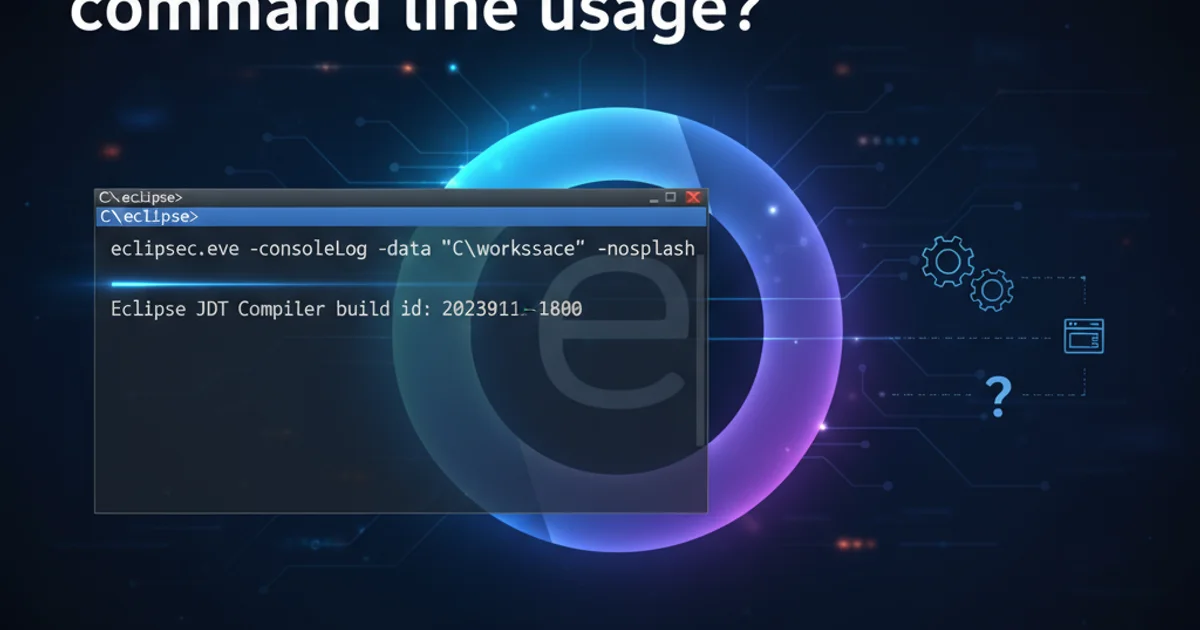
Unlock the full potential of Eclipse from the command line using eclipsec.exe. This guide covers essential options for headless builds, automated tasks, and advanced configurations.
While Eclipse is renowned for its rich graphical user interface (GUI), many advanced workflows, such as continuous integration, automated testing, or headless builds, require command-line interaction. The eclipsec.exe executable (or eclipse on Linux/macOS) provides a powerful interface for these scenarios. This article delves into the core options and common use cases for leveraging Eclipse from your terminal.
Understanding eclipsec.exe vs. eclipse.exe
Before diving into the commands, it's crucial to understand the distinction between eclipsec.exe and eclipse.exe on Windows. Both executables launch the Eclipse IDE, but they handle console output differently:
eclipse.exe: This is the standard launcher. When executed from a command prompt, it detaches from the console, meaning any output (likeSystem.out.printlnfrom a running application or Eclipse logs) will not appear in the original command prompt window. It's suitable for launching the GUI.eclipsec.exe: This launcher keeps the Eclipse process attached to the console. All standard output and error streams from Eclipse and any applications it runs will be directed back to the command prompt. This is essential for scripting, debugging command-line operations, and headless execution where you need to capture output or interact via the console.
eclipse executable behaves like eclipsec.exe, keeping the process attached to the terminal by default. You typically don't have a separate eclipsec binary.Common Command-Line Options
The eclipsec.exe executable supports a wide array of options to control its behavior. These options allow you to specify the workspace, run specific applications, clean up projects, and more. Here are some of the most frequently used ones:
flowchart TD
A[Start eclipsec.exe] --> B{Specify Workspace?}
B -->|Yes| C[--data <workspace_path>]
B -->|No| D[Use Default Workspace]
C --> E{Run Application?}
D --> E
E -->|Yes| F[-application <app_id>]
E -->|No| G[Launch GUI/Headless]
F --> H{Pass Arguments?}
G --> I[End]
H -->|Yes| J[-consoleLog -nosplash -debug -vmargs ...]
H -->|No| K[No Additional Args]
J --> I
K --> IDecision flow for common eclipsec.exe command-line options.
eclipsec.exe -data "C:\Users\YourUser\eclipse-workspace" -application org.eclipse.jdt.apt.core.aptBuild -clean -consoleLog -nosplash
Example of a complex eclipsec.exe command for a headless build.
Key Command-Line Arguments Explained
Let's break down some of the most important arguments you'll encounter:
--data <workspace_path>: Specifies the workspace location. This is crucial for headless operations to ensure Eclipse uses the correct projects and settings.-application <application_id>: Runs a specific Eclipse application. This is the cornerstone of headless operations. Common application IDs includeorg.eclipse.jdt.apt.core.aptBuildfor Java annotation processing builds,org.eclipse.pde.build.Buildfor PDE builds, or custom applications you've developed.-clean: Cleans the workspace metadata. Useful for resolving startup issues or ensuring a fresh state before a build.-consoleLog: Directs Eclipse's internal log messages to the console. Invaluable for debugging headless operations.-nosplash: Prevents the splash screen from appearing. Essential for headless environments.-debug: Enables debug output, providing more verbose logging.-vmargs <JVM_arguments>: Passes arguments directly to the Java Virtual Machine (JVM) running Eclipse. This is where you can configure memory settings (-Xmx,-Xms), system properties (-Dproperty=value), or other JVM-specific options.-product <product_id>: Specifies which Eclipse product to launch. Useful if you have multiple Eclipse installations or custom products.-showlocation: Displays the workspace location in the window title (for GUI launches).-refresh: Refreshes the workspace on startup.-import <project_path>: Imports a project into the workspace. Can be used with-applicationfor automated project setup.-importAll: Imports all projects found in the specified directory into the workspace.
--data) is valid and accessible. Incorrect paths can lead to errors or the creation of new, empty workspaces.Practical Use Cases
The command-line capabilities of Eclipse open up numerous possibilities for automation and integration:
- Headless Builds: Automate compilation, code generation (e.g., using APT), and packaging without launching the GUI. This is common in CI/CD pipelines.
- Automated Testing: Run JUnit tests or other automated tests from the command line, integrating them into build scripts.
- Code Analysis: Execute static code analysis tools (if they have an Eclipse application interface) as part of a pre-commit hook or nightly build.
- Workspace Management: Script the creation, cleaning, and import of projects into a workspace.
- Plugin Development (PDE Builds): Build Eclipse plugins and features using the PDE build application.
# Example: Headless build with a custom application
eclipsec.exe -data "/path/to/your/workspace" \
-application com.example.myplugin.buildApplication \
-consoleLog -nosplash -clean \
-vmargs -Dbuild.target=production -Xmx2G
Running a custom Eclipse application with JVM arguments.
By mastering eclipsec.exe, you can integrate Eclipse's powerful features into your automated workflows, significantly enhancing productivity and consistency in development and build processes.