How to set DOM element as first child?
Categories:
How to Set a DOM Element as the First Child
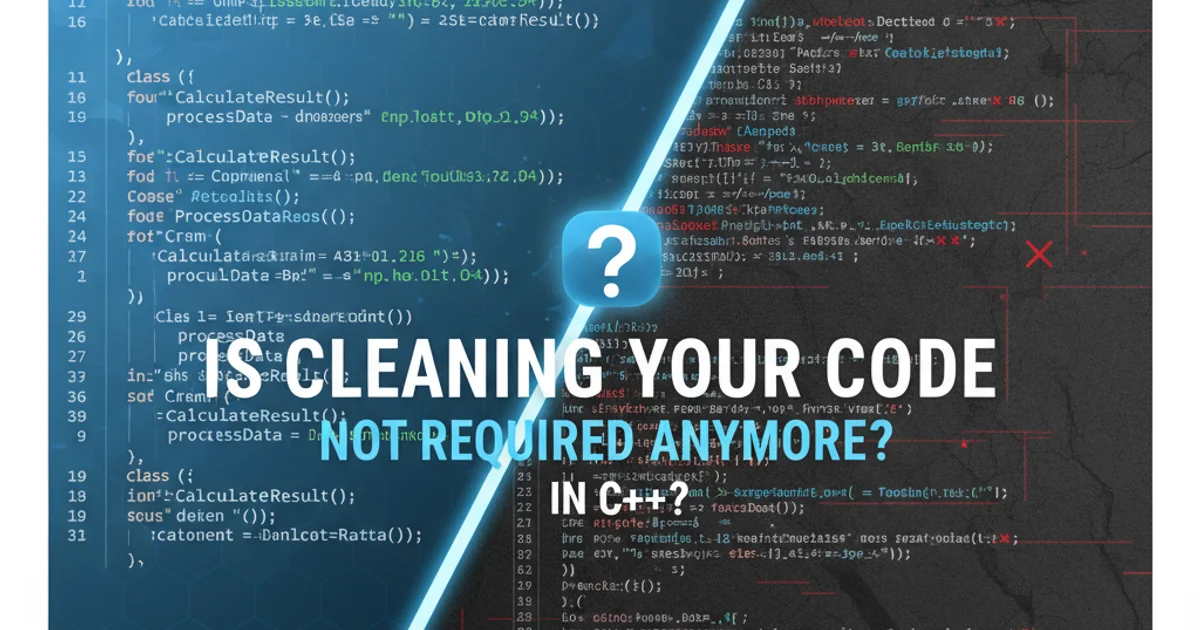
Learn various JavaScript and jQuery methods to efficiently insert a new or existing DOM element at the beginning of a parent element's children list.
Manipulating the Document Object Model (DOM) is a fundamental aspect of web development. One common task is to insert an element into a specific position within another element. This article focuses on how to make an element the first child of a parent element using both vanilla JavaScript and the popular jQuery library. We'll explore different scenarios, including inserting a newly created element or moving an existing one.
Understanding DOM Insertion Methods
Before diving into specific code examples, it's important to understand the core DOM manipulation methods available. The primary method for adding children to an element is appendChild(), which always adds to the end. To insert at the beginning, we need a more precise approach. Both JavaScript and jQuery provide methods that allow us to specify the insertion point.
flowchart TD
A[Start] --> B{Element to Insert?}
B -->|New Element| C[Create Element (e.g., document.createElement)]
B -->|Existing Element| D[Select Element (e.g., document.getElementById)]
C --> E[Get Parent Element]
D --> E
E --> F{Parent has First Child?}
F -->|Yes| G[Use insertBefore(new, ref) or prepend()]
F -->|No| H[Use appendChild() or prepend()]
G --> I[Element is First Child]
H --> I
I --> J[End]Decision flow for inserting an element as the first child.
Vanilla JavaScript Approaches
Vanilla JavaScript offers robust methods for DOM manipulation without relying on external libraries. The insertBefore() method is the traditional way to insert an element before a reference child. More recently, the prepend() method provides a more direct and often cleaner syntax for this specific task.
Using insertBefore()
// 1. Get the parent element
const parent = document.getElementById('myParent');
// 2. Create a new element to insert
const newElement = document.createElement('div');
newElement.textContent = 'I am the new first child!';
newElement.style.backgroundColor = 'lightblue';
newElement.style.padding = '10px';
// 3. Get the current first child (reference element)
const firstChild = parent.firstChild;
// 4. Insert the new element before the current first child
// If there's no first child, insertBefore(newElement, null) behaves like appendChild()
parent.insertBefore(newElement, firstChild);
// Example with an existing element:
// const existingElement = document.getElementById('myExistingElement');
// parent.insertBefore(existingElement, parent.firstChild);
Using prepend()
// 1. Get the parent element
const parent = document.getElementById('myParent');
// 2. Create a new element to insert
const newElement = document.createElement('p');
newElement.textContent = 'Prepended element!';
newElement.style.color = 'darkgreen';
// 3. Use the prepend() method directly on the parent
parent.prepend(newElement);
// prepend() can also accept multiple elements or text nodes:
// const anotherElement = document.createElement('span');
// anotherElement.textContent = 'Another one!';
// parent.prepend(newElement, anotherElement, 'Some text node');
// Example with an existing element:
// const existingElement = document.getElementById('myExistingElement');
// parent.prepend(existingElement);
prepend() method is generally preferred for its conciseness and readability when the goal is specifically to insert at the beginning. It's supported in modern browsers (IE Edge and above, Chrome 54+, Firefox 49+, Safari 10+).jQuery Approach
jQuery simplifies DOM manipulation significantly. For inserting an element as the first child, jQuery provides the prepend() and prependTo() methods, which offer a fluent and intuitive syntax.
Using prepend()
// 1. Select the parent element
const $parent = $('#myParent');
// 2. Create a new element (or select an existing one)
const $newElement = $('<span>').text('jQuery prepended!');
$newElement.css({ 'font-weight': 'bold', 'color': 'purple' });
// 3. Prepend the new element to the parent
$parent.prepend($newElement);
// You can also prepend HTML strings directly:
// $parent.prepend('<p>Another jQuery prepended paragraph!</p>');
// Example with an existing element:
// const $existingElement = $('#myExistingElement');
// $parent.prepend($existingElement);
Using prependTo()
// 1. Create a new element (or select an existing one)
const $newElement = $('<li>').text('List item prepended!');
$newElement.addClass('highlight');
// 2. Prepend the new element TO the selected parent
$newElement.prependTo('#myList');
// This is equivalent to: $('#myList').prepend($newElement);
// The key difference is the order of the selector and the method call.
// Example with an existing element:
// const $existingElement = $('#myExistingElement');
// $existingElement.prependTo('#myParent');
prepend() and prependTo() in jQuery achieve the same result. prepend() adds content to the beginning of the selected elements, while prependTo() adds the selected elements to the beginning of the target elements. Choose the one that reads more naturally for your specific code context.Practical Considerations and Best Practices
When manipulating the DOM, especially by inserting elements, keep the following in mind:
- Performance: Frequent DOM manipulations can be costly. If you need to add many elements, consider creating them in a document fragment first and then appending the fragment to the DOM once.
- Event Listeners: If you're moving an existing element, its event listeners will typically move with it. If you're creating a new element, you'll need to attach any necessary event listeners after it's added to the DOM.
- CSS Styling: Ensure your CSS rules correctly apply to newly inserted elements. Sometimes, dynamic content might require specific styling adjustments or re-evaluation of existing rules.
- Accessibility: When changing the order of elements, consider the impact on users who rely on screen readers or keyboard navigation. Ensure the logical order remains intact.
By understanding these methods and best practices, you can effectively control the structure and presentation of your web pages, ensuring a dynamic and responsive user experience.