Generate signed apk android studio
Categories:
Generating Signed APKs in Android Studio: A Comprehensive Guide
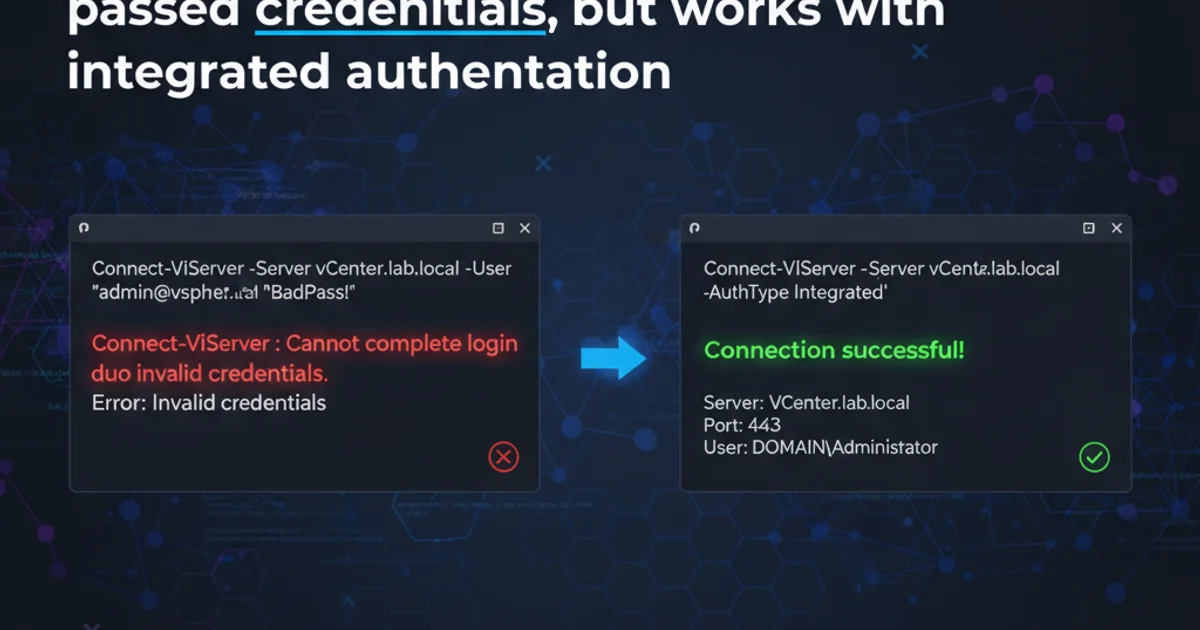
Learn the essential steps to generate a signed APK or Android App Bundle (AAB) in Android Studio for publishing your app to the Google Play Store or distributing it securely.
When you're ready to publish your Android application, whether to the Google Play Store or for secure distribution to testers, you need to generate a signed APK (Android Package Kit) or an Android App Bundle (AAB). Signing your app is a crucial security measure that authenticates the author and ensures that the app has not been tampered with since it was signed. This guide will walk you through the process using Android Studio, covering both generating a new signing key and using an existing one.
Understanding App Signing and Its Importance
App signing is a fundamental security feature in Android. Every Android application must be digitally signed with a certificate before it can be installed on a device or published. The certificate identifies the developer and is used by the Android system to verify that updates to your app come from the original developer. If you lose your signing key, you will not be able to update your application on the Google Play Store, making it a critical asset to protect.
Historically, developers primarily generated APKs. However, Google now strongly recommends and often requires the use of Android App Bundles (AABs) for publishing to the Play Store. AABs allow Google Play to generate and serve optimized APKs for each user's device configuration, resulting in smaller app downloads and installations. While this guide focuses on the signing process, Android Studio allows you to generate either a signed APK or a signed AAB using the same signing credentials.
flowchart TD
A[Start] --> B{Ready to Publish?}
B -- Yes --> C[Generate Signed Bundle / APK]
C --> D{New Key or Existing Key?}
D -- New Key --> E[Create New Keystore]
E --> F[Fill Keystore Details]
F --> G[Generate Key Pair]
D -- Existing Key --> H[Locate Existing Keystore]
H --> I[Enter Keystore Password]
I --> J[Select Key Alias]
J --> K[Enter Key Password]
G --> L[Select Build Variants]
K --> L
L --> M[Choose Release/Debug]
M --> N[Generate Signed Output]
N --> O[Signed AAB/APK Ready]
O --> P[Distribute/Upload to Play Store]
P --> Q[End]Flowchart of the Android App Signing Process
Step-by-Step: Generating a Signed Bundle/APK
Android Studio provides a straightforward wizard to guide you through the signing process. It handles the creation of keystores, key pairs, and the final signed output. Ensure your project is open in Android Studio before proceeding.
1. Open the Generate Signed Bundle or APK Wizard
In Android Studio, navigate to Build > Generate Signed Bundle / APK... from the top menu bar.
2. Choose Android App Bundle or APK
A dialog will appear asking you to choose between Android App Bundle and APK. For publishing to Google Play, Android App Bundle is highly recommended. Select your preferred option and click Next.
3. Keystore Path: Create New or Use Existing
This is the most critical step. You'll be prompted to provide a keystore. A keystore is a binary file that contains one or more cryptographic keys. Each key is identified by an alias and protected by a password.
- Create new...: If this is your first time signing an app or you need a new key for a new app, select this option.
- Choose existing...: If you already have a keystore (e.g., from a previous app or a backup), select this option and browse to its location.
4. Configure New Keystore (if creating new)
If you chose Create new..., you'll need to fill in the following details:
- Keystore path: Specify the location where your
.jksor.keystorefile will be saved. Choose a secure, backed-up location outside your project directory. - Keystore password: Create a strong password for your keystore. Remember this password!
- Key alias: A unique name to identify your key within the keystore (e.g.,
my_app_key). - Key password: Create a strong password for this specific key. It can be the same as the keystore password, but it's often recommended to use a different one for added security.
- Validity (years): Set a long validity period (e.g., 25 years or more) as your app's updates will use this key.
- Certificate details: Provide your first and last name, organizational unit, organization, city, state, and country code. These details are part of the certificate and help identify the developer. Click
OKwhen done.
5. Configure Existing Keystore (if using existing)
If you chose Choose existing...:
- Keystore path: Browse to and select your existing
.jksor.keystorefile. - Keystore password: Enter the password for your keystore.
- Key alias: Select the correct key alias from the dropdown menu. If you only have one key, it will likely be pre-selected.
- Key password: Enter the password for the selected key alias.
6. Select Build Variants and Destination
After configuring your keystore and key, click Next.
- Module: Ensure your app module is selected.
- Build Variant: Choose
release. Thedebugvariant is for development and uses a debug key, which is not suitable for publishing. - Destination Folder: Specify where the generated AAB or APK will be saved.
- Signature Versions: For Android App Bundles,
V2 (Full APK Signature)andV3 (APK Key Rotation)are typically selected by default and recommended. For APKs,V1 (Jar Signature)andV2 (Full APK Signature)should both be checked for maximum compatibility and security. ClickFinish.
7. Locate Your Signed Output
Android Studio will now build your project and generate the signed AAB or APK. Once complete, a notification will appear with a link to locate the generated file. Click this link to open the destination folder. Your signed app bundle (.aab) or APK (.apk) will be in the specified folder, typically within a release subfolder.
Automating the Signing Process with Gradle
While the Android Studio wizard is convenient, for continuous integration (CI) environments or larger projects, it's common practice to configure signing directly in your project's build.gradle file. This allows for automated builds and ensures consistency.
First, create a keystore.properties file in your project's root directory (or a secure location outside the project) to store your sensitive credentials. Do not commit this file to version control! Add it to your .gitignore.
keystore.properties example:
storeFile=/path/to/your/keystore.jks
storePassword=your_keystore_password
keyAlias=your_key_alias
keyPassword=your_key_password
Then, in your app-level build.gradle file (app/build.gradle), you can configure the signing:
android {
...
signingConfigs {
release {
if (project.hasProperty('storeFile')) {
storeFile file(project.property('storeFile'))
storePassword project.property('storePassword')
keyAlias project.property('keyAlias')
keyPassword project.property('keyPassword')
}
}
}
buildTypes {
release {
// Other release build type configurations
signingConfig signingConfigs.release
minifyEnabled true
proguardFiles getDefaultProguardFile('proguard-android-optimize.txt'), 'proguard-rules.pro'
}
}
}
// Load properties from keystore.properties
def getKeystoreProperties() {
def properties = new Properties()
def keystorePropertiesFile = rootProject.file("keystore.properties")
if (keystorePropertiesFile.exists()) {
properties.load(new FileInputStream(keystorePropertiesFile))
}
return properties
}
def keystoreProps = getKeystoreProperties()
if (keystoreProps.containsKey('storeFile')) {
project.ext.set('storeFile', keystoreProps['storeFile'])
project.ext.set('storePassword', keystoreProps['storePassword'])
project.ext.set('keyAlias', keystoreProps['keyAlias'])
project.ext.set('keyPassword', keystoreProps['keyPassword'])
}
Example Gradle configuration for app signing
keystore.properties file. This prevents sensitive information from being stored directly in files.