How to build a constant width div?
Categories:
Mastering Constant Width Divs with CSS
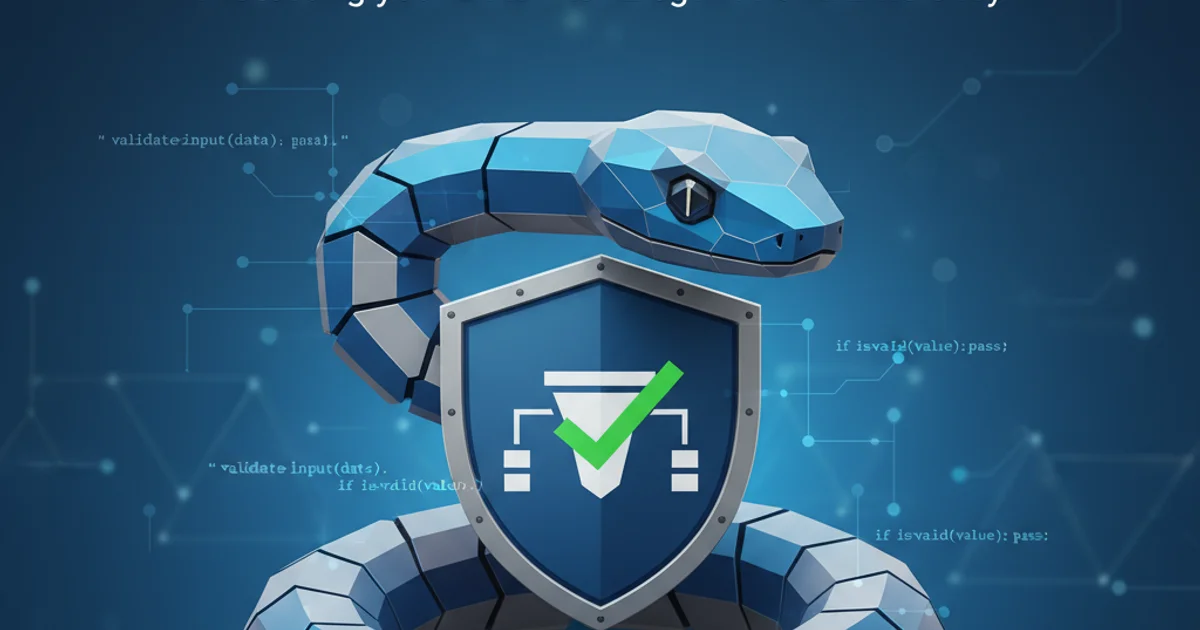
Learn how to create and maintain divs with a consistent width across different screen sizes and content variations using fundamental CSS properties.
Creating a div with a constant width is a common requirement in web development. Whether you need a fixed-size container for specific content, a sidebar that doesn't stretch, or a layout element that maintains its dimensions regardless of its parent or viewport, CSS provides straightforward solutions. This article will guide you through the essential CSS properties and techniques to achieve constant width divs, ensuring your layouts remain predictable and visually consistent.
Understanding Basic Width Properties
The most direct way to set a constant width for a div is by using the width property. This property allows you to define a fixed size in various units, such as pixels (px), ems (em), or rems (rem). While percentages (%) can also be used, they define a width relative to the parent, which might not always result in a 'constant' width in the absolute sense if the parent's size changes.
.constant-width-px {
width: 300px;
background-color: lightblue;
padding: 10px;
border: 1px solid blue;
}
.constant-width-em {
width: 20em; /* 20 times the font-size of the element */
background-color: lightgreen;
padding: 10px;
border: 1px solid green;
}
.constant-width-rem {
width: 15rem; /* 15 times the font-size of the root element (html) */
background-color: lightcoral;
padding: 10px;
border: 1px solid red;
}
CSS examples for setting constant width using different units.
While px provides an absolute pixel-based width, em and rem offer more flexibility by scaling with font sizes, which can be beneficial for accessibility and responsive design, while still maintaining a 'constant' width relative to text size.
Controlling Minimum and Maximum Widths
Sometimes, you don't want a div to have a strictly fixed width, but rather a width that stays within certain bounds. This is where min-width and max-width come into play. These properties are crucial for creating responsive designs that adapt to different screen sizes while preventing elements from becoming too narrow or too wide.
.responsive-constrained-width {
width: 80%; /* Tries to take 80% of parent's width */
min-width: 250px; /* But never goes below 250px */
max-width: 600px; /* And never goes above 600px */
background-color: #f0f0f0;
padding: 15px;
border: 1px solid #ccc;
margin: 0 auto; /* Center the div */
}
Using min-width and max-width for a flexible yet constrained width.
min-width and max-width together, ensure that min-width is less than or equal to max-width to avoid unexpected layout issues. If min-width is greater than max-width, the min-width value will take precedence.Box Model Considerations
It's important to remember the CSS Box Model when setting widths. By default, the width property only applies to the content area of an element. Padding and borders are added on top of this width, potentially making your div wider than intended. The box-sizing property can alter this behavior.
flowchart TD
A[Content Width] --> B{+ Padding}
B --> C{+ Border}
C --> D[Total Element Width]
subgraph box-sizing: content-box (default)
E[width: 300px] --> F[Content Area = 300px]
F --> G[Total Width = 300px + Padding + Border]
end
subgraph box-sizing: border-box
H[width: 300px] --> I[Total Width = 300px]
I --> J[Content Area = 300px - Padding - Border]
endComparison of box-sizing: content-box vs. border-box on total element width.
By setting box-sizing: border-box;, the width property will include padding and border in its calculation, making it easier to predict the final dimensions of your div.
.constant-width-border-box {
width: 300px;
padding: 20px;
border: 5px solid purple;
box-sizing: border-box; /* Padding and border are included in the 300px width */
background-color: #e0e0ff;
}
Using box-sizing: border-box for predictable width.
box-sizing: border-box; globally using * { box-sizing: border-box; } or html { box-sizing: border-box; } *, *::before, *::after { box-sizing: inherit; } to simplify layout calculations across your entire project.