execute shell command from android
Categories:
Executing Shell Commands from Android Applications
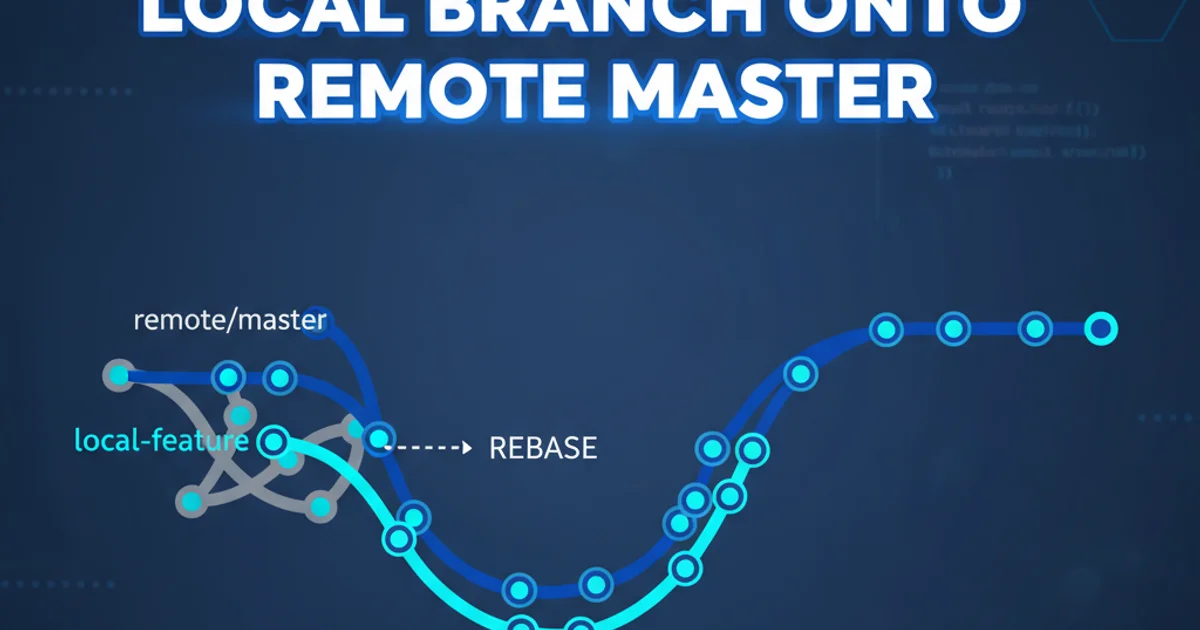
Learn how to securely and effectively execute shell commands from within your Android applications, covering various methods and important security considerations.
Executing shell commands directly from an Android application can be a powerful feature, allowing you to interact with the underlying operating system. This capability is often used for advanced system utilities, debugging tools, or applications requiring root access. However, it comes with significant security implications and requires careful handling. This article will guide you through the process, discuss different approaches, and highlight best practices to ensure your application remains secure and stable.
Understanding the Android Security Model
Before attempting to execute shell commands, it's crucial to understand Android's robust security model. Android applications run in a sandboxed environment, meaning they have limited access to system resources and other applications' data. Direct shell command execution is generally restricted to prevent malicious apps from compromising the device. Most commands will only work if the device is rooted, or if the command targets resources within the app's own sandboxed directory or specific system services that grant permissions. Attempting to execute commands without proper permissions or root access will likely result in a SecurityException or a non-zero exit code indicating failure.
flowchart TD
A[Android App] --> B{Attempt Shell Command}
B --> C{Check Permissions/Root Access}
C -->|Granted| D[Execute Command]
C -->|Denied| E[Permission Denied/Error]
D --> F[Process Output]
F --> G[Display Result/Handle Error]Flowchart of shell command execution within an Android application.
Executing Commands with Runtime.exec()
The primary method for executing external processes in Java (and thus Android) is Runtime.getRuntime().exec(). This method allows you to run a command as a separate process. You can then interact with this process's input, output, and error streams. It's important to handle these streams correctly to prevent deadlocks and retrieve the command's output or error messages.
import java.io.BufferedReader;
import java.io.InputStreamReader;
import java.io.IOException;
public class ShellExecutor {
public static String executeShellCommand(String command) {
StringBuilder output = new StringBuilder();
Process process = null;
try {
process = Runtime.getRuntime().exec(command);
process.waitFor(); // Wait for the command to complete
BufferedReader reader = new BufferedReader(new InputStreamReader(process.getInputStream()));
String line;
while ((line = reader.readLine()) != null) {
output.append(line).append("\n");
}
// Also read error stream to prevent deadlocks and get error messages
BufferedReader errorReader = new BufferedReader(new InputStreamReader(process.getErrorStream()));
while ((line = errorReader.readLine()) != null) {
output.append("ERROR: ").append(line).append("\n");
}
} catch (IOException e) {
e.printStackTrace();
output.append("IOException: " + e.getMessage());
} catch (InterruptedException e) {
e.printStackTrace();
output.append("InterruptedException: " + e.getMessage());
} finally {
if (process != null) {
process.destroy(); // Ensure the process is terminated
}
}
return output.toString();
}
// Example usage in an Activity or Service
// String result = ShellExecutor.executeShellCommand("ls -l /sdcard/");
// Log.d("ShellCommand", "Result: " + result);
}
Java code to execute a shell command and capture its output.
Process object. If you only read one and the buffer fills up, the process can deadlock, waiting for its output to be consumed.Executing Root Commands
For commands that require elevated privileges (e.g., modifying system files, accessing protected directories), the device must be rooted. When executing commands on a rooted device, you typically need to prefix your command with su (substitute user) to run it as the superuser. This usually involves interacting with a superuser management app (like SuperSU or Magisk) that prompts the user for permission.
public static String executeRootCommand(String command) {
StringBuilder output = new StringBuilder();
Process process = null;
try {
// Execute 'su' to get root privileges, then execute the actual command
process = Runtime.getRuntime().exec("su -c " + command);
process.waitFor();
BufferedReader reader = new BufferedReader(new InputStreamReader(process.getInputStream()));
String line;
while ((line = reader.readLine()) != null) {
output.append(line).append("\n");
}
BufferedReader errorReader = new BufferedReader(new InputStreamReader(process.getErrorStream()));
while ((line = errorReader.readLine()) != null) {
output.append("ERROR: ").append(line).append("\n");
}
} catch (IOException e) {
e.printStackTrace();
output.append("IOException: " + e.getMessage());
} catch (InterruptedException e) {
e.printStackTrace();
output.append("InterruptedException: " + e.getMessage());
} finally {
if (process != null) {
process.destroy();
}
}
return output.toString();
}
Executing a command with root privileges using 'su'.
su requires the device to be rooted and a superuser management app to be installed and configured. Without these, the su command will fail or simply not grant root access.Security Considerations and Best Practices
Executing shell commands, especially with root privileges, introduces significant security risks. Malicious commands could compromise user data, damage the device, or install unwanted software. Always adhere to these best practices:
1. Validate and Sanitize Inputs
Never execute user-provided input directly. Always validate and sanitize any command arguments to prevent command injection attacks. Use whitelists for allowed commands and arguments.
2. Minimize Permissions
Only request root access if absolutely necessary. If a command can be executed without root, do so. Limit the scope of commands to the minimum required functionality.
3. Handle Errors Gracefully
Implement robust error handling for IOException, InterruptedException, and non-zero exit codes from the shell process. Inform the user clearly if a command fails and why.
4. Avoid Blocking the UI Thread
Shell command execution can be a long-running operation. Always perform these operations on a background thread (e.g., using AsyncTask, ExecutorService, or Kotlin Coroutines) to prevent Application Not Responding (ANR) errors.
5. Test Thoroughly
Test your shell command execution logic extensively on various Android versions and device configurations, both rooted and unrooted, to ensure predictable behavior.