Minified React error #152 - how to resolve this?
Categories:
Resolving Minified React Error #152: A Comprehensive Guide
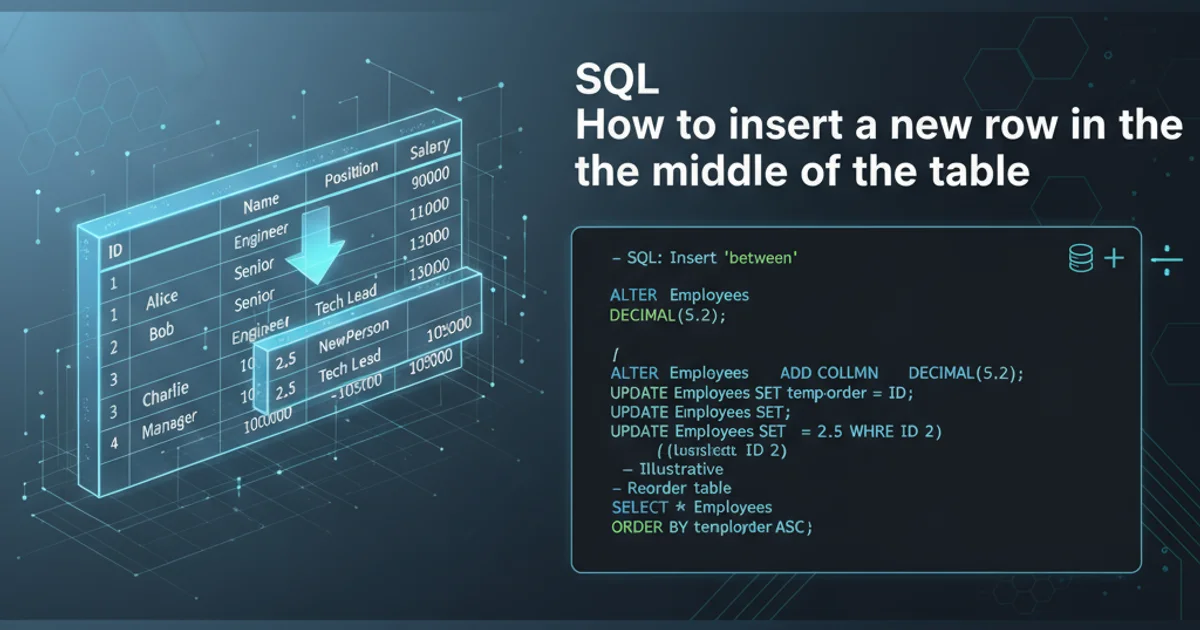
Understand and fix the common React error #152, often related to invalid DOM properties or attributes, with practical solutions and best practices.
React applications are powerful, but like any complex system, they can encounter errors. One common issue developers face is the Minified React error #152. This error message, often accompanied by a cryptic link to the React documentation, indicates that you're attempting to render an HTML element with an unknown or invalid DOM property. While the minified nature of the error makes direct debugging challenging, understanding its root causes and common scenarios can help you quickly resolve it.
Understanding Minified React Error #152
React error #152 typically occurs when you pass a prop to a DOM element (like <div>, <span>, <img>, etc.) that isn't a standard HTML attribute or a React-specific attribute. React's virtual DOM tries to render this unknown prop directly onto the real DOM, which leads to a warning or error because browsers don't recognize it. This often happens due to typos, passing custom props directly to DOM elements, or using outdated attributes.
flowchart TD
A[React Component Renders] --> B{Prop Passed to DOM Element?}
B -->|Yes| C{Is Prop a Valid HTML Attribute or React Attribute?}
C -->|Yes| D[Render Successfully]
C -->|No| E["Minified React Error #152"]
E --> F[Inspect Component Props]
F --> G[Identify Invalid Prop]
G --> H[Remove or Rename Prop]
H --> I[Re-render Component]
B -->|No| DFlowchart illustrating the cause and resolution path for React Error #152.
Common Causes and Solutions
Identifying the exact source of error #152 can sometimes be tricky, especially in large applications. However, several common patterns lead to this error. By systematically checking these, you can usually pinpoint the problem.
1. Typos in HTML Attributes
A simple typo in an HTML attribute name is a very common cause. For example, using classname instead of className (React's JSX convention) or autofocus instead of autoFocus.
// Incorrect: Using 'classname' instead of 'className'
function MyComponent() {
return <div classname="my-class">Hello</div>;
}
// Correct:
function MyComponentFixed() {
return <div className="my-class">Hello</div>;
}
Example of a typo in a JSX attribute causing error #152.
2. Passing Custom Props to DOM Elements
If you define a custom prop for your React component, but then accidentally pass it directly to a native HTML element within that component, React will try to render it as an HTML attribute, leading to error #152. Custom props should only be passed to other React components, not directly to standard HTML tags.
// Incorrect: 'customData' is passed to a <div>
function MyButton({ customData, onClick }) {
return (
<button customData={customData} onClick={onClick}>
Click Me
</button>
);
}
// Correct: 'customData' is not passed to the <div>
function MyButtonFixed({ customData, onClick }) {
// customData can be used internally or passed to another React component
console.log(customData);
return (
<button onClick={onClick}>
Click Me
</button>
);
}
// If you need custom attributes, use 'data-' attributes
function MyButtonDataAttr({ customData, onClick }) {
return (
<button data-custom-data={customData} onClick={onClick}>
Click Me
</button>
);
}
Demonstrates incorrect and correct handling of custom props.
data- prefix (e.g., data-my-attribute="value"). These are valid HTML5 custom data attributes and will not trigger error #152.3. Using Invalid or Deprecated HTML Attributes
Sometimes, developers might use attributes that are not valid for a particular HTML element or have been deprecated. For instance, using align on a <div> in modern HTML/CSS contexts, or attributes specific to older HTML versions.
// Incorrect: 'align' is not a standard attribute for <div> in modern HTML
function AlignedDiv() {
return <div align="center">Centered Content</div>;
}
// Correct: Use CSS for styling
function AlignedDivFixed() {
return <div style={{ textAlign: 'center' }}>Centered Content</div>;
}
// Or with a CSS class
// <div className="text-center">Centered Content</div>
Using deprecated HTML attributes can cause error #152.
4. Spreading Props Incorrectly
When using the spread operator ({...props}) to pass down all props from a parent component to a child, it's crucial to ensure that if the child is a native DOM element, it only receives valid HTML attributes. If the parent component receives custom props meant for its own logic, and these are then spread onto a <div> or <span>, error #152 will occur.
// Parent component passes a custom prop 'variant'
function ParentComponent() {
return <ChildComponent variant="primary" id="my-child" />;
}
// Incorrect ChildComponent: Spreads all props to <div>
function ChildComponent(props) {
return <div {...props}>Hello</div>; // 'variant' will be passed to <div>
}
// Correct ChildComponent: Destructure and pass only valid DOM props
function ChildComponentFixed({ variant, ...domProps }) {
// 'variant' is used internally or ignored
console.log('Variant:', variant);
return <div {...domProps}>Hello</div>; // Only 'id' and other valid DOM props are passed
}
Incorrect vs. correct prop spreading to avoid error #152.
Debugging Strategy
When faced with error #152, a systematic approach can save a lot of time. Here's a recommended strategy:
1. Check the Console
In development mode, React often provides a more detailed warning before the minified error. Look for messages like 'Warning: Invalid DOM property someProp.' This is your biggest clue.
2. Isolate the Component
The error message usually points to the component where the invalid prop is being rendered. Focus your inspection on that specific component and its immediate children.
3. Inspect Props
Use React DevTools to inspect the props being passed to the problematic DOM element. Look for any props that are not standard HTML attributes.
4. Review Prop Spreading
If you're using {...props}, carefully review what props are being spread. Ensure that custom props are filtered out before reaching a native DOM element.
5. Check for Typos
Double-check all attribute names for common JSX typos (e.g., classname vs. className, tabindex vs. tabIndex).
6. Consider data- Attributes
If you genuinely need to attach custom data to a DOM element, refactor to use data- attributes.