Process permanently stuck on D state
Categories:
Diagnosing and Resolving Processes Stuck in D State on Linux
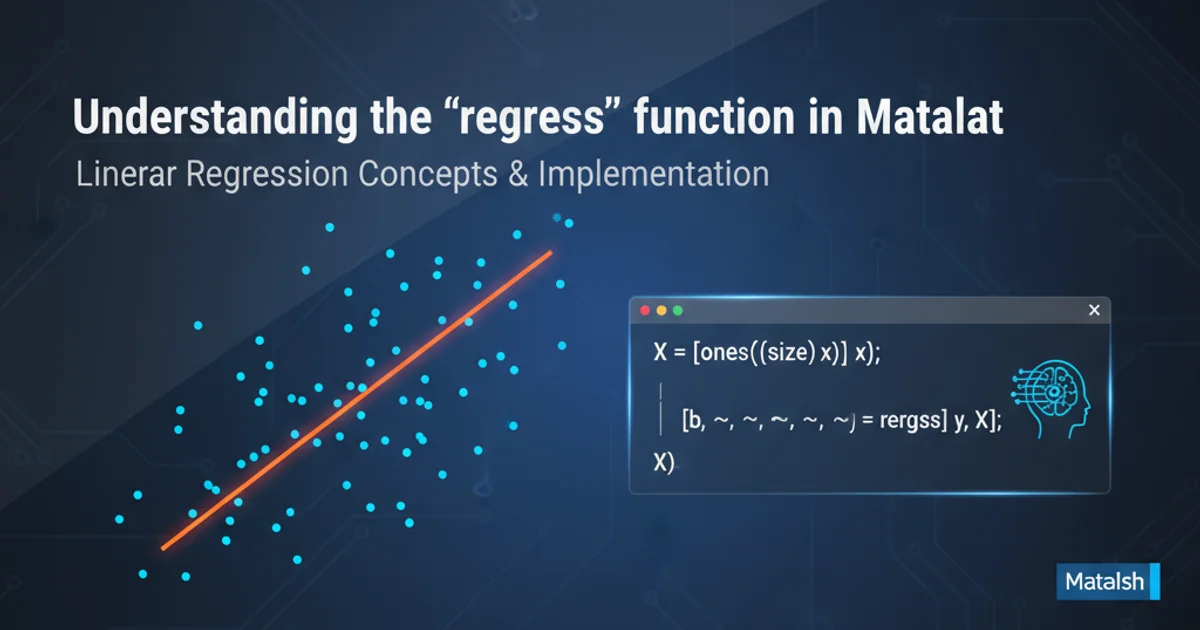
Learn what the 'D' state signifies for Linux processes, its common causes, and effective strategies to diagnose and resolve these persistent issues, often related to I/O operations.
In the world of Linux system administration, encountering a process stuck in the 'D' state (uninterruptible sleep) can be a frustrating experience. Unlike processes in 'S' (interruptible sleep) or 'R' (running) states, 'D' state processes are notoriously difficult to kill, often requiring a system reboot. This article delves into the nature of the 'D' state, its primary causes, and provides a systematic approach to diagnose and resolve such issues, with a particular focus on hard drive and I/O related problems.
Understanding the 'D' State (Uninterruptible Sleep)
A process in the 'D' state is in an uninterruptible sleep. This means it's waiting for an I/O operation to complete, and it cannot be interrupted by signals (like SIGKILL or SIGTERM) until that operation finishes. This state is crucial for data integrity, as interrupting a process during critical I/O could lead to data corruption. Common scenarios include waiting for disk I/O, network I/O, or certain hardware interactions. When a process enters this state and the underlying I/O never completes, the process becomes 'stuck'.
flowchart TD
A[Process Starts I/O Request] --> B{Kernel Initiates I/O}
B --> C[Process Enters 'D' State]
C --> D{I/O Operation Completes?}
D -- No --> C
D -- Yes --> E[Process Resumes Execution]
E --> F[I/O Request Handled]
C -- I/O Failure/Stall --> G["Process Stuck in 'D' State (Unkillable)"]Lifecycle of a process entering and potentially getting stuck in 'D' state.
Common Causes of 'D' State Processes
The vast majority of processes stuck in 'D' state are due to underlying hardware or driver issues, particularly with storage devices. Here are the most common culprits:
- Failing or Slow Storage Devices: A hard drive that is failing, experiencing bad sectors, or simply performing extremely slowly can cause processes to wait indefinitely for I/O operations.
- Network File System (NFS) Issues: If a process is accessing a file on an NFS share and the network connection drops, the NFS server becomes unresponsive, or the server itself has issues, the client process can get stuck in 'D' state.
- Hardware Malfunctions: Beyond hard drives, other hardware components like RAID controllers, HBAs (Host Bus Adapters), or even faulty RAM can lead to I/O errors that manifest as 'D' state processes.
- Kernel Bugs or Driver Issues: Less common, but sometimes a bug in the kernel or a specific device driver can cause I/O operations to hang indefinitely.
- Insufficient Resources: While less direct, severe memory pressure or CPU starvation can sometimes indirectly contribute to I/O operations taking an excessively long time, though this usually results in 'S' state rather than 'D'.
kill -9 a 'D' state process will not work. The process is uninterruptible by design to protect data integrity. The only way to clear it is for the I/O operation to complete, or for the system to be rebooted.Diagnosing 'D' State Processes
Identifying a 'D' state process is the first step. The ps command is your primary tool. Once identified, you need to investigate what I/O resource it's waiting for.
- Identify 'D' State Processes: Use
ps auxortopto find processes with 'D' in their status column. - Check I/O Activity: The
iotoputility can show real-time I/O usage per process. This is invaluable for seeing which process is generating I/O and if it's stuck. - Examine System Logs:
dmesg,/var/log/syslog, orjournalctlcan reveal kernel messages related to disk errors, network issues, or other hardware problems that coincide with the process getting stuck. - Inspect Disk Health: Tools like
smartctl(fromsmartmontools) can query S.M.A.R.T. data from your hard drives to check for impending failures or current errors. - Trace System Calls (Advanced): For very deep dives,
stracecan sometimes show what system call a process is waiting on, though it might not attach to a truly stuck 'D' process.
ps aux | grep ' D '
# Example output:
# root 1234 0.0 0.0 0 0 D 20:00 0:00 [kworker/u16:0]
# user 5678 0.0 0.0 0 0 D 20:05 0:00 /usr/bin/my_stuck_app
sudo iotop -oPa
# Look for processes with high I/O wait or those that are stuck with no I/O but still in D state.
sudo dmesg | tail -n 50
# Look for disk errors (e.g., 'I/O error', 'sector unreadable'), NFS warnings, or other hardware-related messages.
Commands to identify and investigate 'D' state processes.
Resolving 'D' State Issues
Resolution often involves addressing the root cause of the I/O bottleneck or failure. Since you cannot kill a 'D' state process, the focus shifts to fixing the underlying problem.
- Identify and Replace Faulty Hardware: If
smartctlordmesgindicate a failing hard drive, replace it immediately. For other hardware, consult logs and potentially replace components. - Check Network Connectivity (for NFS/Network I/O): Ensure network cables are connected, network interfaces are up, and the NFS server is reachable and responsive.
- Unmount Stuck Filesystems: If an NFS share is causing the problem, try to
umount -l(lazy unmount) orumount -f(force unmount) the filesystem. For local filesystems, this is often not possible without a reboot if processes are actively using it. - Update Drivers/Kernel: If a kernel or driver bug is suspected, updating your system to the latest stable kernel and drivers might resolve the issue.
- Reboot the System: As a last resort, if the underlying issue cannot be quickly resolved or identified, a system reboot is often the only way to clear processes stuck in 'D' state. This should be done after attempting to diagnose the problem to prevent recurrence.
1. Step 1: Identify the Stuck Process
Use ps aux | grep ' D ' to list all processes currently in the uninterruptible sleep state. Note their PIDs.
2. Step 2: Check System Logs for Clues
Review dmesg output and /var/log/syslog (or journalctl -xe) for any recent I/O errors, disk warnings, or network issues that correlate with the time the process became stuck.
3. Step 3: Monitor I/O Activity
Run sudo iotop -oPa to observe real-time I/O usage. This can help confirm if the process is waiting on a specific disk or if the entire I/O subsystem is stalled.
4. Step 4: Investigate Hardware Health
If disk I/O is suspected, use sudo smartctl -a /dev/sdX (replace /dev/sdX with your disk device) to check the S.M.A.R.T. status of your hard drives for errors or impending failures.
5. Step 5: Address the Root Cause
Based on your diagnosis, take appropriate action: replace faulty hardware, troubleshoot network issues for NFS, or update drivers/kernel. If all else fails, a controlled system reboot is necessary.