What is %pylab?
Categories:
Understanding %pylab in IPython/Jupyter
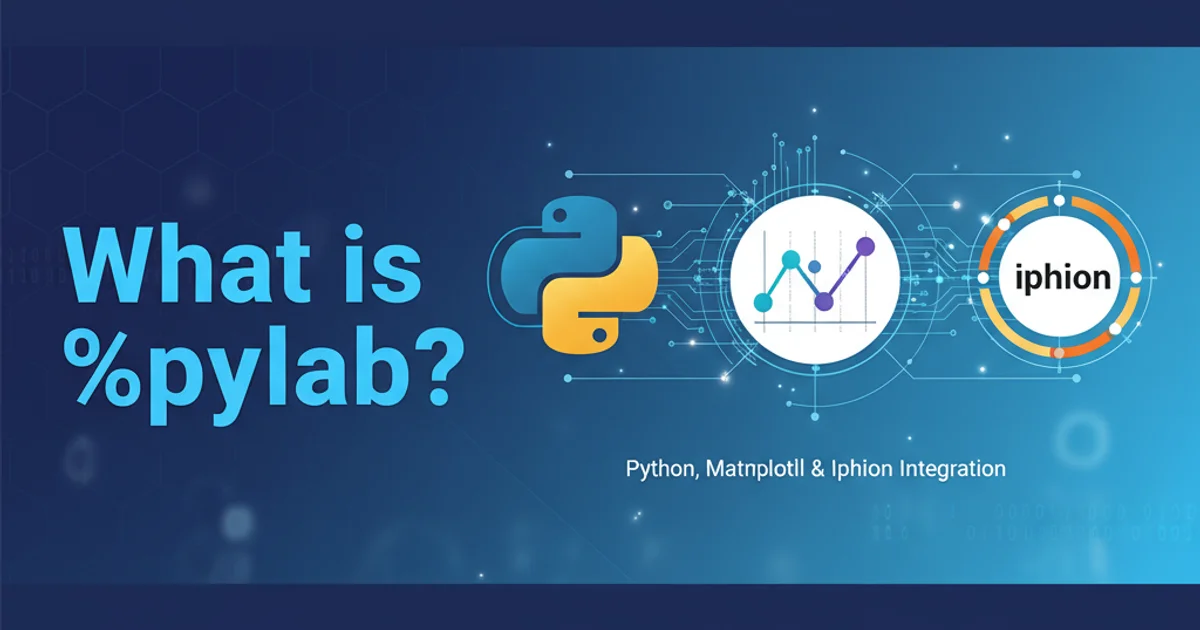
Explore the functionality of the %pylab magic command in IPython and Jupyter, its benefits, and why its use is often discouraged in modern Python development.
The %pylab magic command is a feature specific to IPython and Jupyter environments that aims to simplify interactive scientific computing. It automatically imports a large set of modules from NumPy and Matplotlib into the global namespace, making them immediately available without explicit import statements. While convenient for quick exploratory analysis, understanding its implications is crucial for writing robust and maintainable code.
What %pylab Does
When you execute %pylab in an IPython console or Jupyter notebook, it performs several actions:
- Imports NumPy and Matplotlib: It imports all functions and objects from
numpyandmatplotlib.pyplotdirectly into your current namespace. This means you can call functions likenp.array()asarray()andplt.plot()asplot(). - Configures Matplotlib Backend: It sets up Matplotlib to work interactively within the IPython environment, often enabling inline plotting in Jupyter notebooks (e.g.,
%pylab inline). - Sets up Interactive Mode: It puts Matplotlib into interactive mode, allowing plots to update dynamically without needing
plt.show()after every command.
# In an IPython/Jupyter environment
%pylab
# Now you can use NumPy and Matplotlib functions directly
x = linspace(0, 2*pi, 100)
y = sin(x)
plot(x, y)
title('Sine Wave')
xlabel('X-axis')
ylabel('Y-axis')
Example of using functions after %pylab.
flowchart TD
A["Execute %pylab"] --> B{"Import numpy.* and matplotlib.pyplot.*"}
B --> C["Configure Matplotlib Backend"]
C --> D["Set Matplotlib Interactive Mode"]
D --> E["Ready for Interactive Plotting/Computation"]
E --> F["Direct use of functions (e.g., plot(), array())"]Workflow of the %pylab magic command.
Why %pylab is Discouraged
Despite its initial convenience, %pylab is generally discouraged for several reasons, especially in production code or larger projects:
- Namespace Pollution: Importing
*(all) from multiple modules can lead to a cluttered global namespace. This increases the risk of name collisions, where functions or variables from different modules have the same name, leading to unexpected behavior and making code harder to debug. - Lack of Readability: Code that relies on
%pylabis less explicit. It's not immediately clear which module a function likeplot()orarray()originates from, making the code harder for others (and your future self) to understand and maintain. - Non-Standard Python:
%pylabis an IPython-specific magic command. Code written using it will not run in a standard Python interpreter without modification, hindering portability. - Difficulty in Debugging: When functions are implicitly imported, tracing their origin during debugging can be more challenging.
- Best Practices: Explicit imports (
import numpy as np,import matplotlib.pyplot as plt) are considered a best practice in the Python community. They make dependencies clear and prevent namespace conflicts.
%pylab, use %matplotlib inline (for static plots) or %matplotlib notebook (for interactive plots) followed by explicit imports like import numpy as np and import matplotlib.pyplot as plt.Modern Alternatives and Best Practices
Instead of %pylab, the recommended approach is to use explicit imports. This provides clarity, avoids namespace conflicts, and makes your code more portable and maintainable. For interactive environments like Jupyter, you can still leverage Matplotlib's interactive modes without the full %pylab import.
Here's how you should typically set up your environment for scientific computing:
# In a Jupyter Notebook or IPython console
%matplotlib inline # Or %matplotlib notebook for interactive plots
import numpy as np
import matplotlib.pyplot as plt
# Now use the aliased functions
x = np.linspace(0, 2 * np.pi, 100)
y = np.sin(x)
plt.plot(x, y)
plt.title('Sine Wave (Explicit Imports)')
plt.xlabel('X-axis')
plt.ylabel('Y-axis')
plt.show() # Not strictly needed with %matplotlib inline, but good practice
Recommended setup for scientific computing in IPython/Jupyter.
%matplotlib magic command is distinct from %pylab. %matplotlib only configures the Matplotlib backend for rendering plots, while %pylab does that and performs import * from NumPy and Matplotlib.