How to pip or easy_install tkinter on Windows
Categories:
Installing Tkinter for Python on Windows with pip or easy_install
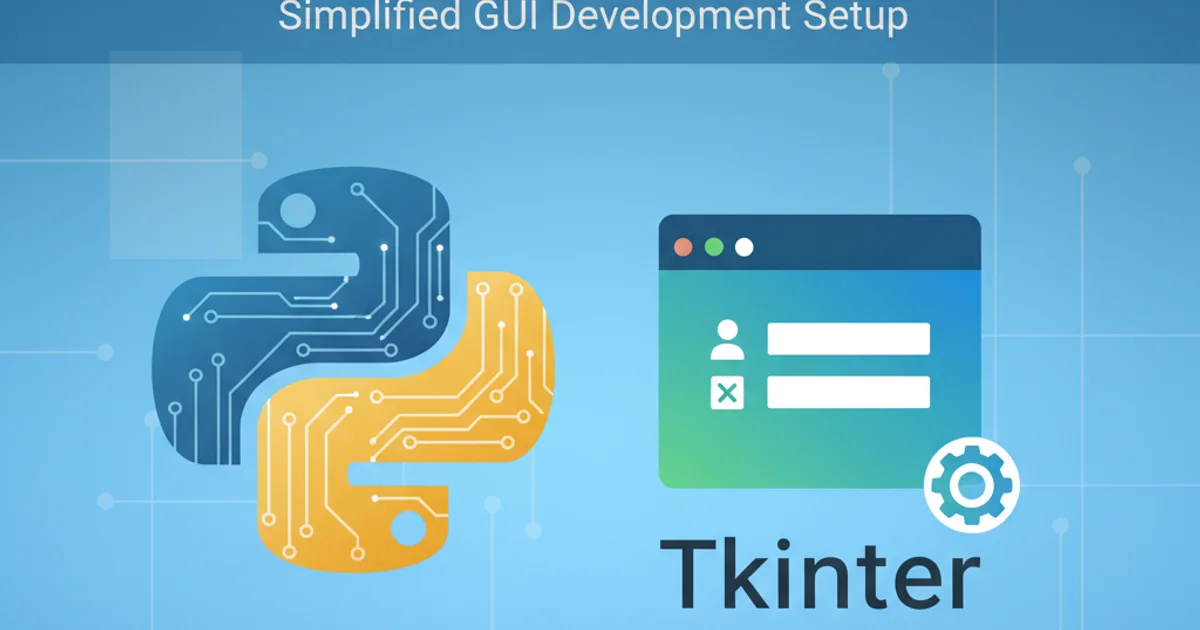
Learn how to install and verify Tkinter on Windows for Python 2.7 using pip or easy_install, ensuring your GUI applications run smoothly.
Tkinter is Python's standard GUI (Graphical User Interface) toolkit. It's often included with Python installations, especially on Windows. However, sometimes you might encounter issues where it's missing or needs to be explicitly installed or re-enabled. This article will guide you through the process of ensuring Tkinter is correctly set up for Python 2.7 on Windows, focusing on using pip or easy_install if necessary, and how to verify its installation.
Understanding Tkinter's Installation on Windows
For most Python 2.7 installations on Windows, Tkinter (and its underlying Tcl/Tk libraries) is included by default. When you download and install Python from the official python.org website, the installer usually provides an option to include Tcl/Tk support, which is what powers Tkinter. If you used a custom build or a minimal installer, Tkinter might be absent. Unlike many other Python packages, Tkinter isn't typically installed as a separate package via pip or easy_install because it relies on native Tcl/Tk libraries. Instead, these tools are more useful for verifying or managing other Python packages that might depend on Tkinter.
Verifying Tkinter Installation
Before attempting any reinstallation, it's crucial to check if Tkinter is already available and functional. You can do this easily from the Python interpreter.
import Tkinter
Tkinter._test()
Verifying Tkinter installation from Python interpreter
If Tkinter is correctly installed, this command will open a small Tkinter test window, confirming its presence and functionality. If you get an ImportError or the window doesn't appear, then you likely have an issue with your Tkinter setup.
Reinstalling Python for Tkinter Support
The most reliable way to ensure Tkinter is available for Python 2.7 on Windows is to reinstall Python, making sure to select the Tcl/Tk component during the installation process. This is generally more effective than trying to install Tkinter as a standalone package via pip or easy_install, as those tools primarily manage Python packages, not native library dependencies like Tcl/Tk.
1. Download Python 2.7 Installer
Go to the official Python website (python.org) and download the appropriate Python 2.7 installer for Windows (e.g., python-2.7.x.msi).
2. Run the Installer
Execute the downloaded .msi file. Follow the prompts until you reach the 'Customize Python 2.7.x' screen.
3. Ensure Tcl/Tk is Selected
On the 'Customize Python 2.7.x' screen, make sure that 'Tcl/Tk' is selected to be installed. It's usually selected by default, but confirm it. Proceed with the installation.
4. Verify Installation
After the installation completes, open a command prompt and run the Tkinter verification steps mentioned earlier (python -c "import Tkinter; Tkinter._test()"). You should now see the test window.
Using pip or easy_install (Limited Scope for Tkinter)
While pip and easy_install are not designed to install the core Tkinter libraries, they can be used to install Python packages that might depend on Tkinter or provide additional Tkinter-related functionalities. If you encounter an ImportError for Tkinter itself, these tools won't fix it directly. However, if you're trying to install a higher-level GUI framework that uses Tkinter (though less common for Python 2.7), you might use them.
flowchart TD
A[Start: Tkinter Issue?] --> B{Tkinter Test Failed?}
B -- Yes --> C[Reinstall Python 2.7]
C --> D{During Install: Select Tcl/Tk}
D --> E[Complete Python Install]
E --> F[Verify Tkinter Again]
F -- Success --> G[End: Tkinter Ready]
B -- No --> G
G --> H[Install Tkinter-dependent packages (if any) via pip/easy_install]
H --> I[End: All set]Troubleshooting Flow for Tkinter Installation on Windows
pip install tkinter or easy_install tkinter will likely fail or install a different, unrelated package, as the core Tkinter is part of the Python standard library and relies on native Tcl/Tk binaries.Conclusion
For Python 2.7 on Windows, Tkinter is almost always bundled with the official Python installer. The primary solution for missing Tkinter support is to reinstall Python, ensuring the Tcl/Tk component is selected. pip and easy_install are powerful tools for managing Python packages, but they are not the correct mechanism for installing the core Tkinter library itself, which is a fundamental part of the Python distribution's GUI capabilities.