Download File Using JavaScript/jQuery
Categories:
Effortless File Downloads: A Guide to JavaScript and jQuery Techniques
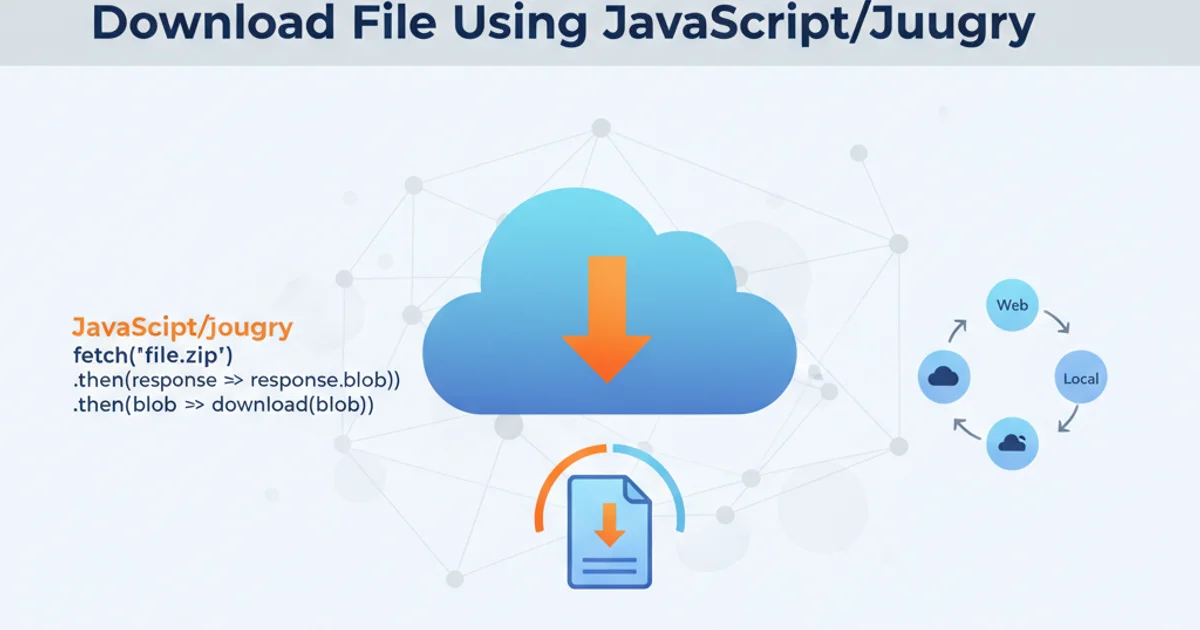
Learn how to initiate file downloads directly from the browser using various JavaScript and jQuery methods, covering common scenarios and best practices.
Initiating file downloads from a web page is a common requirement for many applications. While browsers typically handle downloads automatically when navigating to a file URL, there are scenarios where you need more control, such as triggering a download programmatically, providing a custom filename, or handling dynamic content. This article explores several robust methods using plain JavaScript and jQuery to achieve reliable file downloads, addressing both client-side and server-side file generation.
Method 1: Programmatic Link Click
The simplest and most widely compatible method for triggering a download is to programmatically create an <a> element, set its href and download attributes, and then simulate a click. This approach works for both static files hosted on your server and dynamically generated content that can be represented as a Blob or Data URL.
function downloadFile(url, filename) {
const link = document.createElement('a');
link.href = url;
link.download = filename || 'download';
document.body.appendChild(link);
link.click();
document.body.removeChild(link);
}
// Example usage for a static file
downloadFile('/path/to/your/file.pdf', 'document.pdf');
// Example usage for a Data URL (e.g., a small text file)
const textContent = 'Hello, world!';
const dataUrl = 'data:text/plain;charset=utf-8,' + encodeURIComponent(textContent);
downloadFile(dataUrl, 'hello.txt');
JavaScript function to download a file using a programmatic link click.
download attribute is a powerful HTML5 feature that suggests a filename for the downloaded file. If omitted, the browser will typically infer the filename from the URL or the Content-Disposition header.Method 2: Using fetch with Blob for Client-Side Generation
For more complex scenarios, especially when dealing with dynamically generated content on the client-side (e.g., creating a CSV from table data, or an image from a canvas), you can use the fetch API to retrieve data and then convert it into a Blob. This Blob can then be used to create an object URL, which is then assigned to the href of a programmatic link.
async function downloadBlob(data, filename, type) {
const blob = new Blob([data], { type: type });
const url = URL.createObjectURL(blob);
const link = document.createElement('a');
link.href = url;
link.download = filename;
document.body.appendChild(link);
link.click();
document.body.removeChild(link);
URL.revokeObjectURL(url); // Clean up the object URL
}
// Example: Download a dynamically generated CSV
const csvData = 'Header1,Header2\nValue1,Value2';
downloadBlob(csvData, 'my_data.csv', 'text/csv');
// Example: Download an image from a canvas (assuming 'myCanvas' exists)
// const canvas = document.getElementById('myCanvas');
// canvas.toBlob(blob => {
// downloadBlob(blob, 'my_drawing.png', 'image/png');
// });
Downloading client-side generated content using fetch and Blob.
flowchart TD
A[User Clicks Download] --> B{Generate Data (Client-side)};
B --> C[Create Blob from Data];
C --> D[Create Object URL from Blob];
D --> E[Create <a> Element];
E --> F[Set href to Object URL];
F --> G[Set download Attribute];
G --> H[Programmatically Click <a>];
H --> I[Revoke Object URL];
I --> J[File Downloaded];Flowchart for client-side file generation and download using Blob.
URL.revokeObjectURL(url) after the download is initiated to release the memory associated with the object URL. This is crucial for preventing memory leaks, especially in applications that trigger many downloads.Method 3: Server-Side Content-Disposition Header
When files are served from a backend, the most robust and secure way to control downloads is by setting the Content-Disposition HTTP header. This header tells the browser how to handle the response, specifically whether to display it inline or download it as an attachment, and suggests a filename.
// On the client-side, you simply link to the server endpoint
// or open it in a new window/tab.
window.open('/api/download/report.pdf', '_blank');
// Or, if you want to trigger it from a button click:
document.getElementById('downloadButton').addEventListener('click', () => {
window.location.href = '/api/download/report.pdf';
});
Client-side code to trigger a server-side download.
<?php
// server.php (PHP example)
if (isset($_GET['file'])) {
$filePath = '/path/to/your/files/' . basename($_GET['file']);
if (file_exists($filePath)) {
header('Content-Description: File Transfer');
header('Content-Type: application/octet-stream');
header('Content-Disposition: attachment; filename="' . basename($filePath) . '"');
header('Expires: 0');
header('Cache-Control: must-revalidate');
header('Pragma: public');
header('Content-Length: ' . filesize($filePath));
readfile($filePath);
exit;
} else {
http_response_code(404);
echo 'File not found.';
}
}
?>
Server-side PHP example setting Content-Disposition header.
Content-Disposition: attachment; filename="your_file.ext" header is the key. It forces the browser to download the file and suggests the specified filename. The application/octet-stream content type is a generic binary type, suitable for most file downloads.