Android Phone Storage
Categories:
Understanding and Managing Android Phone Storage
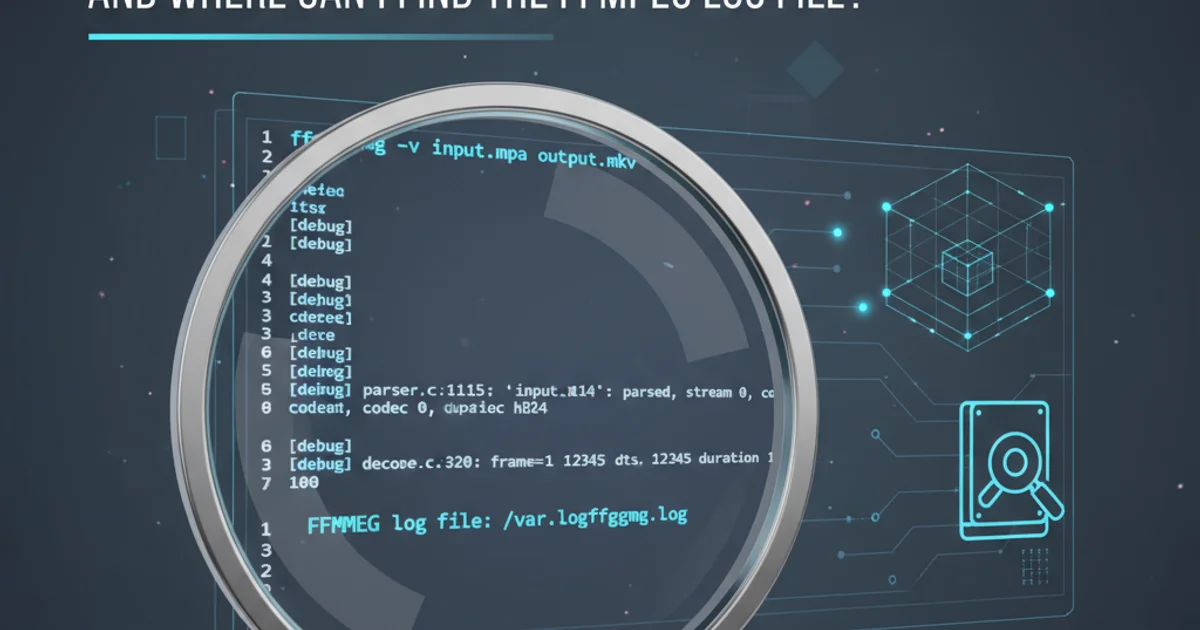
Explore the intricacies of Android phone storage, from internal memory to external SD cards, and learn effective strategies for optimizing space and performance.
Android phone storage is a critical component that directly impacts device performance and user experience. As apps become more sophisticated and media files grow larger, understanding how your Android device manages storage and how to optimize it becomes increasingly important. This article will delve into the different types of storage available on Android devices, common storage-related issues, and practical solutions to keep your phone running smoothly.
Types of Android Storage
Android devices typically utilize several types of storage, each serving a distinct purpose. Knowing the difference helps in effective management.
flowchart TD
A[Android Device Storage] --> B{Internal Storage}
B --> C[System Partition]
B --> D[Data Partition]
D --> D1[Apps & App Data]
D --> D2[User Files (Photos, Videos, Docs)]
A --> E{External Storage (SD Card)}
E --> E1[User Files (Photos, Videos, Docs)]
E --> E2[Moveable Apps (Limited)]Overview of Android Storage Types and Partitions
Internal Storage
This is the primary storage built directly into your phone. It's generally faster and more reliable than external storage. Internal storage is usually divided into several partitions:
- System Partition: Contains the Android operating system, pre-installed apps, and system files. This area is typically read-only and inaccessible to users.
- Data Partition: This is where your installed applications, their data (settings, databases, caches), and your personal files (photos, videos, documents, downloads) are stored. This is the area you interact with most.
External Storage (SD Card)
Many Android phones offer a microSD card slot, allowing users to expand their storage capacity. SD cards are ideal for storing large media files like photos, videos, and music, and some apps can be moved to them (though not all, and performance might be affected).
Cloud Storage
While not physically on your device, cloud storage services like Google Drive, Dropbox, and OneDrive are integral to modern storage management. They allow you to offload files from your device, access them from anywhere, and provide a backup solution.
Common Storage Issues and Solutions
Running out of storage is a common problem for Android users. Here are some frequent issues and how to address them.
'Storage Space Running Out' Notifications
This is the most direct sign that you need to free up space. Android often slows down significantly when storage is critically low.
Solution:
- Identify large files: Use a file manager app (like Google Files) to find and delete large, unnecessary files.
- Clear app caches: Go to
Settings > Apps & notifications > See all apps, select an app, thenStorage & cache, and tapClear cache. Repeat for apps with large caches. - Uninstall unused apps: Regularly review your app list and remove applications you no longer use.
- Move media to cloud or SD card: Transfer photos, videos, and music to cloud storage or an SD card.
Slow Performance
Low storage can lead to sluggish app launches, slow multitasking, and overall system unresponsiveness.
Solution: Freeing up space, as described above, is the primary solution. Additionally, consider restarting your device regularly to clear temporary files and refresh system processes.
App Installation Failures
When there isn't enough space, new app installations or updates will fail.
Solution: Ensure you have sufficient free space before attempting to install or update apps. Check the app's size requirement on the Google Play Store.
Optimizing Your Android Storage
Proactive management can prevent most storage-related headaches. Here are some best practices.
1. Utilize Google Files or Similar Apps
Google Files is an excellent tool for identifying junk files, duplicate files, and large media. It also offers smart suggestions for freeing up space.
2. Leverage Cloud Storage for Media
Set up automatic backups of your photos and videos to Google Photos or another cloud service. Once backed up, you can safely delete local copies to free up significant space.
3. Manage App Data and Caches
Periodically clear the cache of frequently used apps. For apps like social media or messaging, consider clearing their data if they consume excessive space (be aware this will log you out and delete local data).
4. Consider an SD Card (if supported)
If your device supports it, an SD card is a cost-effective way to expand storage for media files. Format it as 'portable storage' for easy file transfer.
5. Review Downloads Folder
The 'Downloads' folder often accumulates many forgotten files. Regularly check and delete unnecessary items from this directory.