How to solve error: subprocess-exited-with-error
Categories:
Demystifying 'subprocess-exited-with-error' in Python and Pip
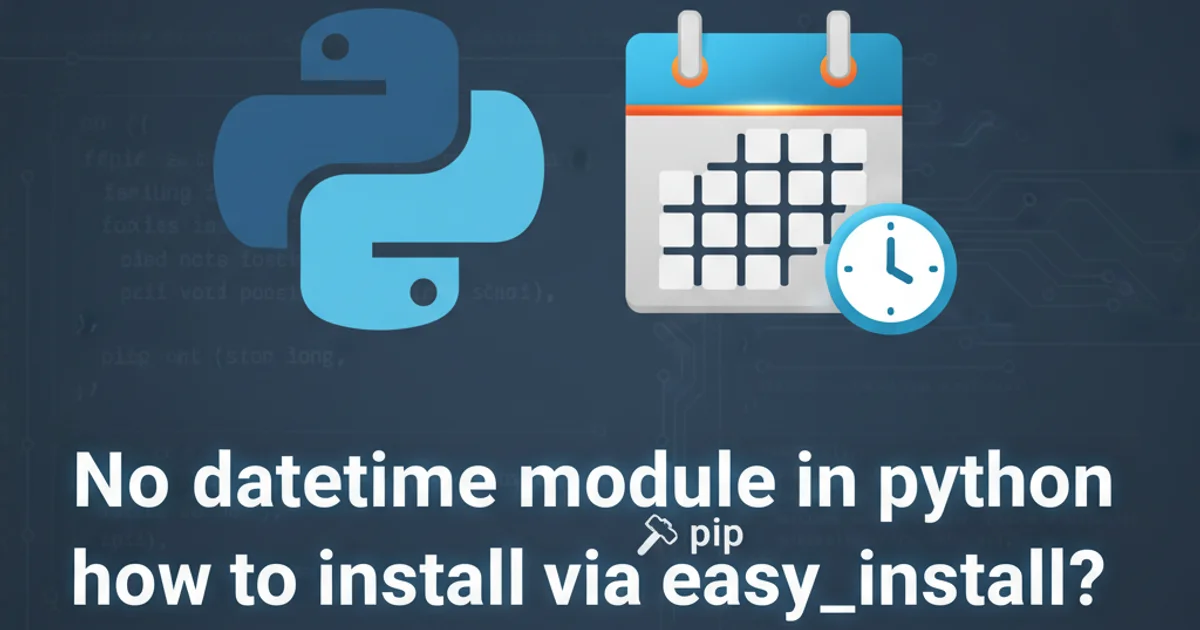
Encountering 'subprocess-exited-with-error' during Python package installation can be frustrating. This article provides a comprehensive guide to understanding, diagnosing, and resolving this common Pip error.
The subprocess-exited-with-error message is a generic but critical indicator that a command executed by Pip (or another Python tool) failed. This usually happens when Pip tries to compile or install a package that has external dependencies, requires specific build tools, or encounters environment-specific issues. It's not always immediately clear what went wrong, as the error itself is a wrapper around a deeper problem. Understanding the underlying causes is key to a successful resolution.
Understanding the Error Mechanism
When you run pip install <package>, Pip performs several steps. For many packages, especially those with C, C++, or Fortran extensions (like NumPy, SciPy, or Pandas), Pip needs to compile source code. This compilation is often handled by external tools like gcc, clang, or Microsoft Visual C++ Build Tools. Pip uses Python's subprocess module to invoke these external commands. If any of these subprocesses fail (e.g., due to missing compilers, incorrect headers, or incompatible libraries), Pip catches the non-zero exit code and reports it as subprocess-exited-with-error.
flowchart TD
A[pip install <package>] --> B{Pip downloads package source}
B --> C{Pip attempts to build/compile}
C --> D{External build tool invoked (e.g., gcc, MSVC)}
D -- Non-zero exit code --> E["subprocess-exited-with-error"]
D -- Zero exit code --> F[Package installed successfully]
E --> G[Check build logs for details]
G --> H[Resolve underlying issue]Flowchart illustrating the 'subprocess-exited-with-error' mechanism.
Common Causes and Solutions
This error can stem from various issues, ranging from missing system dependencies to environmental conflicts. Identifying the specific cause requires careful examination of the error output. Here are the most frequent culprits and their respective solutions:
subprocess-exited-with-error message is often the last thing you see. The actual error details (e.g., compiler errors, missing header files) are usually printed much earlier.1. Missing Build Tools or Compilers
Many Python packages, particularly those involving scientific computing or low-level operations, require C/C++ compilers to be present on your system. Without them, the compilation step will fail.
1. For Linux/macOS
Install build-essential (Debian/Ubuntu) or Xcode Command Line Tools (macOS).
Debian/Ubuntu:
sudo apt update
sudo apt install build-essential python3-dev
Fedora/RHEL:
sudo dnf install gcc python3-devel
macOS:
xcode-select --install
2. For Windows
Install Microsoft Visual C++ Build Tools. You can download them from the official Visual Studio website. During installation, select 'Desktop development with C++' workload. Alternatively, some packages might provide pre-compiled wheels, which we'll discuss next.
2. Missing or Outdated Dependencies
Sometimes, the package you're trying to install depends on other libraries or header files that are not present or are an incompatible version on your system. This is common for packages that wrap C libraries.
sudo apt install libpq-dev # Example for psycopg2 (PostgreSQL client)
sudo apt install libmysqlclient-dev # Example for mysqlclient
Installing common development libraries on Debian/Ubuntu.
3. Pip, Setuptools, or Wheel are Outdated
An outdated version of Pip, setuptools, or wheel can sometimes lead to build failures, especially with newer Python versions or packages. Keeping them updated is a good practice.
python -m pip install --upgrade pip setuptools wheel
Upgrading Pip, Setuptools, and Wheel to their latest versions.
4. Python Version Incompatibility
A package might not support your current Python version, or it might require a specific minor version. Always check the package's documentation for supported Python versions.
pyenv (Linux/macOS) or conda (cross-platform) to manage multiple Python versions and virtual environments, making it easier to switch between compatible environments.5. Corrupted Cache or Environment
Occasionally, a corrupted Pip cache or an issue with your virtual environment can cause installation problems. Clearing the cache or recreating the virtual environment can resolve this.
pip cache purge
# To recreate a virtual environment:
rm -rf .venv # Or whatever your venv folder is named
python -m venv .venv
source .venv/bin/activate
pip install <package>
Purging Pip cache and recreating a virtual environment.
6. Pre-compiled Wheels (Binary Distributions)
For complex packages, especially on Windows, direct compilation can be problematic. Many popular packages provide pre-compiled binary distributions called 'wheels' (.whl files). Pip will automatically prefer wheels if available and compatible with your system. If a wheel isn't found or is incompatible, Pip falls back to source distribution, which requires compilation.
You can sometimes find unofficial wheels for difficult-to-install packages on sites like Unofficial Windows Binaries for Python Extension Packages. Download the appropriate .whl file for your Python version and architecture, then install it using Pip:
pip install C:\path\to\your\package_name-version-pyXX-none-any.whl
Installing a local wheel file.
7. Insufficient Permissions
If you're trying to install packages globally without sufficient permissions, the build process might fail. Always use virtual environments to avoid permission issues and keep your global Python installation clean.
# Create a virtual environment
python -m venv myenv
source myenv/bin/activate # On Windows: myenv\Scripts\activate
# Install package within the virtual environment
pip install <package>
Using a virtual environment for package installation.