Create a tag in a GitHub repository
Categories:
How to Create and Manage Tags in a GitHub Repository
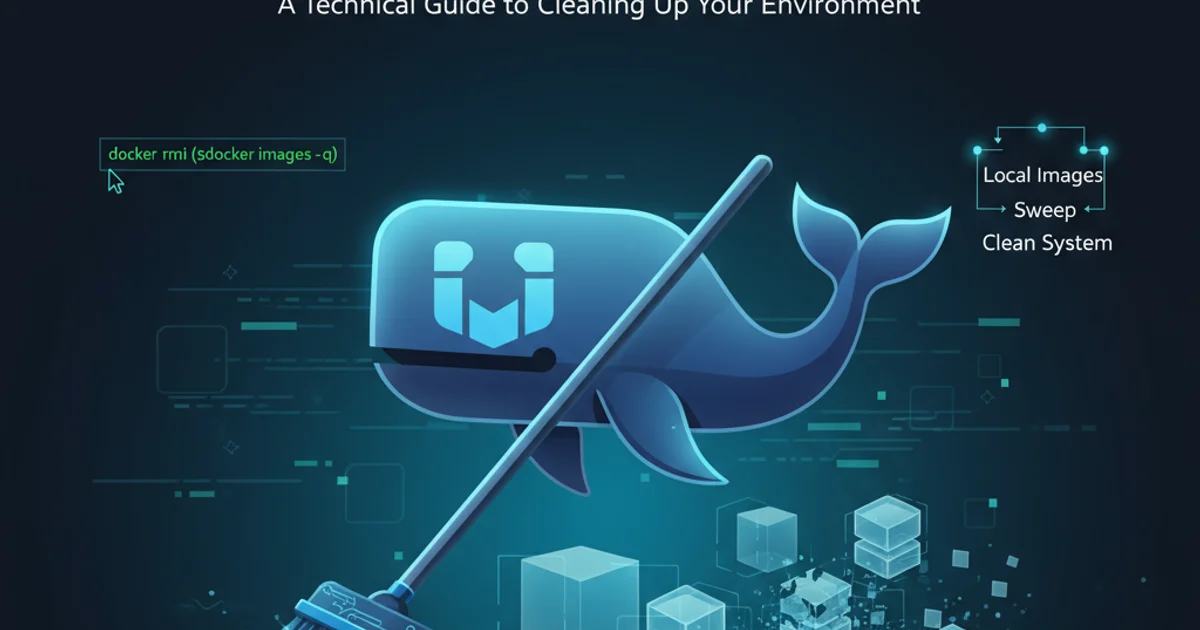
Learn the essential steps to create, push, and manage tags in your GitHub repositories using Git commands, enhancing version control and release management.
Git tags are powerful tools for marking specific points in your repository's history as important. Typically, people use this functionality to mark release points (e.g., v1.0, v2.0). Unlike branches, tags are static snapshots of your repository at a given commit. This article will guide you through the process of creating, pushing, and managing tags in your GitHub repository.
Understanding Git Tags
Before diving into the commands, it's crucial to understand what Git tags are and why they are used. A tag is essentially a reference to a specific commit. There are two main types of tags:
- Lightweight Tags: These are like a branch that doesn't ever change – just a pointer to a specific commit. They are simple to create and don't store any extra information.
- Annotated Tags: These are full-fledged objects in the Git database. They're checksummed, contain the tagger name, email, and date, have a tagging message, and can be signed with GPG. It's generally recommended to use annotated tags for releases as they provide more context and security.
flowchart TD
A[Start Development] --> B(Commit 1)
B --> C(Commit 2)
C --> D(Commit 3 - Release Candidate)
D -- Tag v1.0 --> E[Release v1.0]
E --> F(Commit 4)
F --> G(Commit 5 - Bug Fix)
G -- Tag v1.0.1 --> H[Patch Release v1.0.1]Workflow illustrating how tags mark significant points in a repository's history.
Creating and Pushing Tags
Creating a tag is a straightforward process using the git tag command. Once created locally, you'll need to explicitly push it to your remote GitHub repository, as tags are not pushed automatically with git push.
1. Step 1: Navigate to your repository
Open your terminal or command prompt and navigate to the local directory of your Git repository.
2. Step 2: Create an Annotated Tag
To create an annotated tag, use the -a flag followed by the tag name and a message using the -m flag. This is the recommended approach for releases.
git tag -a v1.0 -m "Version 1.0 Release"
If you want to tag an older commit, you can specify the commit's SHA-1 checksum:
git tag -a v0.9 9fceb02 -m "Version 0.9 Release"
To create a lightweight tag (not recommended for releases):
git tag v1.0-lw
3. Step 3: View Your Tags
You can list all tags in your repository using:
git tag
To see more details about a specific annotated tag, use:
git show v1.0
4. Step 4: Push Tags to GitHub
Tags are not automatically pushed to your remote repository. You need to explicitly push them. To push a single tag:
git push origin v1.0
To push all local tags to the remote repository:
git push origin --tags
Deleting and Managing Tags
Sometimes you might need to delete a tag, either locally or from the remote repository. This section covers how to perform these operations.
1. Step 1: Delete a Local Tag
To delete a tag from your local repository, use the -d flag:
git tag -d v1.0
2. Step 2: Delete a Remote Tag
Deleting a tag locally does not remove it from your remote GitHub repository. You need to explicitly push the deletion to the remote. There are two ways to do this:
Method 1 (Recommended):
git push origin --delete v1.0
Method 2 (Older Syntax):
git push origin :refs/tags/v1.0
By following these steps, you can effectively create, manage, and delete tags in your GitHub repositories, ensuring better version control and release management for your projects.