How do I remove the passphrase for the SSH key without having to create a new key?
Categories:
Removing the Passphrase from an Existing SSH Key
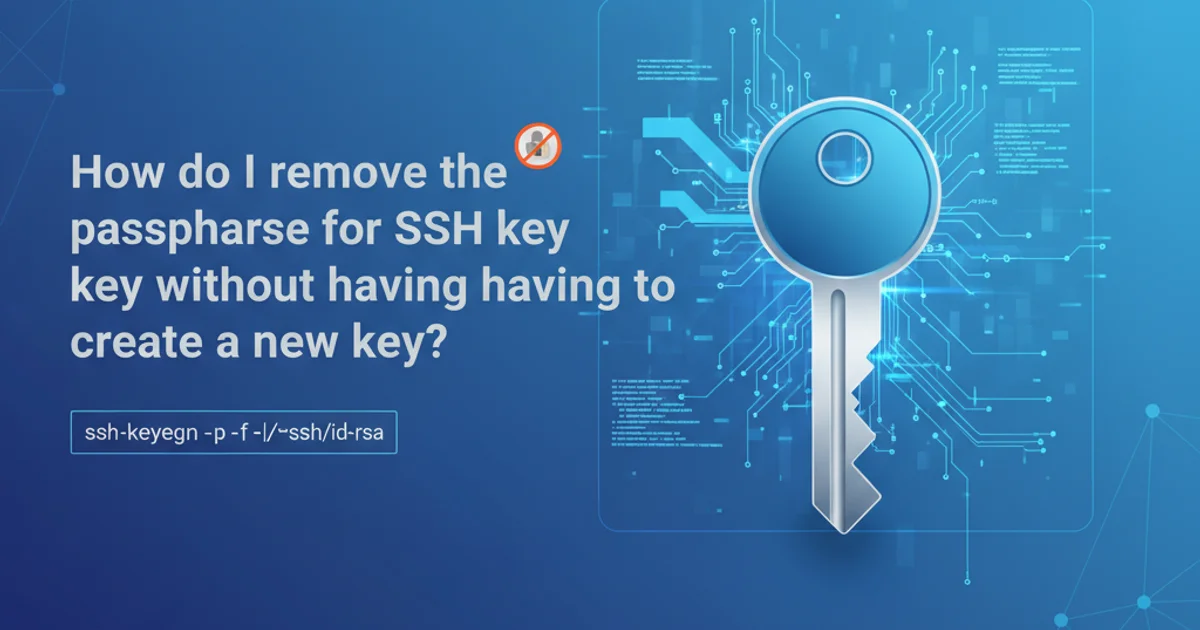
Learn how to remove the passphrase from your SSH private key without generating a new key pair, enhancing convenience for automated processes while understanding the security implications.
SSH keys are fundamental for secure remote access, and they often come protected with a passphrase. While passphrases add an extra layer of security, they can be inconvenient for automated scripts or environments where manual entry is impractical. This article will guide you through the process of removing a passphrase from an existing SSH private key, ensuring you don't have to generate a new key pair. We'll also touch upon the security considerations of doing so.
Understanding SSH Key Passphrases
An SSH key pair consists of a public key and a private key. The public key can be freely shared, while the private key must be kept secure. A passphrase acts as an encryption layer for your private key. When you use an SSH key with a passphrase, you're prompted to enter it each time the private key is accessed, decrypting it temporarily for authentication. This prevents unauthorized use of your private key even if it falls into the wrong hands.
flowchart TD
A[SSH Private Key] --> B{Is Passphrase Set?}
B -->|Yes| C[Private Key Encrypted]
C --> D{Authentication Attempt}
D --> E[Prompt for Passphrase]
E --> F{Passphrase Correct?}
F -->|Yes| G[Decrypt Private Key]
G --> H[Authenticate with Remote Host]
F -->|No| I[Authentication Failed]
B -->|No| J[Private Key Unencrypted]
J --> HFlowchart illustrating SSH key authentication with and without a passphrase.
The ssh-keygen Utility
The ssh-keygen utility is a versatile tool used for generating, managing, and converting authentication keys for SSH. Beyond its primary function of key generation, it can also be used to change the passphrase of an existing key or, as we'll demonstrate, remove it entirely. This process modifies the private key file directly, so it's crucial to have a backup before proceeding.
Step-by-Step Guide to Removing the Passphrase
The process involves using the ssh-keygen command with the -p option, which stands for 'change passphrase'. When prompted for the new passphrase, simply leave it blank and press Enter twice.
1. Backup Your Private Key
Before making any changes, create a backup of your private key file. This is a critical step to prevent data loss in case of an error. For example, if your key is ~/.ssh/id_rsa, you might copy it to ~/.ssh/id_rsa.bak.
2. Execute ssh-keygen Command
Open your terminal and run the ssh-keygen command with the -p option, specifying the path to your private key file. If your key is in the default location (~/.ssh/id_rsa), you can omit the -f flag.
3. Enter Current Passphrase
The utility will first ask for your 'old passphrase'. Enter the current passphrase associated with your SSH key and press Enter.
4. Leave New Passphrase Blank
When prompted for the 'new passphrase' and 'Enter same passphrase again', simply press Enter twice without typing anything. This tells ssh-keygen to set an empty passphrase.
5. Verify the Change
You can verify that the passphrase has been removed by attempting to use the key. For example, try to SSH into a server that uses this key. If it no longer prompts for a passphrase, the operation was successful.
cp ~/.ssh/id_rsa ~/.ssh/id_rsa.bak
ssh-keygen -p -f ~/.ssh/id_rsa
# Output will be similar to:
# Enter old passphrase: [type your current passphrase here]
# Enter new passphrase (empty for no passphrase): [press Enter]
# Enter same passphrase again: [press Enter]
# Your identification has been saved with the new passphrase.
Command to remove the passphrase from an SSH private key.
-f option, e.g., ssh-keygen -p -f /path/to/your/key_file.