Visual Studio 2013 fatal error C1041 /FS
Categories:
Resolving Visual Studio 2013 Fatal Error C1041 with /FS
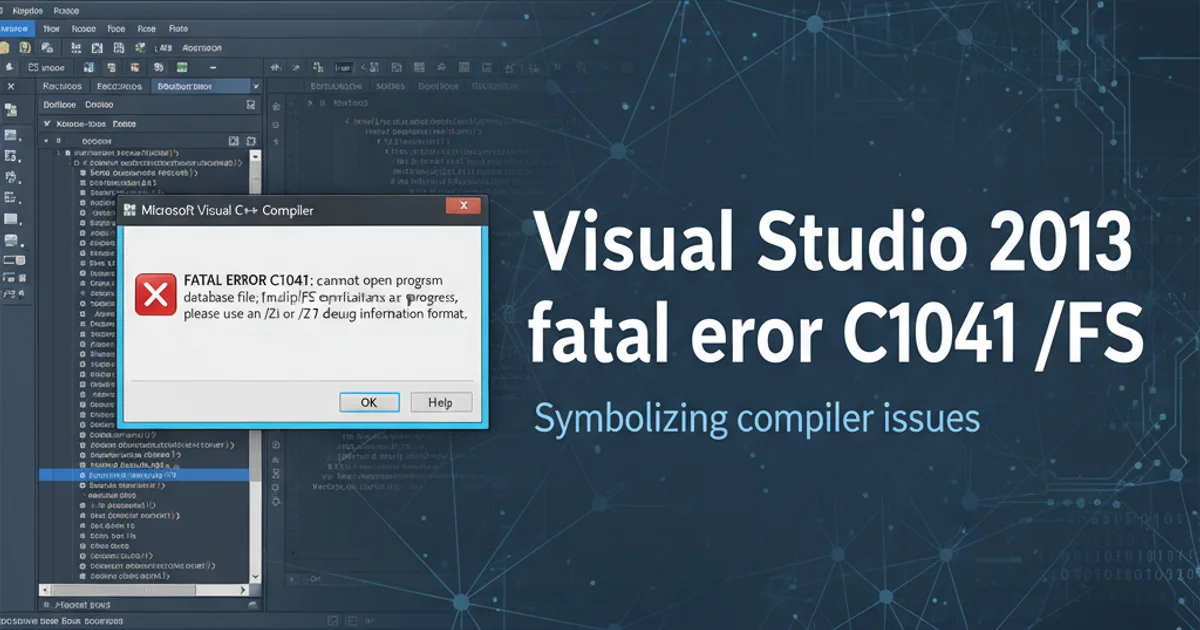
Understand and fix the C1041 fatal error in Visual Studio 2013, often caused by the /FS compiler option and concurrent file access issues.
The fatal error C1041: cannot open program database 'vc120.pdb'; if multiple CL.EXE processes are running, please use the /FS option is a common and frustrating issue encountered by developers using Visual Studio 2013. This error typically arises when multiple compiler processes (CL.EXE) attempt to write to the same program database (.pdb) file concurrently, leading to file access conflicts. While the error message itself suggests using the /FS option, its proper application and understanding are crucial for a lasting solution.
Understanding the C1041 Error and PDB Files
Program Database (PDB) files (.pdb) are generated by the C++ compiler and linker in Visual Studio. They contain debugging information such as type definitions, symbol information, and source file details, which are essential for debugging your application. When multiple compiler processes (e.g., during parallel builds of multiple projects in a solution) try to write to the same PDB file simultaneously, a race condition occurs, resulting in the C1041 error.
Visual Studio 2013, by default, might not enable the /FS option for all configurations, especially in older projects or those migrated from earlier versions. This option instructs the compiler to write the PDB file to a separate, unique file for each compilation unit, thereby avoiding conflicts when multiple CL.EXE instances are running.
flowchart TD
A[Start Build] --> B{Multiple CL.EXE Processes?}
B -- Yes --> C{Shared PDB File?}
C -- Yes --> D[File Access Conflict]
D --> E["fatal error C1041"]
C -- No --> F[Unique PDB per CL.EXE]
F --> G[Successful Compilation]
B -- No --> G
E --> H[Enable /FS Option]
H --> AFlowchart illustrating the C1041 error cause and resolution
Enabling the /FS Compiler Option
The primary solution to C1041 is to enable the /FS compiler option. This option forces writes to the PDB file through MSPDBSRV.EXE, a separate process that serializes access to the PDB, preventing concurrent write issues. This is particularly important for projects that use precompiled headers or have many source files compiled in parallel.
1. Open Project Properties
In Visual Studio 2013, right-click on your project in the Solution Explorer and select 'Properties'.
2. Navigate to C/C++ Code Generation
In the Project Property Pages dialog, expand 'Configuration Properties' -> 'C/C++' and select 'Code Generation'.
3. Enable 'Enable Function-Level Linking'
Locate the 'Enable Function-Level Linking' property. Set its value to 'Yes (/Gy)'. While not directly /FS, this often works in conjunction with other settings to resolve PDB issues.
4. Add /FS to Command Line (if necessary)
If the above doesn't resolve the issue, go to 'Configuration Properties' -> 'C/C++' -> 'Command Line'. In the 'Additional Options' field, manually add /FS. This explicitly forces the option.
5. Apply and Rebuild
Click 'Apply' and then 'OK'. Clean your solution and then rebuild it to ensure the changes take effect.
/FS option to all configurations (Debug, Release) and platforms (Win32, x64) to prevent the error from reappearing in different build scenarios.Alternative Solutions and Troubleshooting
While /FS is the most direct solution, other factors can contribute to PDB access issues. Consider these alternatives if the error persists:
1. Check for Antivirus Interference
Antivirus software can sometimes lock files during compilation, leading to access denied errors. Temporarily disabling your antivirus or adding an exclusion for your project directory and Visual Studio's executable paths (CL.EXE, MSPDBSRV.EXE) might help.
2. Clean and Rebuild
A 'Clean Solution' followed by a 'Rebuild Solution' can often resolve transient file locking issues or corrupted intermediate build files. This ensures all old object files and PDBs are removed and recreated.
3. Update Visual Studio
Ensure your Visual Studio 2013 installation is fully updated with the latest service packs and hotfixes. Microsoft often releases patches that address compiler and build system stability issues.
4. Verify Disk Space and Permissions
Insufficient disk space or incorrect file system permissions on your build directory can also cause file write failures. Ensure you have ample free space and that your user account has full read/write access to the project directory.
// Example of a simple C++ project structure that might trigger C1041 during parallel builds
// main.cpp
#include "header.h"
#include <iostream>
int main()
{
std::cout << "Hello from main!" << std::endl;
printMessage();
return 0;
}
// header.h
#pragma once
void printMessage();
// source.cpp
#include "header.h"
#include <iostream>
void printMessage()
{
std::cout << "Hello from source!" << std::endl;
}
A multi-file C++ project where parallel compilation could lead to C1041 without /FS.
.vcxproj files should be done with caution. Always back up your project before making direct edits to project files, as incorrect modifications can corrupt your project.