How do I switch between Access Form and Datasheet views, and remain on the same record, without f...
Categories:
Seamlessly Switch Access Views While Retaining Record Context
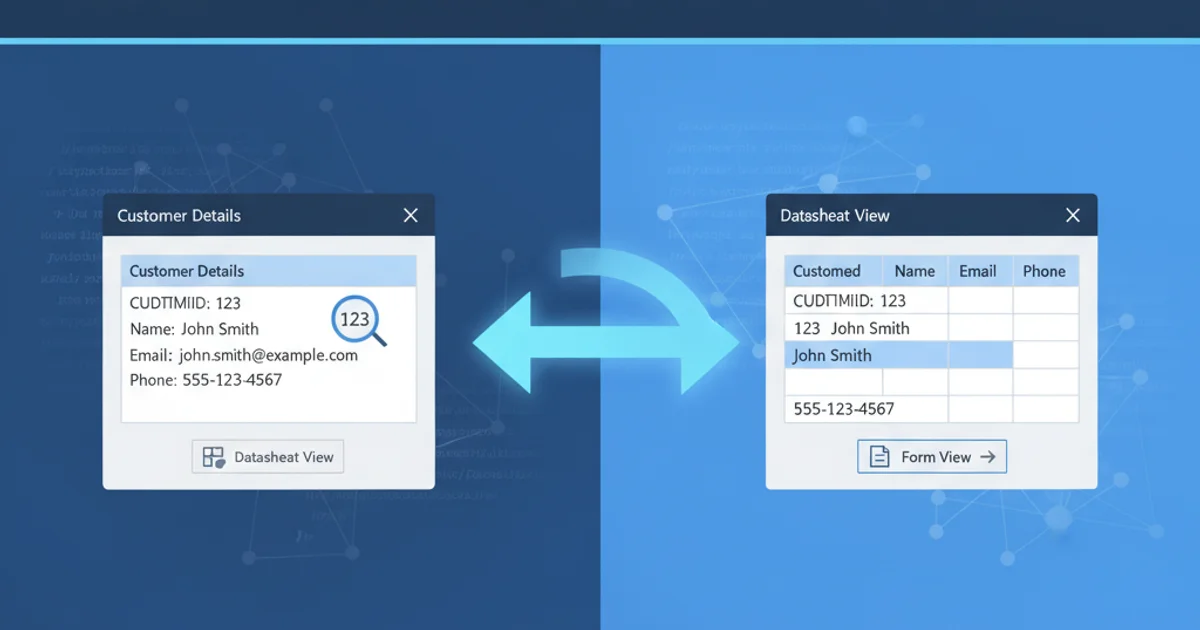
Learn how to programmatically switch between Form and Datasheet views in Microsoft Access, ensuring you remain on the same record without unintended filtering.
Microsoft Access offers two primary ways to interact with data: the Form View, ideal for single-record data entry and detailed display, and the Datasheet View, which provides a tabular, spreadsheet-like overview of multiple records. Often, users need to toggle between these views for a better perspective on their data, but doing so without losing the current record context or inadvertently applying filters can be a challenge. This article provides a robust VBA solution to achieve this seamless transition.
Understanding the Challenge
When you switch views in Access, especially from Form to Datasheet, the default behavior might not always preserve your current record. Access might revert to the first record, or if you've applied any temporary filters, those might persist, leading to a confusing user experience. The goal is to ensure that when you switch from a detailed form view of a specific record to the datasheet view, that same record is highlighted and visible, and no unintended filters are active.
flowchart TD
A[User on Form View] --> B{Switch View Action};
B --> C{Identify Current Record ID};
C --> D{Close Form};
D --> E{Open Form in Datasheet View};
E --> F{Find Record by ID};
F --> G[Datasheet View on Same Record];Flowchart illustrating the process of switching views while maintaining record context.
The VBA Solution: A Step-by-Step Approach
The key to a smooth transition lies in capturing the unique identifier (primary key) of the current record before switching views. Once the new view is open, we can then programmatically navigate to that specific record. This method ensures accuracy and consistency.
Private Sub cmdSwitchView_Click()
Dim lngCurrentID As Long
Dim strFormName As String
' --- 1. Get the current record's unique ID ---
' Replace 'YourPrimaryKeyField' with the actual name of your primary key field
' and 'YourFormName' with the name of the form this code is on.
On Error Resume Next ' Handle cases where the primary key might be null (new record)
lngCurrentID = Me!YourPrimaryKeyField.Value
On Error GoTo 0
strFormName = Me.Name
' --- 2. Close the current form ---
DoCmd.Close acForm, strFormName, acSaveNo
' --- 3. Open the form in Datasheet View ---
DoCmd.OpenForm strFormName, acViewDatasheet
' --- 4. Find and display the original record (if it was an existing record) ---
If lngCurrentID > 0 Then
With Forms(strFormName)
.SetFocus
DoCmd.FindRecord lngCurrentID, acEntireField, acSearchAll, acDown, , acCurrent, True
End With
End If
End Sub
VBA code to switch from Form View to Datasheet View, preserving the current record.
Implementing the Code
To use this solution, you'll need to add a command button to your form and associate the provided VBA code with its OnClick event. Remember to replace YourPrimaryKeyField with the actual name of your form's primary key field. This code assumes your primary key is a numeric (Long Integer) type. If it's text, you'll need to adjust the lngCurrentID variable to String and use quotes in the DoCmd.FindRecord method.
Private Sub cmdSwitchToFormView_Click()
Dim lngCurrentID As Long
Dim strFormName As String
' --- 1. Get the current record's unique ID ---
On Error Resume Next
lngCurrentID = Me!YourPrimaryKeyField.Value
On Error GoTo 0
strFormName = Me.Name
' --- 2. Close the current form ---
DoCmd.Close acForm, strFormName, acSaveNo
' --- 3. Open the form in Form View ---
DoCmd.OpenForm strFormName, acNormal
' --- 4. Find and display the original record (if it was an existing record) ---
If lngCurrentID > 0 Then
With Forms(strFormName)
.SetFocus
DoCmd.FindRecord lngCurrentID, acEntireField, acSearchAll, acDown, , acCurrent, True
End With
End If
End Sub
VBA code to switch from Datasheet View back to Form View, preserving the current record.
lngCurrentID will be 0 (or empty for text primary keys). The If lngCurrentID > 0 Then check prevents an error when trying to find a non-existent ID. In such cases, the form will simply open to a new record or the first record in Datasheet View.Handling Text Primary Keys
If your primary key is a text field, you need to make a slight modification to the VBA code. The lngCurrentID variable should be declared as a String, and when using DoCmd.FindRecord, the search string needs to be enclosed in quotes.
Private Sub cmdSwitchViewTextPK_Click()
Dim strCurrentID As String
Dim strFormName As String
' --- 1. Get the current record's unique ID (for text primary key) ---
On Error Resume Next
strCurrentID = Me!YourPrimaryKeyTextField.Value
On Error GoTo 0
strFormName = Me.Name
' --- 2. Close the current form ---
DoCmd.Close acForm, strFormName, acSaveNo
' --- 3. Open the form in Datasheet View ---
DoCmd.OpenForm strFormName, acViewDatasheet
' --- 4. Find and display the original record (if it was an existing record) ---
If Not IsNull(strCurrentID) And strCurrentID <> "" Then
With Forms(strFormName)
.SetFocus
' Enclose the string ID in quotes for DoCmd.FindRecord
DoCmd.FindRecord """" & strCurrentID & """", acEntireField, acSearchAll, acDown, , acCurrent, True
End With
End If
End Sub
VBA code for switching views with a text-based primary key.
1. Open your form in Design View
Right-click on your form in the Navigation Pane and select 'Design View'.
2. Add a Command Button
From the 'Form Design Tools' tab, drag and drop a 'Button' control onto your form. Cancel the Command Button Wizard if it appears.
3. Name the Button
Select the new button, go to its 'Property Sheet' (Alt+Enter), and change its 'Name' property (e.g., cmdSwitchView). Change its 'Caption' property to something descriptive like 'Switch to Datasheet View'.
4. Add the VBA Code
With the button still selected, go to the 'Event' tab in the Property Sheet. Click the '...' button next to the 'On Click' event. Choose 'Code Builder'. Paste the appropriate VBA code (numeric or text primary key version) into the Private Sub cmdSwitchView_Click() subroutine that appears.
5. Customize Primary Key Field
Crucially, replace YourPrimaryKeyField (or YourPrimaryKeyTextField) in the VBA code with the exact name of your form's primary key field.
6. Save and Test
Save your form and switch to 'Form View'. Test the button by navigating to different records and clicking it.