I'm trying to program a unique app, and use voice command to trigger specific functions within th...
Categories:
Voice Control for iOS Apps: Triggering Functions with SiriKit
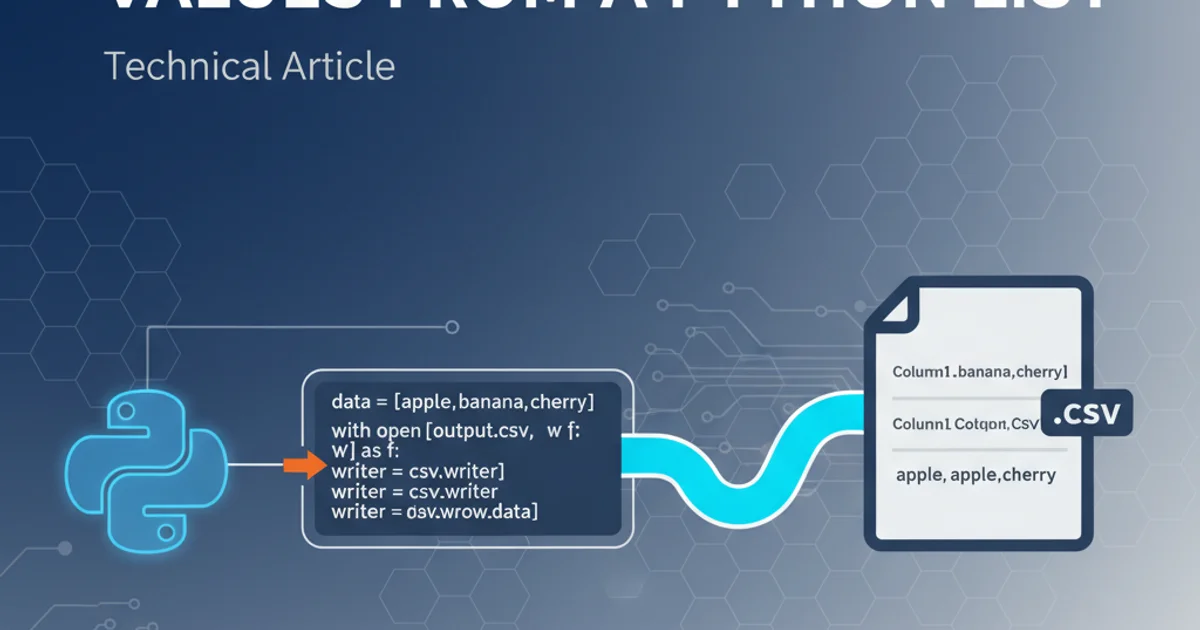
Learn how to integrate voice commands into your iOS application using SiriKit to trigger specific functions, enhancing accessibility and user experience.
Integrating voice commands into an iOS application can significantly improve its usability and accessibility. With Apple's SiriKit framework, developers can extend Siri's capabilities to their apps, allowing users to interact with app features using natural language. This article will guide you through the process of setting up SiriKit, defining custom intents, and handling voice commands to trigger specific functions within your unique iOS application.
Understanding SiriKit and Custom Intents
SiriKit is the framework that enables your app to integrate with Siri. It allows users to perform tasks in your app using voice commands. The core concept behind SiriKit integration is the 'Intent'. An Intent represents a specific action a user might want to perform, such as 'order a coffee' or 'start a workout'. For your unique app, you'll define custom intents that correspond to the specific functions you want to trigger via voice.
flowchart TD
A[User Speaks Command] --> B{Siri Recognizes Intent}
B --> C{SiriKit Passes Intent to App Extension}
C --> D[App Extension Handles Intent]
D --> E[App Performs Function]
E --> F[Siri Provides Feedback to User]SiriKit Voice Command Workflow
Setting Up Your Project for SiriKit
Before you can define custom intents, you need to enable Siri capabilities in your Xcode project and add an Intents Extension. This extension is a separate target within your app that SiriKit communicates with to handle voice commands. It's crucial to correctly configure these settings to ensure Siri can discover and interact with your app's voice commands.
1. Enable Siri Capability
In Xcode, select your project target, go to the 'Signing & Capabilities' tab, click '+ Capability', and add 'Siri'.
2. Add Intents Extension
Go to 'File' -> 'New' -> 'Target...', select 'Intents Extension', and follow the prompts. Name it appropriately (e.g., 'MyVoiceCommandsExtension'). Ensure 'Include UI Extension' is unchecked unless you plan to provide a custom Siri UI.
3. Configure Info.plist for Intents Extension
Open the Info.plist of your new Intents Extension. Under NSExtension -> NSExtensionAttributes, you'll find IntentsSupported. Add the bundle identifiers of the custom intents you will define (e.g., com.yourapp.intent.MyCustomAction).
Defining Custom Intents and Handling Them
Custom intents are defined using an Intents Definition File (.intentdefinition). This file allows you to specify the intent's name, parameters, and responses. Once defined, Xcode generates corresponding Swift code that your Intents Extension will use to handle the voice commands. The handling involves resolving parameters, confirming the intent, and then performing the actual task.
// Example of a custom intent handler in Intents Extension
import Intents
class MyCustomActionIntentHandler: NSObject, MyCustomActionIntentHandling {
func handle(intent: MyCustomActionIntent, completion: @escaping (MyCustomActionIntentResponse) -> Void) {
// Perform the specific function here
print("Voice command received: \(intent.actionName ?? "")")
// Example: Trigger a function in the main app (via App Group or shared data)
// let sharedDefaults = UserDefaults(suiteName: "group.com.yourapp.shared")
// sharedDefaults?.set(intent.actionName, forKey: "lastVoiceCommand")
let response = MyCustomActionIntentResponse(code: .success, userActivity: nil)
response.message = "Successfully performed \(intent.actionName ?? "the action")."
completion(response)
}
func resolveActionName(for intent: MyCustomActionIntent, with completion: @escaping (INStringResolutionResult) -> Void) {
if let actionName = intent.actionName, !actionName.isEmpty {
completion(INStringResolutionResult.success(with: actionName))
} else {
completion(INStringResolutionResult.needsValue())
}
}
}
Swift code for handling a custom intent in the Intents Extension.
NSUserActivity within the intent response or leveraging shared UserDefaults via App Groups.