Export all contacts as vcards from Outlook
Categories:
Exporting All Outlook Contacts as VCF (vCard) Files
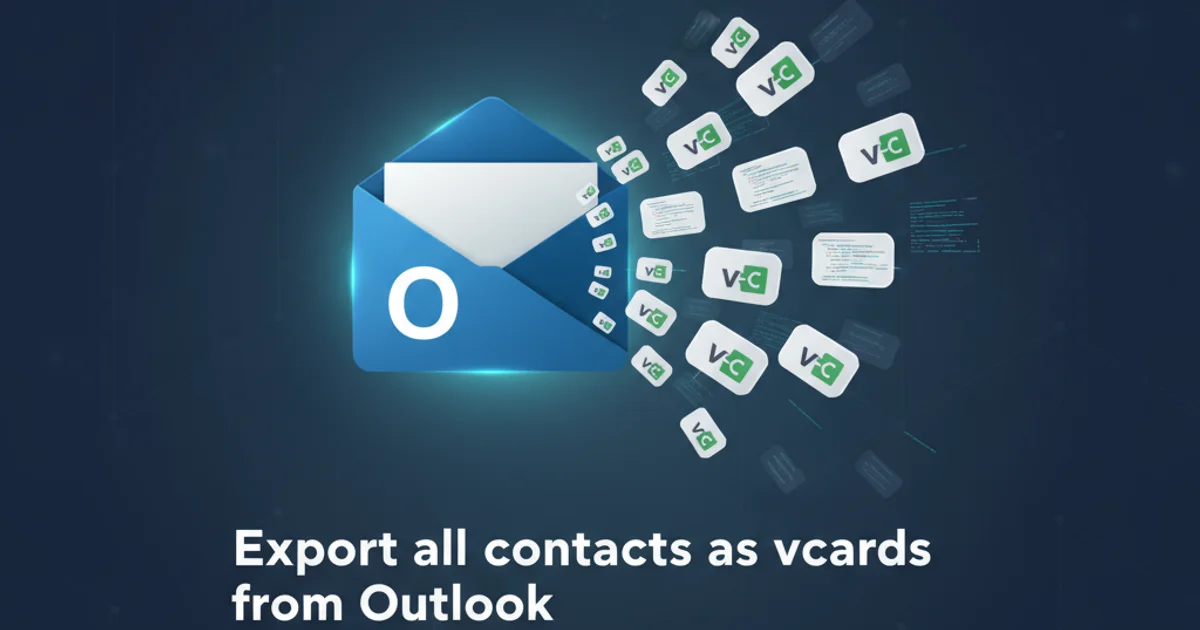
Learn how to programmatically export all contacts from Microsoft Outlook into individual vCard (.vcf) files using C# and the Outlook Object Model, ensuring compatibility and easy sharing.
Exporting contacts from Outlook is a common requirement, especially when migrating data or sharing contact information across different platforms. While Outlook offers built-in export functionalities, they often export contacts into a single CSV or PST file, which might not be ideal for individual vCard (.vcf) files. This article will guide you through creating a C# application to programmatically extract all your Outlook contacts and save each one as a separate vCard file, leveraging the Outlook Object Model.
Prerequisites and Setup
Before diving into the code, ensure you have the necessary environment set up. You'll need Visual Studio with .NET Framework (or .NET Core with appropriate COM interop setup) and access to Microsoft Outlook. The core of this solution relies on the Microsoft Outlook 16.0 Object Library (or your installed version), which provides the COM interop assemblies to interact with Outlook programmatically.
1. Create a New Project
Open Visual Studio and create a new C# Console Application (.NET Framework).
2. Add Outlook Interop Reference
In Solution Explorer, right-click on your project -> Add -> Reference. Navigate to 'COM' -> 'Type Libraries' and select 'Microsoft Outlook 16.0 Object Library' (or the version corresponding to your Outlook installation). Click 'OK'. This will add the necessary Microsoft.Office.Interop.Outlook assembly to your project.
Understanding the Outlook Object Model for Contacts
The Outlook Object Model provides a hierarchical structure to access various Outlook items. For contacts, the key objects are:
Application: The top-level Outlook application object.Namespace: Represents the MAPI namespace, providing access to folders.MAPIFolder: Represents a folder in Outlook, such as 'Contacts'.Items: A collection of items within a folder.ContactItem: Represents an individual contact in Outlook.
To export a ContactItem as a vCard, the SaveAs method is crucial, specifying the OlSaveAsType.olVCard enumeration.
flowchart TD
A[Start Application] --> B{Get Outlook Application}
B --> C{Get MAPI Namespace}
C --> D{Get Default Contacts Folder}
D --> E{Iterate Through Contacts}
E -- For Each Contact --> F{Cast to ContactItem}
F --> G{Define Output Path & Filename}
G --> H{Save Contact as VCF}
H --> I{Release COM Objects}
I --> J[End Process]Flowchart of the Outlook Contact Export Process
Implementing the Export Logic
The core logic involves initializing the Outlook Application object, navigating to the default contacts folder, iterating through each ContactItem, and then using its SaveAs method to export it as a vCard. It's crucial to handle COM objects properly by releasing them to prevent memory leaks and ensure the Outlook process terminates cleanly.
using System;
using System.IO;
using Outlook = Microsoft.Office.Interop.Outlook;
using System.Runtime.InteropServices;
namespace OutlookVCardExporter
{
class Program
{
static void Main(string[] args)
{
Outlook.Application outlookApp = null;
Outlook.NameSpace mapiNamespace = null;
Outlook.MAPIFolder contactsFolder = null;
Outlook.Items contactItems = null;
try
{
// Create an Outlook Application object
outlookApp = new Outlook.Application();
mapiNamespace = outlookApp.GetNamespace("MAPI");
mapiNamespace.Logon(null, null, false, false);
// Get the default Contacts folder
contactsFolder = mapiNamespace.GetDefaultFolder(Outlook.OlDefaultFolders.olFolderContacts);
contactItems = contactsFolder.Items;
string exportPath = Path.Combine(Environment.GetFolderPath(Environment.SpecialFolder.MyDocuments), "Outlook_vCards");
if (!Directory.Exists(exportPath))
{
Directory.CreateDirectory(exportPath);
}
Console.WriteLine($"Exporting contacts to: {exportPath}");
foreach (object item in contactItems)
{
if (item is Outlook.ContactItem contact)
{
string fileName = SanitizeFileName(contact.FullName) + ".vcf";
string filePath = Path.Combine(exportPath, fileName);
try
{
contact.SaveAs(filePath, Outlook.OlSaveAsType.olVCard);
Console.WriteLine($"Exported: {contact.FullName}");
}
catch (Exception ex)
{
Console.WriteLine($"Error exporting {contact.FullName}: {ex.Message}");
}
finally
{
// Release the contact item COM object
Marshal.ReleaseComObject(contact);
}
}
}
Console.WriteLine("\nExport complete. Press any key to exit.");
}
catch (Exception ex)
{
Console.WriteLine($"An error occurred: {ex.Message}");
}
finally
{
// Release all COM objects in reverse order of creation
if (contactItems != null) Marshal.ReleaseComObject(contactItems);
if (contactsFolder != null) Marshal.ReleaseComObject(contactsFolder);
if (mapiNamespace != null) Marshal.ReleaseComObject(mapiNamespace);
if (outlookApp != null) Marshal.ReleaseComObject(outlookApp);
// Ensure Outlook process is not left running if it was started by the app
// (This is a simplified approach; more robust handling might be needed for production)
// outlookApp.Quit(); // Uncomment if you want to close Outlook after export
}
Console.ReadKey();
}
private static string SanitizeFileName(string name)
{
string invalidChars = new string(Path.GetInvalidFileNameChars()) + new string(Path.GetInvalidPathChars());
string sanitizedName = name;
foreach (char c in invalidChars)
{
sanitizedName = sanitizedName.Replace(c.ToString(), "_");
}
return sanitizedName;
}
}
}
C# code to export Outlook contacts as individual vCard files.
Marshal.ReleaseComObject() to prevent memory leaks and ensure that the Outlook process doesn't remain running in the background after your application finishes.Running the Application
After compiling and running the application, it will connect to your Outlook instance, iterate through your contacts, and save each one as a .vcf file in a newly created folder named Outlook_vCards within your 'My Documents' directory. A console output will show the progress of each exported contact.