SNMP Trap, Required OIDs: sysuptime and id
Categories:
Understanding and Configuring SNMP Traps with sysUpTime and snmpTrapOID
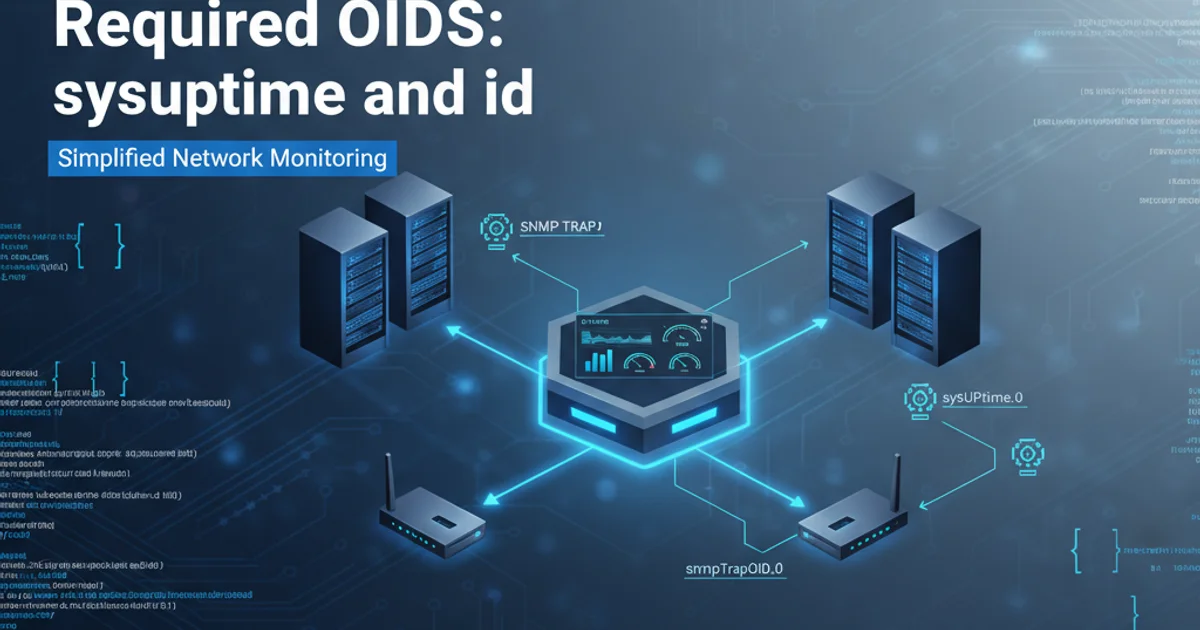
Learn how to configure SNMP traps to include essential OIDs like sysUpTime and snmpTrapOID for effective network monitoring on Linux and Windows systems.
SNMP (Simple Network Management Protocol) traps are asynchronous notifications sent from an SNMP agent to an SNMP manager when a significant event occurs. Unlike polling, where the manager periodically requests information, traps provide immediate alerts, making them crucial for real-time network monitoring and incident response. To make these traps truly useful, they often need to include specific pieces of information, known as Object Identifiers (OIDs). Two particularly important OIDs are sysUpTime.0 and snmpTrapOID.0.
The Importance of sysUpTime and snmpTrapOID in Traps
When an SNMP trap is received, it's vital to know not only what happened but also when it happened and what specific event triggered it. This is where sysUpTime.0 and snmpTrapOID.0 come into play.
sysUpTime.0(1.3.6.1.2.1.1.3.0): This OID represents the time (in hundredths of a second) since the network management portion of the system was last re-initialized. IncludingsysUpTimein a trap allows the receiving manager to determine how long the device has been operational when the event occurred, providing crucial context for troubleshooting and understanding system stability.snmpTrapOID.0(1.3.6.1.6.3.1.1.4.1.0): This OID identifies the specific type of trap being sent. It's essentially the unique identifier for the event that triggered the trap. WithoutsnmpTrapOID, a manager would receive a generic trap and wouldn't know the exact nature of the alert (e.g., linkUp, linkDown, authenticationFailure, or a custom enterprise-specific trap). This OID is fundamental for proper trap classification and automated response.
flowchart TD
A[SNMP Agent Event] --> B{Generate Trap};
B --> C["Include sysUpTime.0"];
C --> D["Include snmpTrapOID.0"];
D --> E[Send Trap to Manager];
E --> F[SNMP Manager Receives Trap];
F --> G["Parse sysUpTime: Event Timestamp"];
G --> H["Parse snmpTrapOID: Event Type"];
H --> I[Log & Alert Based on Event Type];Flow of SNMP Trap Generation and Processing with Essential OIDs
Configuring SNMP Traps on Linux (Net-SNMP)
On Linux systems, Net-SNMP is the most common SNMP agent. Configuring it to send traps with sysUpTime and snmpTrapOID is straightforward. The snmpd.conf file is where all the magic happens.
# Open the snmpd.conf file for editing
sudo nano /etc/snmp/snmpd.conf
# Add or modify the following lines:
# Define a trap sink (the IP address of your SNMP manager)
trapsink 192.168.1.100 public
# Or for SNMPv2c/v3 traps
trap2sink 192.168.1.100 public
# Ensure the agent is configured to send traps
# This is often implicit with trapsink/trap2sink, but can be explicit for specific events
# For example, to send coldStart trap on agent startup:
# trapsess -v 2c -c public 192.168.1.100
# Restart the SNMP service to apply changes
sudo systemctl restart snmpd
Example snmpd.conf configuration for sending traps.
Net-SNMP agents automatically include sysUpTime.0 and snmpTrapOID.0 in their traps by default when using trapsink or trap2sink directives. You typically don't need to explicitly add them as varbinds for standard traps. However, if you're sending custom enterprise-specific traps using snmptrap command-line utility, you would specify them manually.
# Example of sending a custom trap using snmptrap command
# This explicitly includes sysUpTime and snmpTrapOID
snmptrap -v 2c -c public 192.168.1.100 '' NET-SNMP-MIB::netSnmpAgentShutdown sysUpTime.0 timeticks 12345 snmpTrapOID.0 OID NET-SNMP-MIB::netSnmpAgentShutdown
Sending a custom trap with explicit sysUpTime and snmpTrapOID.
Configuring SNMP Traps on Windows
On Windows, SNMP is managed through the 'SNMP Service' feature. Configuration involves setting up trap destinations and community strings.
1. Install SNMP Service (if not already installed)
Go to 'Control Panel' -> 'Programs' -> 'Turn Windows features on or off'. Check 'SNMP Feature' and 'SNMP WMI Provider' and click OK.
2. Access SNMP Service Properties
Open 'Services' (services.msc). Find 'SNMP Service', right-click, and select 'Properties'.
3. Configure Trap Destinations
Navigate to the 'Traps' tab. In the 'Community name' field, enter the community string (e.g., public). Click 'Add to list'. Under 'Trap destinations', click 'Add...' and enter the IP address or hostname of your SNMP manager. Repeat for all managers. Click 'Apply'.
4. Configure Security
Go to the 'Security' tab. Add the community string (e.g., public) with 'READ ONLY' rights under 'Accepted community names'. Ensure 'Accept SNMP packets from any host' or 'Accept SNMP packets from these hosts' (with your manager's IP) is selected. Click 'Apply' and 'OK'.
5. Restart SNMP Service
Restart the 'SNMP Service' for changes to take effect.
Similar to Net-SNMP, the Windows SNMP Service automatically includes sysUpTime.0 and snmpTrapOID.0 in the traps it sends for standard events (e.g., authentication failures, cold starts). You don't typically need to configure these OIDs explicitly within the Windows SNMP service settings for standard traps.
Verifying Trap Reception
After configuring your SNMP agents, it's crucial to verify that traps are being sent and received correctly by your SNMP manager. Tools like snmptrapd (part of Net-SNMP) or commercial NMS (Network Management System) software can be used to monitor incoming traps.
# On your Linux SNMP manager, run snmptrapd in debug mode
sudo snmptrapd -f -Lo -d
Running snmptrapd to listen for and display incoming traps.
When a trap is received, you should see output similar to this, clearly showing sysUpTime and snmpTrapOID:
2023-10-27 10:30:05 <UDP: [192.168.1.1]:49152->[192.168.1.100]:162>
DISMAN-EVENT-MIB::sysUpTimeInstance = Timeticks: (12345) 0:02:03.45
SNMPv2-MIB::snmpTrapOID.0 = OID: NET-SNMP-MIB::netSnmpAgentShutdown