Python Tkinter button callback
Categories:
Mastering Button Callbacks in Python Tkinter
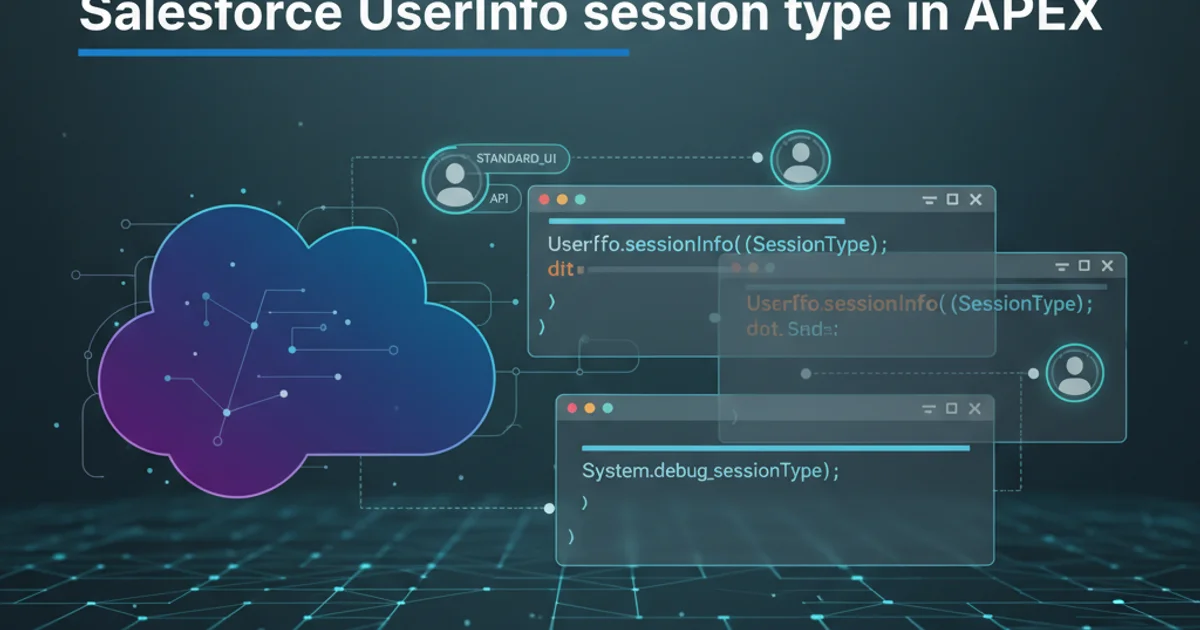
Learn how to effectively handle user interactions with buttons in Tkinter by understanding various callback mechanisms, including simple functions, lambda expressions, and passing arguments.
Tkinter is Python's standard GUI (Graphical User Interface) toolkit, providing a fast and easy way to create desktop applications. One of the most fundamental interactive elements in any GUI is the button. When a user clicks a button, an action needs to be performed. This action is handled by a 'callback' function, which is a function that gets called when a specific event (like a button click) occurs. This article will guide you through different ways to implement button callbacks in Tkinter, from basic functions to more advanced techniques like passing arguments and using lambda.
Basic Button Callback with a Simple Function
The simplest way to associate an action with a Tkinter button is by assigning a function directly to its command attribute. When the button is clicked, this function will be executed without any arguments. This method is ideal for actions that do not require any external data or context from the button itself.
import tkinter as tk
def on_button_click():
print("Button was clicked!")
root = tk.Tk()
root.title("Basic Callback")
button = tk.Button(root, text="Click Me", command=on_button_click)
button.pack(pady=20)
root.mainloop()
A simple Tkinter button with a direct function callback.
() when assigning the function to the command attribute (e.g., command=on_button_click NOT command=on_button_click()). If you include parentheses, the function will execute immediately when the button is created, not when it's clicked.Passing Arguments to Callbacks using lambda
Often, you'll need to pass specific arguments to your callback function. This could be to identify which button was clicked among many, or to provide dynamic data to the function. Tkinter's command attribute does not directly support passing arguments. The common solution for this is to use a lambda function, which creates a small, anonymous function that can encapsulate the call to your main function with its arguments.
import tkinter as tk
def greet(name):
print(f"Hello, {name}!")
root = tk.Tk()
root.title("Lambda Callback")
button1 = tk.Button(root, text="Say Hello to Alice", command=lambda: greet("Alice"))
button1.pack(pady=5)
button2 = tk.Button(root, text="Say Hello to Bob", command=lambda: greet("Bob"))
button2.pack(pady=5)
root.mainloop()
Using lambda to pass arguments to a callback function.

Visualizing the Tkinter Button Callback Flow
Alternative: functools.partial for Callbacks with Arguments
While lambda is concise, for more complex scenarios or when dealing with methods of objects, functools.partial offers a more robust and readable alternative. partial allows you to 'freeze' a function's arguments, creating a new callable with a subset of the original function's arguments already applied. This new callable can then be assigned to the command attribute.
import tkinter as tk
from functools import partial
def show_message(message_text):
print(f"Message: {message_text}")
root = tk.Tk()
root.title("Partial Callback")
# Create partial functions with predefined arguments
btn_hello = tk.Button(root, text="Show Hello", command=partial(show_message, "Hello from Partial!"))
btn_hello.pack(pady=5)
btn_bye = tk.Button(root, text="Show Goodbye", command=partial(show_message, "Goodbye!"))
btn_bye.pack(pady=5)
root.mainloop()
Using functools.partial to pass arguments to a callback.
lambda in loops, as lambda functions capture variables by reference, not by value. This can lead to unexpected behavior where all lambda functions end up using the last value of the looped variable. functools.partial often provides a safer alternative in such cases.1. Step 1
Step 1: Define your callback function. This function will contain the logic you want to execute when the button is clicked. It can accept arguments or not, depending on your needs.
2. Step 2
Step 2: Create a Tkinter Tk() root window. This is the main application window.
3. Step 3
Step 3: Instantiate a tk.Button widget. Pass the root window as the first argument, and set its text property.
4. Step 4
Step 4: Assign the callback to the command attribute. If no arguments are needed, use command=your_function. If arguments are needed, use command=lambda: your_function(args) or command=partial(your_function, args).
5. Step 5
Step 5: Pack or grid the button. Use .pack() or .grid() to place the button within the window.
6. Step 6
Step 6: Start the Tkinter event loop. Call root.mainloop() to run your application and make it responsive to user interactions.