Creating a new AVD- CPU/ABI field show 'No System images installed'
Categories:
Resolving 'No System Images Installed' in Android AVD Creation
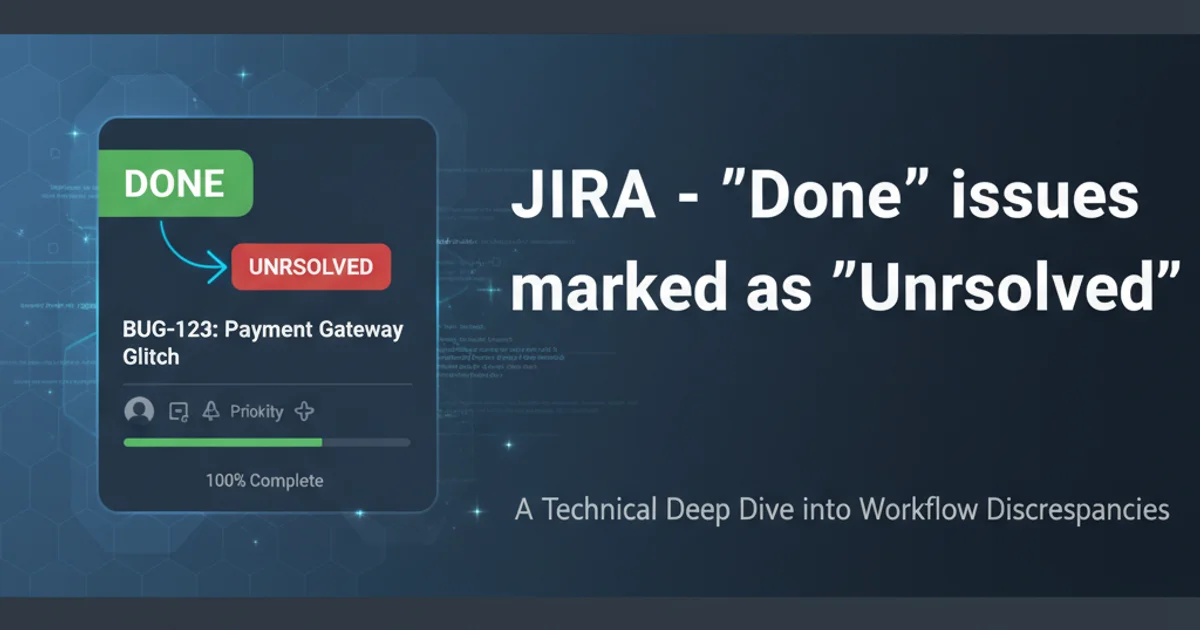
Learn how to troubleshoot and fix the common 'No System Images Installed' error when creating a new Android Virtual Device (AVD), ensuring you can successfully set up your development environment.
When setting up an Android development environment, encountering the 'No System Images Installed' message while trying to create a new Android Virtual Device (AVD) can be a frustrating roadblock. This issue prevents you from emulating Android devices, which is crucial for testing your applications. This article will guide you through the common causes of this problem and provide step-by-step solutions to get your AVDs up and running.
Understanding the 'No System Images Installed' Error
The 'No System Images Installed' error typically appears in the AVD Manager when you're selecting a CPU/ABI for your virtual device. It means that Android Studio cannot find the necessary operating system files (system images) that allow an AVD to boot and run a specific version of Android. Without these images, the emulator has no OS to load, rendering it unusable. This usually points to an issue with your SDK Manager configuration or a problem during the download process.
flowchart TD
A[Start AVD Creation] --> B{Select Device Definition}
B --> C{Select System Image (CPU/ABI)}
C -- 'No System Images Installed' --> D[Problem Detected]
D --> E{Check SDK Manager}
E --> F{Download Missing Images}
F --> G{Verify Installation}
G --> H[Retry AVD Creation]
H --> I[AVD Created Successfully]Workflow for resolving 'No System Images Installed' error
Common Causes and Solutions
Several factors can lead to system images not being detected. The most frequent culprits include incomplete SDK component downloads, corrupted files, or incorrect SDK path configurations. Addressing these issues usually involves using the SDK Manager within Android Studio.
1. Step 1: Open SDK Manager
In Android Studio, navigate to Tools > SDK Manager. This will open the SDK Manager window, which allows you to manage your Android SDK components.
2. Step 2: Install Missing System Images
In the SDK Manager, go to the 'SDK Platforms' tab. Check the 'Show Package Details' box at the bottom right. This will expand the list of available components for each Android version. Look for the 'Google APIs Intel x86 Atom System Image' or 'Google APIs ARM EABI v7a System Image' (depending on your system's architecture and the Android version you want to emulate) and ensure it is checked. Click 'Apply' or 'OK' to start the download and installation process.
3. Step 3: Verify SDK Tools
Switch to the 'SDK Tools' tab in the SDK Manager. Ensure that 'Android SDK Platform-Tools', 'Android SDK Build-Tools', 'Android Emulator', and 'Intel x86 Emulator Accelerator (HAXM installer)' (if you're on an Intel processor) are installed and up to date. If any are missing or outdated, select them and click 'Apply'.
4. Step 4: Restart Android Studio
After all downloads and installations are complete, it's good practice to restart Android Studio. This ensures that the IDE re-scans the SDK directories and registers the newly installed components.
5. Step 5: Re-create AVD
Once Android Studio has restarted, try creating your AVD again via Tools > AVD Manager. You should now see the system images available for selection under the CPU/ABI field.
Troubleshooting HAXM Installation (Intel Processors)
For Intel-based systems, Intel HAXM (Hardware Accelerated Execution Manager) is crucial for fast emulator performance. If HAXM is not properly installed or configured, the emulator might not launch or perform poorly. Even if the system image is installed, a HAXM issue can sometimes manifest as a problem preventing the AVD from being fully configured or launched.
sdkmanager --install "system-images;android-30;google_apis;x86_64"
# Replace 'android-30' with your desired API level and 'x86_64' with your architecture
Installing a system image via command line