git status shows fatal: bad object HEAD
Categories:
Resolving 'fatal: bad object HEAD' in Git
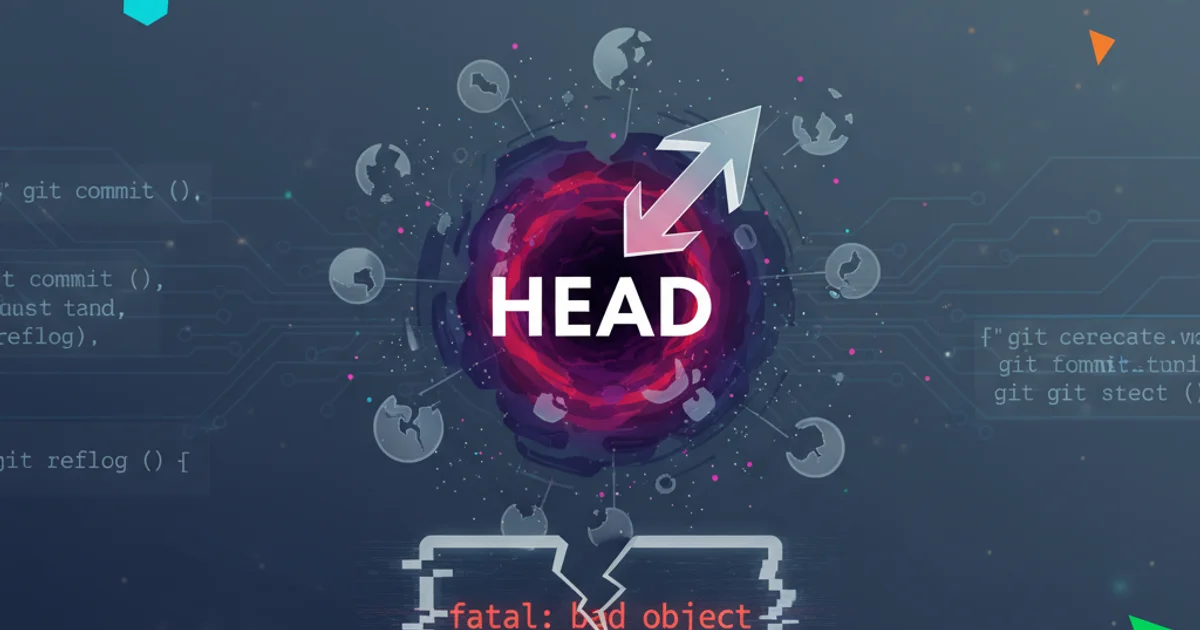
Encountering 'fatal: bad object HEAD' can halt your Git workflow. This article explains why it happens and provides practical solutions to restore your repository's health.
The error message fatal: bad object HEAD is a common, yet often alarming, issue for Git users. It indicates that your repository's HEAD reference, which normally points to the tip of your current branch, is corrupted or points to an object that no longer exists in the Git object database. This can prevent you from performing basic Git operations like git status, git log, or git checkout.
Understanding the 'HEAD' Reference
In Git, HEAD is a symbolic reference to the commit that your working directory is currently based on. It's essentially a pointer to the latest commit in your current branch. When you commit, HEAD moves forward. When you switch branches, HEAD points to the tip of the new branch. A 'bad object HEAD' error means that this crucial pointer is broken, often because the commit object it refers to is missing or corrupted within the .git/objects directory.
flowchart TD
A[Git Repository] --> B[".git/HEAD" file]
B --> C["Refers to a branch (e.g., refs/heads/main)"]
C --> D["Points to a Commit ID"]
D --> E["Commit Object in .git/objects"]
E --"Corrupted/Missing"--> F["fatal: bad object HEAD"];Flow of Git HEAD reference and potential failure point.
Common Causes of Corruption
Several factors can lead to a corrupted HEAD or object database:
- Hard Drive Failure or Disk Errors: Physical damage or bad sectors on your storage device can corrupt Git's internal files.
- Abrupt System Shutdowns: Power outages or system crashes during a Git operation (especially a write operation) can leave the repository in an inconsistent state.
- Forced Git Operations: Aggressive use of
git reset --hardorgit filter-branchwithout proper understanding can sometimes lead to unintended data loss or corruption if not handled carefully. - Manual File Manipulation: Directly editing files within the
.gitdirectory (e.g.,.git/HEAD,.git/refs/heads/main) can easily introduce errors. - Network Issues: While less common for
HEADitself, network problems during cloning or fetching could theoretically lead to incomplete object transfers.
.git directory and any uncommitted work. This can prevent further data loss if a solution goes awry.Troubleshooting and Solutions
Here are several methods to diagnose and resolve the fatal: bad object HEAD error, starting with the least destructive.
1. Step 1: Check the HEAD file directly
The HEAD file is usually a symbolic reference. Inspect its content to see what it's pointing to. It should typically contain ref: refs/heads/your_branch_name.
2. Step 2: Restore HEAD from a known good ref
If HEAD is corrupted, you might be able to restore it by pointing it to a known good commit or branch. This often involves finding a recent commit from git reflog or a remote branch.
3. Step 3: Run Git's built-in repair tools
Git has internal commands to check and repair the object database. git fsck (file system check) is your primary tool here. It can identify dangling objects, missing objects, and other inconsistencies.
4. Step 4: Re-clone the repository (if possible)
If the repository is hosted remotely (e.g., GitHub, GitLab), the simplest and often most effective solution is to delete your local corrupted repository and re-clone it. This assumes all your important work is pushed to the remote.
# 1. Check the content of .git/HEAD
cat .git/HEAD
# Example output for a healthy HEAD:
# ref: refs/heads/main
# 2. If HEAD is pointing to a bad commit ID directly, or is empty/corrupted
# Try to reset HEAD to a known good remote branch
# First, fetch all remote branches
git fetch origin
# Then, reset HEAD to the remote's main branch (adjust 'main' to your branch name)
git reset --hard origin/main
# If you have a recent commit ID from reflog, you can use that
# git reflog
# git reset --hard <commit_id>
# 3. Run git fsck to find and potentially fix issues
git fsck --full
# If fsck reports dangling commits or blobs, you might need to recover them manually
# (This is an advanced topic, often easier to re-clone if remote exists)
# 4. If all else fails and you have a remote, re-clone
# cd ..
# rm -rf your_repo_name
# git clone <remote_repo_url>
Common commands to diagnose and fix 'fatal: bad object HEAD'.