Difference between Icon and ImageIcon?
Categories:
Icon vs. ImageIcon: Understanding Java Swing's Image Handling
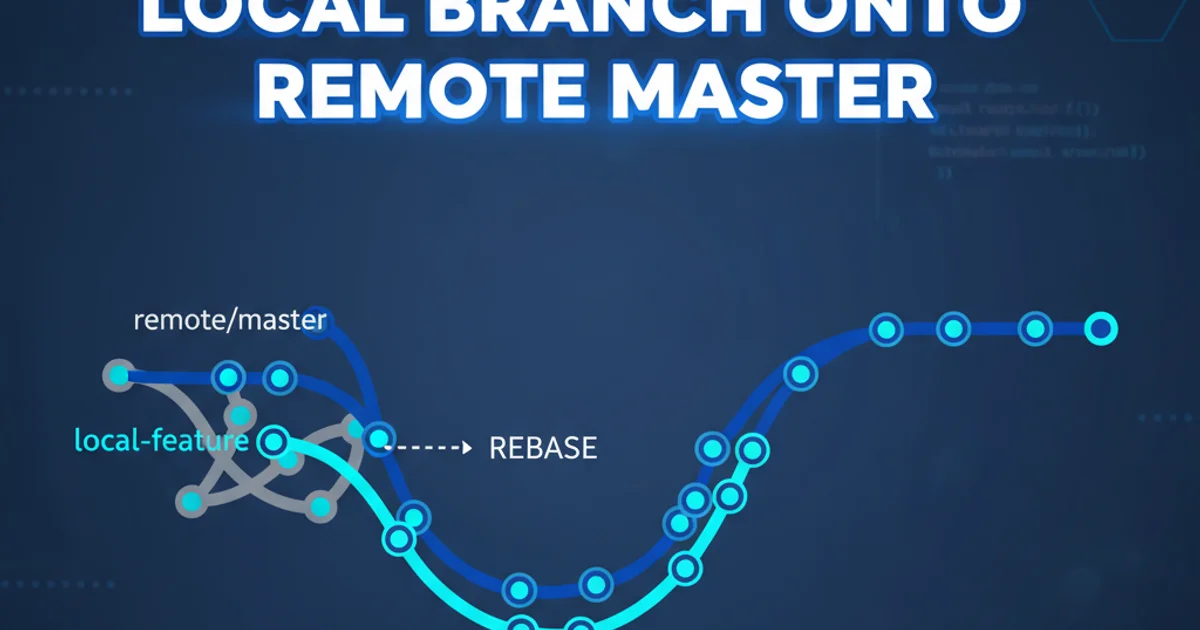
Explore the fundamental differences between Java Swing's Icon interface and its concrete implementation, ImageIcon, and learn when and how to use each effectively in your GUI applications.
In Java Swing, displaying images in GUI components like buttons, labels, and menu items is a common requirement. The javax.swing.Icon interface and the javax.swing.ImageIcon class are central to this task. While often used interchangeably in simple scenarios, understanding their distinct roles and capabilities is crucial for robust and flexible Swing development. This article will delve into their definitions, practical applications, and the advantages of using the Icon interface for better design.
The Icon Interface: A Contract for Drawing
The Icon interface defines a contract for an object that can paint itself. It's not an image itself, but rather an abstraction that specifies how an image (or any graphical representation) should be drawn. This abstraction is powerful because it decouples the drawing logic from the actual image data. Any class that implements the Icon interface must provide implementations for three methods:
int getIconWidth(): Returns the icon's width.int getIconHeight(): Returns the icon's height.void paintIcon(Component c, Graphics g, int x, int y): Paints the icon at the specified location.
This interface-based approach allows for highly flexible image handling. You can create custom Icon implementations that draw dynamically generated graphics, scale images, or even animate them, all while adhering to the standard Icon contract expected by Swing components.
import javax.swing.*;
import java.awt.*;
// A custom Icon implementation that draws a simple red circle
class CircleIcon implements Icon {
private int width = 32;
private int height = 32;
@Override
public int getIconWidth() {
return width;
}
@Override
public int getIconHeight() {
return height;
}
@Override
public void paintIcon(Component c, Graphics g, int x, int y) {
Graphics2D g2d = (Graphics2D) g.create();
g2d.setColor(Color.RED);
g2d.fillOval(x, y, width, height);
g2d.dispose();
}
public static void main(String[] args) {
JFrame frame = new JFrame("Custom Icon Example");
frame.setDefaultCloseOperation(JFrame.EXIT_ON_CLOSE);
frame.setLayout(new FlowLayout());
JLabel label = new JLabel("Custom Circle:", new CircleIcon(), SwingConstants.LEFT);
frame.add(label);
frame.pack();
frame.setLocationRelativeTo(null);
frame.setVisible(true);
}
}
Example of a custom Icon implementation drawing a red circle.
ImageIcon: The Concrete Implementation for Raster Images
ImageIcon is the most common and direct implementation of the Icon interface. It's specifically designed to load and display raster images (like PNG, JPEG, GIF) from files, URLs, or byte arrays. When you create an ImageIcon, it typically loads the image data into memory and provides the necessary Icon methods to paint that image onto a component.
ImageIcon handles the complexities of image loading and rendering, making it straightforward to use existing image files in your Swing applications. It's suitable for static images that don't require dynamic generation or complex drawing logic beyond simple display.
import javax.swing.*;
import java.awt.*;
import java.net.URL;
public class ImageIconExample {
public static void main(String[] args) {
JFrame frame = new JFrame("ImageIcon Example");
frame.setDefaultCloseOperation(JFrame.EXIT_ON_CLOSE);
frame.setLayout(new FlowLayout());
// Load an image from a file (assuming 'my_image.png' is in the project root or classpath)
// For a real application, use ClassLoader.getResource() for robust path handling.
ImageIcon fileIcon = new ImageIcon("my_image.png");
JLabel fileLabel = new JLabel("From File:", fileIcon, SwingConstants.LEFT);
frame.add(fileLabel);
// Load an image from a URL (replace with a valid URL)
try {
URL imageUrl = new URL("https://www.java.com/images/java-logo.png");
ImageIcon urlIcon = new ImageIcon(imageUrl);
JLabel urlLabel = new JLabel("From URL:", urlIcon, SwingConstants.LEFT);
frame.add(urlLabel);
} catch (Exception e) {
System.err.println("Could not load image from URL: " + e.getMessage());
}
frame.pack();
frame.setLocationRelativeTo(null);
frame.setVisible(true);
}
}
Example of using ImageIcon to load images from a file and a URL.
Key Differences and When to Use Which
The core distinction lies in their nature: Icon is an interface (a blueprint), while ImageIcon is a concrete class (an actual object). This difference dictates their primary use cases.
Use Icon when:
- You need to define a contract for any object that can be drawn as an icon, regardless of its internal representation.
- You want to create custom icons that are not based on static image files (e.g., dynamically generated shapes, text, or animated graphics).
- You are designing an API or a component that accepts any kind of icon, promoting flexibility and extensibility.
- You want to implement advanced features like lazy loading of images or image transformations before painting.
Use ImageIcon when:
- You need to display static raster images (PNG, JPEG, GIF) from files, URLs, or byte arrays.
- Simplicity and direct image loading are your primary concerns.
- You don't require complex custom drawing logic beyond what
ImageIconprovides.
Think of Icon as the general concept of 'something drawable as an icon', and ImageIcon as 'a specific type of icon that draws a raster image'.
flowchart TD
A[Swing Component] --> B{Needs an Icon?}
B -- Yes --> C[Use Icon Interface]
C --> D{Static Raster Image?}
D -- Yes --> E[Instantiate ImageIcon]
D -- No --> F[Create Custom Icon Implementation]
F --> G[Implement getIconWidth(), getIconHeight(), paintIcon()]
E --> H[Pass ImageIcon to Component]
G --> H
B -- No --> I[No Icon Needed]
subgraph Icon Interface
C
D
F
G
end
subgraph ImageIcon Class
E
endDecision flow for choosing between Icon and ImageIcon.
Icon interface type when possible. This promotes good object-oriented design principles, making your code more flexible and easier to maintain. For example, JLabel label = new JLabel(myText, myIcon, SwingConstants.LEFT); where myIcon is of type Icon, even if it's an ImageIcon instance.Performance Considerations
ImageIcon loads the entire image into memory when it's created. For very large images or a large number of images, this can consume significant memory. While ImageIcon does offer some optimizations (like using MediaTracker internally to monitor image loading), for highly optimized or dynamic image handling, you might consider custom Icon implementations that load image data on demand or perform advanced caching.
However, for most typical Swing applications with reasonably sized icons, ImageIcon performs adequately and is the recommended choice due to its simplicity and directness.
ClassLoader.getResource() or Class.getResource() to obtain a URL for the image. This ensures that your application can find the image regardless of how it's packaged or where it's run. Directly using new ImageIcon("path/to/image.png") might work during development but often fails in production environments.