Expand the parent div of floated elements to fit their total width?
Categories:
Expanding Parent Divs to Encompass Floated Children
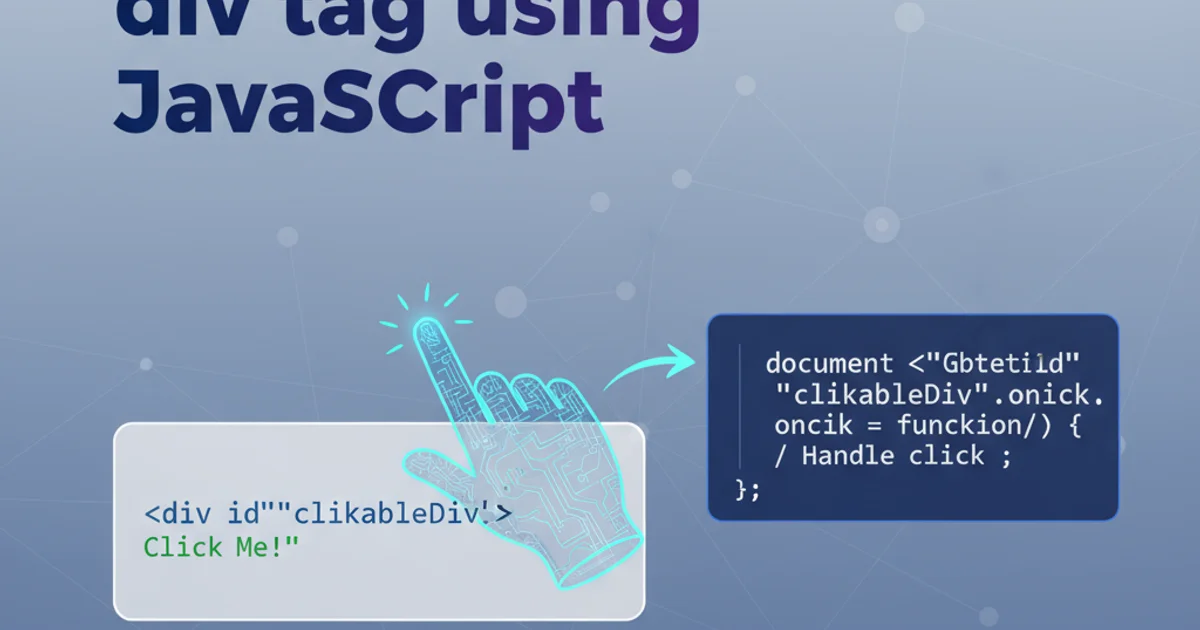
Learn how to correctly size a parent container to wrap around its floated child elements, preventing layout issues and ensuring responsive design.
A common challenge in CSS layouts involves parent elements failing to expand and contain their floated children. When elements are floated, they are taken out of the normal document flow, meaning the parent element no longer 'sees' them for height calculation. This can lead to unexpected layout issues, such as overlapping content or broken designs, especially in responsive contexts. This article explores various robust techniques to ensure your parent divs correctly wrap around their floated descendants.
Understanding the Float Problem
To effectively solve the issue, it's crucial to understand why it occurs. When an element is floated (using float: left; or float: right;), it is removed from the normal flow of the document. The parent element, therefore, perceives its floated children as having no height, and consequently, collapses. This behavior is by design, allowing text to wrap around images or creating multi-column layouts without relying on complex positioning. However, it necessitates additional CSS to make the parent contain these floated elements.
flowchart TD
A[Parent Div] --> B{Floated Child 1}
A --> C{Floated Child 2}
B --"Out of normal flow"--> D[Parent collapses]
C --"Out of normal flow"--> D
D --"Leads to"--> E[Layout issues]How floated elements cause parent collapse
Solution 1: The Clearfix Hack
The 'clearfix' hack is one of the most widely used and robust solutions for containing floats. It works by adding generated content (an invisible element) after the floated elements within the parent, and then applying clear: both; to this generated content. This forces the parent to expand and enclose all its floated children. Modern clearfix implementations are very efficient and don't require extra markup in your HTML.
.clearfix::after {
content: "";
display: table;
clear: both;
}
The modern clearfix CSS
To use it, simply apply the .clearfix class to your parent element:
<div class="parent clearfix">
<div class="child float-left"></div>
<div class="child float-left"></div>
</div>
Solution 2: Overflow Property
Another simple and often effective method is to apply the overflow property (e.g., overflow: auto; or overflow: hidden;) to the parent container. When overflow is set to a value other than visible, it establishes a new block formatting context (BFC). A BFC inherently contains its floated children. While this is a concise solution, be mindful that overflow: hidden; will clip any content that extends beyond the parent's bounds, and overflow: auto; might introduce unwanted scrollbars if content truly overflows.
.parent-overflow {
overflow: auto; /* or hidden */
}
Using overflow to contain floats
Solution 3: Display Flex or Grid (Modern Approach)
For modern layouts, using CSS Flexbox or Grid is often the most elegant and powerful solution. These layout modules are designed to handle content distribution and alignment without relying on floats. When a parent element is set to display: flex; or display: grid;, its children are no longer treated as floats in the traditional sense, and the parent will naturally expand to contain them. This approach offers superior control over layout and responsiveness.
Flexbox
.parent-flex { display: flex; /* Additional flex properties like flex-wrap: wrap; */ }
Grid
.parent-grid { display: grid; grid-template-columns: repeat(auto-fit, minmax(200px, 1fr)); gap: 10px; }
Choosing the Right Method
The best method depends on your project's requirements and browser support needs:
- Clearfix: Excellent for broad browser support, including older IE versions, and when you need to maintain existing float-based layouts.
overflow: auto;/hidden;: A quick and dirty solution for simple cases, but be aware of potential clipping or scrollbar issues.- Flexbox/Grid: The recommended approach for new projects and modern web development. Provides robust layout control and inherently handles content containment without floats.
1. Identify Collapsed Parents
Use browser developer tools to inspect elements. If a parent element's background or border doesn't encompass its floated children, it's collapsed.
2. Select a Containment Strategy
Based on your project's needs (browser support, complexity, modern vs. legacy), choose between clearfix, overflow, or Flexbox/Grid.
3. Implement the Solution
Apply the chosen CSS to the parent element. For clearfix, add the class. For overflow, add the property. For Flexbox/Grid, change the display property.
4. Test Responsiveness
Verify that the layout behaves as expected across different screen sizes and devices to ensure the parent correctly contains its children in all scenarios.