Eclipse IDE different languages configuration
Categories:
Configuring Eclipse IDE for Diverse Programming Languages
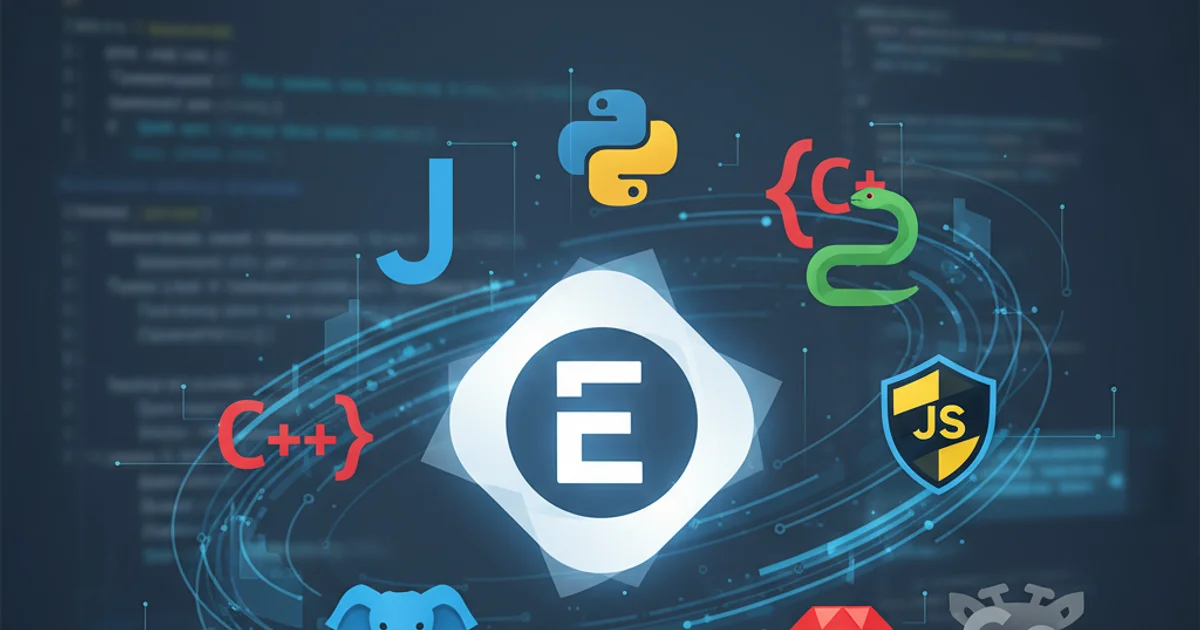
Learn how to extend Eclipse IDE's capabilities to support various programming languages beyond Java, including C/C++, Python, PHP, and more, through essential plugins and configurations.
Eclipse is renowned as a powerful Integrated Development Environment (IDE) primarily for Java development. However, its extensible architecture allows it to support a multitude of other programming languages through plugins. This article will guide you through the process of configuring Eclipse to become a versatile IDE for C/C++, Python, PHP, and other popular languages, enhancing your development workflow across different projects.
Understanding Eclipse's Plugin Architecture
Eclipse's flexibility stems from its robust plugin architecture. Almost every feature in Eclipse, from code editing to debugging, is implemented as a plugin. This modular design means you can add or remove functionalities as needed, tailoring the IDE to your specific development requirements. For language support, you typically install a 'Development Tools' plugin specific to that language, which provides features like syntax highlighting, code completion, debugging, and project management.
flowchart TD
A[Start Eclipse] --> B{Check Installed Plugins}
B -->|Language Plugin Missing| C[Open Eclipse Marketplace]
C --> D{Search for Language Tools}
D --> E[Install Plugin]
E --> F[Restart Eclipse]
F --> G[Configure Project]
G --> H[Start Coding!]
B -->|Language Plugin Present| GGeneral workflow for adding new language support to Eclipse.
Configuring Eclipse for C/C++ Development (CDT)
The C/C++ Development Toolkit (CDT) is the official plugin for C/C++ development in Eclipse. It provides a full-featured C/C++ IDE with project creation wizards, managed build facilities, source navigation, a C/C++ editor, and a GDB debugger integration. Installing CDT transforms your Eclipse instance into a powerful environment for native application development.
1. Install CDT
Go to Help > Install New Software.... In the 'Work with:' field, select or add the latest Eclipse release update site (e.g., http://download.eclipse.org/releases/latest). Expand 'Programming Languages' and select 'C/C++ Development Tools'. Follow the prompts to complete the installation and restart Eclipse.
2. Create a New C/C++ Project
After restarting, go to File > New > Project.... You should now see 'C/C++' options. Select 'C/C++ Project', choose your project type (e.g., 'Executable' or 'Shared Library'), and select a toolchain (e.g., 'MinGW GCC' on Windows, 'Linux GCC' on Linux, 'macOS GCC' on macOS). Click 'Finish'.
3. Configure Build Settings
Right-click on your project in the 'Project Explorer' and select Properties > C/C++ Build > Settings. Here you can configure compilers, linkers, and other build options specific to your project and toolchain.
Enabling Python Development with PyDev
PyDev is a third-party plugin that turns Eclipse into a robust Python IDE. It offers features like code completion, syntax highlighting, refactoring, debugging, and integration with popular Python frameworks. PyDev supports both Python 2 and Python 3.
1. Install PyDev
Open Help > Eclipse Marketplace.... Search for 'PyDev'. Click 'Install' next to the PyDev entry and follow the installation wizard. Restart Eclipse when prompted.
2. Configure Python Interpreter
After restarting, go to Window > Preferences > PyDev > Interpreters > Python Interpreter. Click 'Configure interpreter' or 'New...' to add your Python executable. PyDev will automatically detect installed libraries. Click 'Apply and Close'.
3. Create a New PyDev Project
Go to File > New > Project.... Expand 'PyDev' and select 'PyDev Project'. Choose your interpreter, project type, and click 'Finish'. You can now start writing Python code with full IDE support.
def greet(name):
print(f"Hello, {name}!")
if __name__ == "__main__":
greet("Eclipse User")
A simple Python script demonstrating basic syntax.
Adding PHP Development Tools (PDT)
The PHP Development Tools (PDT) project provides a comprehensive PHP IDE framework for Eclipse. It includes a PHP editor, debugger, syntax highlighting, code completion, and integration with PHP servers. PDT is part of the Eclipse Web Tools Platform (WTP) project.
1. Install PDT
Navigate to Help > Install New Software.... Select the latest Eclipse release update site. Expand 'Web, XML, Java EE and OSGi Enterprise Development' and look for 'PHP Development Tools (PDT)'. Select it and proceed with the installation. Restart Eclipse.
2. Create a New PHP Project
After restarting, go to File > New > Project.... Expand 'PHP' and select 'PHP Project'. Configure your project settings, including the PHP version and server, then click 'Finish'.
3. Configure PHP Executables
Go to Window > Preferences > PHP > PHP Executables. Add or configure your PHP CLI executable path. This is crucial for running and debugging PHP scripts directly from Eclipse.
<?php
function sayHello($name) {
echo "Hello, " . $name . "!";
}
sayHello("Eclipse PHP User");
?>
A basic PHP script to display a greeting.