Why is keyhelp.ocx failing in my Visual Studio C++ application?
Categories:
Troubleshooting 'keyhelp.ocx' Failures in Visual C++ Applications
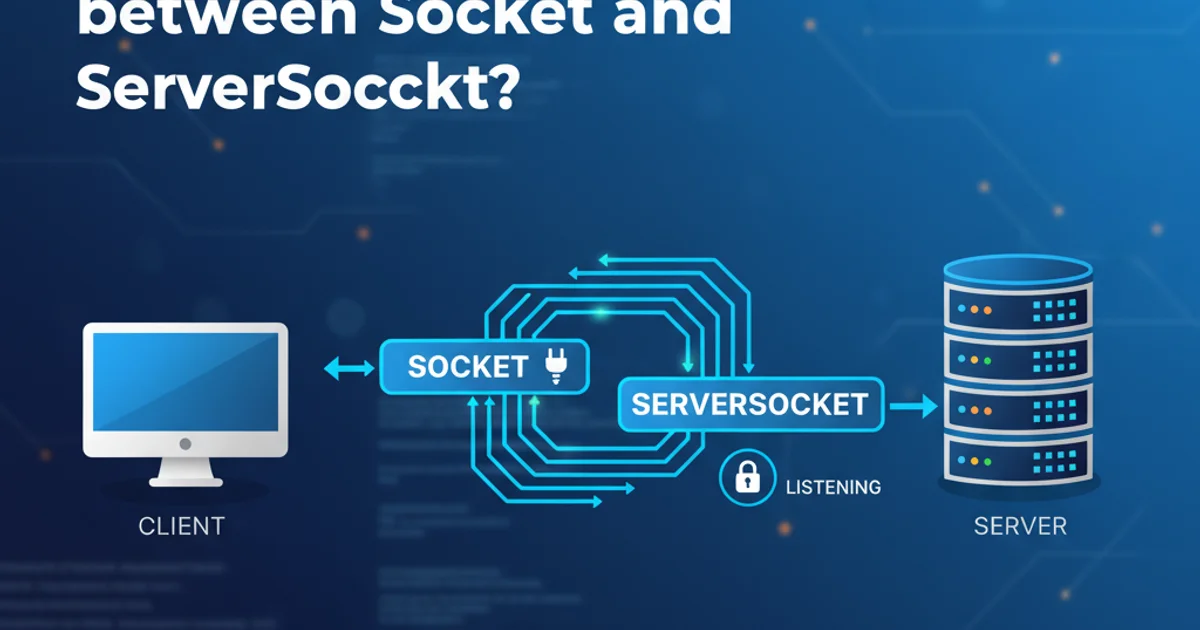
Understand common causes and solutions for 'keyhelp.ocx' errors, often related to CHM help files and DEP, in Visual Studio C++ applications.
The keyhelp.ocx ActiveX control is a component often associated with displaying compiled HTML Help (CHM) files within applications. When developing Visual C++ applications, encountering errors related to keyhelp.ocx can be frustrating. These issues typically stem from incorrect registration, Data Execution Prevention (DEP) conflicts, or problems with the CHM file itself. This article will guide you through diagnosing and resolving common keyhelp.ocx failures.
Understanding keyhelp.ocx and its Role
keyhelp.ocx is an ActiveX control that provides functionality for displaying and interacting with CHM help files. It's often used by older applications or those that integrate the Windows Help API. When your C++ application attempts to load or use this control, various factors can lead to its failure, manifesting as crashes, error messages, or unresponsive help features. A common scenario involves the control being unable to execute due to security restrictions or improper installation.
flowchart TD
A[Visual C++ Application] --> B{Attempt to Load keyhelp.ocx}
B --> C{Is keyhelp.ocx Registered?}
C -- No --> D[Registration Error]
C -- Yes --> E{Is DEP Interfering?}
E -- Yes --> F[DEP Conflict]
E -- No --> G{Is CHM File Valid/Accessible?}
G -- No --> H[CHM File Error]
G -- Yes --> I[keyhelp.ocx Functions Correctly]Flowchart of potential failure points for keyhelp.ocx
Common Causes and Solutions
Failures with keyhelp.ocx can be attributed to several key areas. Addressing these systematically is crucial for a successful resolution.
1. ActiveX Control Registration Issues
ActiveX controls like keyhelp.ocx must be properly registered with the operating system to function. If the control is not registered, registered incorrectly, or if its dependencies are missing, your application will fail to load it. This is particularly common when deploying applications to new machines or after system updates.
1. Verify Registration
Open an elevated Command Prompt (Run as administrator) and navigate to the directory containing keyhelp.ocx. Typically, this is C:\Windows\System32 or C:\Windows\SysWOW64 for 32-bit controls on 64-bit systems. Execute regsvr32 keyhelp.ocx to attempt registration. A success message indicates proper registration.
2. Unregister and Re-register
If registration fails or you suspect corruption, first unregister the control using regsvr32 /u keyhelp.ocx, then re-register it with regsvr32 keyhelp.ocx. This can resolve issues caused by corrupted registration entries.
3. Check Dependencies
Use a tool like Dependency Walker (depends.exe) to check if keyhelp.ocx has any missing DLL dependencies. If dependencies are missing, you'll need to locate and install them, often by installing the appropriate Visual C++ Redistributable packages.
2. Data Execution Prevention (DEP) Conflicts
Data Execution Prevention (DEP) is a security feature that prevents code from being executed from non-executable memory regions. While beneficial for security, it can sometimes interfere with legitimate applications, especially older ones or those using certain ActiveX controls like keyhelp.ocx. If DEP is preventing keyhelp.ocx from executing, your application might crash or display an error related to memory access violations.
1. Configure DEP for the Application
Go to 'Control Panel' -> 'System and Security' -> 'System' -> 'Advanced system settings'. In the 'Performance' section, click 'Settings...'. Navigate to the 'Data Execution Prevention' tab. Select 'Turn on DEP for all programs and services except those I select:' and click 'Add...'. Browse to your application's executable (.exe) file and add it to the exclusion list. Restart your computer for changes to take effect.
2. Consider Application Compatibility Settings
Right-click on your application's executable, select 'Properties', and go to the 'Compatibility' tab. Experiment with 'Run this program in compatibility mode for:' older Windows versions, or 'Run this program as an administrator'. These settings can sometimes mitigate DEP-related issues.
3. Issues with the CHM Help File
Since keyhelp.ocx is used to display CHM files, problems with the help file itself can manifest as keyhelp.ocx failures. Common issues include corrupted CHM files, CHM files blocked by Windows security, or incorrect paths.
1. Unblock the CHM File
If the CHM file was downloaded from the internet or copied from another computer, Windows might block it for security reasons. Right-click the CHM file, select 'Properties', and if an 'Unblock' button or checkbox is present under the 'General' tab, click/check it and then 'Apply'/'OK'. This is a very common cause of CHM display issues.
2. Verify CHM File Integrity and Path
Ensure the CHM file is not corrupted by trying to open it directly. Also, confirm that your application is attempting to load the CHM file from the correct, accessible path. Relative paths can sometimes cause issues if the application's working directory changes.
Example C++ Code for Loading CHM Help
While the keyhelp.ocx control is often used implicitly by older frameworks, if you are explicitly interacting with CHM files, you might use the HtmlHelp() API function. Here's a basic example of how to call a CHM file, which can help in debugging if the keyhelp.ocx issue is related to the help system's invocation.
#include <windows.h>
#include <htmlhelp.h>
// Link with htmlhelp.lib
void ShowHelpFile(HWND hWndParent, const wchar_t* szHelpFile, unsigned int uiCommand, DWORD_PTR dwData)
{
// Ensure the CHM file exists and is accessible
if (!PathFileExists(szHelpFile))
{
MessageBox(hWndParent, L"Help file not found!", L"Error", MB_OK | MB_ICONERROR);
return;
}
// Call the HTML Help API
HWND hHelp = HtmlHelp(hWndParent, szHelpFile, uiCommand, dwData);
if (hHelp == NULL)
{
// Handle error, e.g., display a message
MessageBox(hWndParent, L"Failed to open help file.", L"Error", MB_OK | MB_ICONERROR);
}
}
// Example usage (e.g., in a button click handler):
// ShowHelpFile(m_hWnd, L"MyApplication.chm", HH_DISPLAY_TOPIC, (DWORD_PTR)L"/introduction.htm");
// ShowHelpFile(m_hWnd, L"MyApplication.chm", HH_DISPLAY_INDEX, 0);
Example C++ code using the HtmlHelp API to display a CHM file.