HTML5 Video tag not working in Safari , iPhone and iPad
Categories:
Troubleshooting HTML5 Video Playback on Safari, iPhone, and iPad
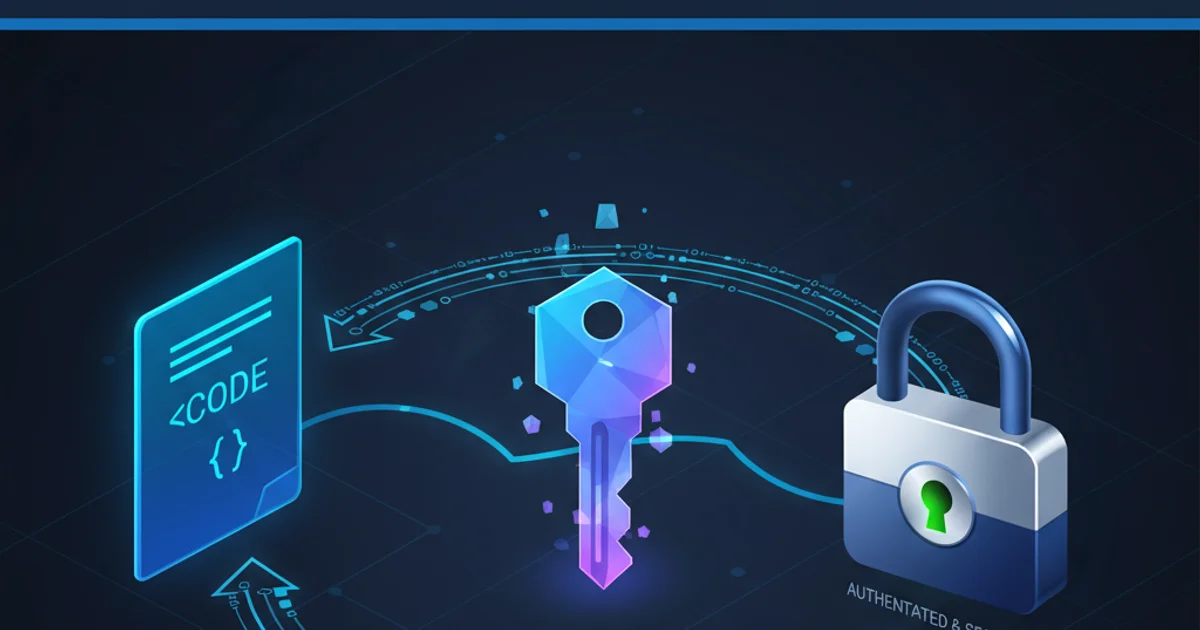
Discover common reasons why HTML5 video tags might fail on Apple devices and learn effective solutions to ensure your media plays seamlessly across Safari, iPhone, and iPad.
HTML5 video has revolutionized web media, offering native playback without plugins. However, developers often encounter frustrating issues when trying to get videos to play reliably on Apple's ecosystem, specifically Safari on macOS, iPhone, and iPad. These platforms have unique requirements and restrictions that can prevent videos from loading or playing as expected. This article delves into the common pitfalls and provides practical solutions to ensure your HTML5 videos work flawlessly on Apple devices.
Understanding Apple's Video Playback Policies
Apple devices, particularly iOS, implement strict policies regarding media playback to conserve battery life and data, and to enhance user experience. These policies often differ from those on other browsers and operating systems, leading to unexpected behavior. The primary restrictions revolve around autoplay, media types, and server configurations.
flowchart TD
A[HTML5 Video Tag] --> B{Is it Safari/iOS?}
B -- Yes --> C{Is it Autoplay?}
C -- Yes --> D[Muted Autoplay Allowed]
C -- No --> E[User Interaction Required]
B -- No --> F[Standard Playback Rules]
D --> G{Correct Video Format?}
E --> G
G -- Yes --> H{Server Byte-Range Support?}
H -- Yes --> I[Video Plays Successfully]
H -- No --> J[Playback Fails: Server Issue]
G -- No --> K[Playback Fails: Format Issue]Decision flow for HTML5 video playback on Safari/iOS
Common Causes and Solutions
Several factors can contribute to HTML5 video playback issues on Safari and iOS. Addressing these systematically can resolve most problems.
1. Autoplay Restrictions
On iOS, videos generally cannot autoplay with sound unless the user has interacted with the page or the video is muted. This is a significant difference from desktop browsers. If you want a video to autoplay, it must be muted.
<video autoplay muted loop playsinline>
<source src="your-video.mp4" type="video/mp4">
Your browser does not support the video tag.
</video>
Correct HTML5 video tag for muted autoplay on iOS
playsinline attribute is crucial for iOS. Without it, videos will automatically enter fullscreen mode when played, even if muted. This attribute allows videos to play inline within the browser's viewport.2. Supported Video Formats and Codecs
Safari and iOS primarily support H.264 video codec within an MP4 container (.mp4) and WebM with VP8/VP9 codecs. While MP4 is widely supported, ensuring your video is encoded correctly is vital. Using multiple <source> tags with different formats provides broader compatibility.
<video controls preload="auto" poster="poster.jpg">
<source src="your-video.mp4" type="video/mp4">
<source src="your-video.webm" type="video/webm">
<p>Your browser does not support HTML5 video.</p>
</video>
Using multiple source tags for broader video format compatibility
3. Server Byte-Range Requests
For efficient video streaming, especially on mobile, browsers use HTTP byte-range requests to fetch specific parts of a video file. This allows for seeking (jumping to a specific time) and adaptive streaming. If your web server does not support byte-range requests, Safari/iOS may fail to play the video or experience buffering issues.
Ensure your web server (Apache, Nginx, etc.) is configured to handle Accept-Ranges: bytes headers. Most modern web servers support this by default, but it's worth checking if you're encountering persistent issues.
<IfModule mod_headers.c>
Header set Accept-Ranges bytes
</IfModule>
Example Apache configuration to enable byte-range requests
4. Content Delivery Network (CDN) Configuration
If you're serving videos via a CDN, ensure the CDN is also configured to support byte-range requests and is not caching files in a way that interferes with video streaming. Some CDNs might require specific settings for optimal video delivery.
5. JavaScript Interaction and Dynamic Loading
When dynamically loading or manipulating video elements with JavaScript, ensure that the video element is fully initialized and attached to the DOM before attempting to call methods like play(). Remember the autoplay restrictions mentioned earlier.
document.addEventListener('DOMContentLoaded', function() {
const video = document.getElementById('myVideo');
if (video) {
// Attempt to play, but be aware of autoplay restrictions
const playPromise = video.play();
if (playPromise !== undefined) {
playPromise.then(_ => {
// Autoplay started!
}).catch(error => {
// Autoplay was prevented. Show a "Play" button.
console.log('Autoplay prevented:', error);
// Example: display a play button for user interaction
// document.getElementById('playButton').style.display = 'block';
});
}
}
});
Handling play() promise for robust video playback
video.play() in a Promise-based check, as play() can return a Promise that rejects if autoplay is prevented. This allows you to gracefully handle scenarios where user interaction is required.Conclusion
While HTML5 video on Safari, iPhone, and iPad can present unique challenges, understanding Apple's specific requirements for autoplay, video formats, server configurations, and JavaScript interaction is key to successful implementation. By following these guidelines and thoroughly testing your videos across different devices, you can ensure a smooth and consistent media experience for all your users.