Where can I locate older versions of the Android SDK for Jelly Bean 4.3?
Categories:
Locating Older Android SDK Versions for Jelly Bean 4.3
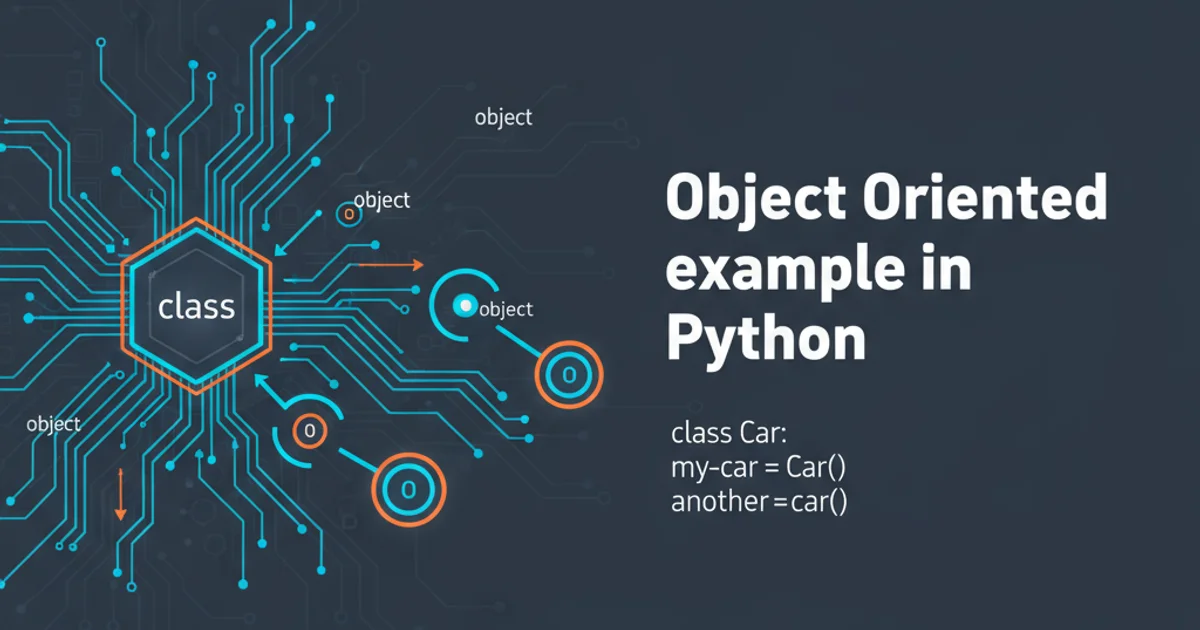
This article guides you through the process of finding and installing older Android SDK components, specifically for Jelly Bean 4.3 (API Level 18), using the Android SDK Manager and alternative methods.
Developing for Android often requires targeting specific older versions of the operating system, whether for maintaining legacy applications, ensuring compatibility across a wide range of devices, or testing against historical OS behaviors. While modern Android Studio installations primarily focus on the latest SDKs, accessing older versions like Jelly Bean 4.3 (API Level 18) is still possible, though it might require a few extra steps. This guide will walk you through the official and unofficial methods to acquire these essential development tools.
Understanding Android SDK Components
The Android SDK (Software Development Kit) is a collection of development tools used to build applications for the Android platform. It's not a single monolithic download but rather a set of modular components. When you're looking for a specific Android version like Jelly Bean 4.3, you're typically interested in several key components:
- SDK Platform: This includes the actual Android library files for that specific API level, allowing you to compile your app against it.
- System Images: These are necessary for running emulators (AVDs) of the target Android version.
- SDK Build-Tools: These contain tools like
aapt,dx, andzipalignwhich are essential for building Android applications. While often backward compatible, specific older versions might be needed for certain projects. - SDK Platform-Tools: This includes
adb(Android Debug Bridge) andfastboot, which are generally updated independently and are mostly backward compatible.
flowchart TD
A[Start: Need Jelly Bean 4.3 SDK] --> B{Have Android Studio?}
B -- Yes --> C[Open SDK Manager]
B -- No --> D[Install Android Studio (or SDK Tools Only)]
D --> C
C --> E[Check 'Show Package Details']
E --> F[Locate 'Android SDK Platform 18']
F --> G[Select 'SDK Platform' for API 18]
G --> H[Select 'ARM EABI v7a System Image' (or other relevant)]
H --> I[Install Selected Components]
I --> J[End: SDK Components Available]Process for Locating and Installing Older Android SDK Components
Using the Android SDK Manager (Recommended Method)
The most reliable and recommended way to get older SDK components is through the Android SDK Manager, which is integrated into Android Studio. Even if you don't plan to use Android Studio for development, it provides the easiest access to the SDK Manager.
- Open Android Studio: Launch Android Studio. If you don't have it, download and install the latest version from the official Android Developers website.
- Access SDK Manager:
- From the Welcome screen: Configure > SDK Manager.
- From an open project: File > Settings (Windows/Linux) or Android Studio > Preferences (macOS) > Appearance & Behavior > System Settings > Android SDK.
- Select SDK Platforms Tab: Ensure you are on the 'SDK Platforms' tab.
- Show Package Details: Crucially, check the box labeled 'Show Package Details' at the bottom right of the window. This will expand the list for each Android version, revealing individual components.
- Locate Android 4.3 (Jelly Bean): Scroll down and find 'Android 4.3 (Jelly Bean)' (API Level 18).
- Select Components: Under 'Android 4.3 (Jelly Bean)', select the following:
Android SDK Platform 18- At least one system image, e.g.,
ARM EABI v7a System Image(for emulators).
- SDK Tools Tab (Optional but Recommended): Switch to the 'SDK Tools' tab. Again, check 'Show Package Details'. While newer build tools are generally backward compatible, if you encounter issues, you might need to install an older version of 'Android SDK Build-Tools' (e.g., 18.x.x if available, though often the latest will suffice).
- Apply Changes: Click 'Apply' or 'OK' to download and install the selected components. Accept the license agreements if prompted.
sdkmanager command to install specific platforms: sdkmanager "platforms;android-18" "system-images;android-18;google_apis;armeabi-v7a"Alternative Methods (Less Recommended)
While the SDK Manager is the preferred route, there might be situations where you need to explore other options, such as if you're working in an environment without a GUI or facing network restrictions.
Manual Download from Archives
Historically, Google provided direct download links for older SDK components. These are now largely deprecated and hard to find. However, some community-maintained archives or older Android SDK installations might still exist on the web. Exercise extreme caution when downloading SDK components from unofficial sources, as they may contain malware or be incomplete. Always verify checksums if available and scan downloaded files.
Using Older Android Studio Versions
If you have an older installation of Android Studio (e.g., from 2014-2015), its SDK Manager might have direct access to even older components that are no longer listed in the latest SDK Manager. This is generally not recommended due to security vulnerabilities and compatibility issues with modern development environments, but it's a historical option.
Verifying Installation
After installation, you can verify that the Jelly Bean 4.3 SDK components are correctly installed.
- Check SDK Location: Navigate to your Android SDK installation directory. By default, this is usually
C:\Users\YourUser\AppData\Local\Android\Sdkon Windows,~/Library/Android/sdkon macOS, or~/Android/Sdkon Linux. - Browse Platforms: Inside the SDK directory, go to the
platformsfolder. You should see a folder namedandroid-18. - Browse System Images: Inside the SDK directory, go to the
system-imagesfolder. You should find a path likeandroid-18\google_apis\armeabi-v7a(or similar, depending on what you installed). - Update
local.properties(for command-line builds): If you're building with tools like Gradle from the command line, ensure your project'slocal.propertiesfile points to the correct SDK location:sdk.dir=/path/to/your/android/sdk.
sdk.dir=/Users/yourusername/Library/Android/sdk
Example local.properties entry for macOS