How do I get address by given lat/long
Categories:
Reverse Geocoding: Getting Address from Latitude and Longitude with Google Maps
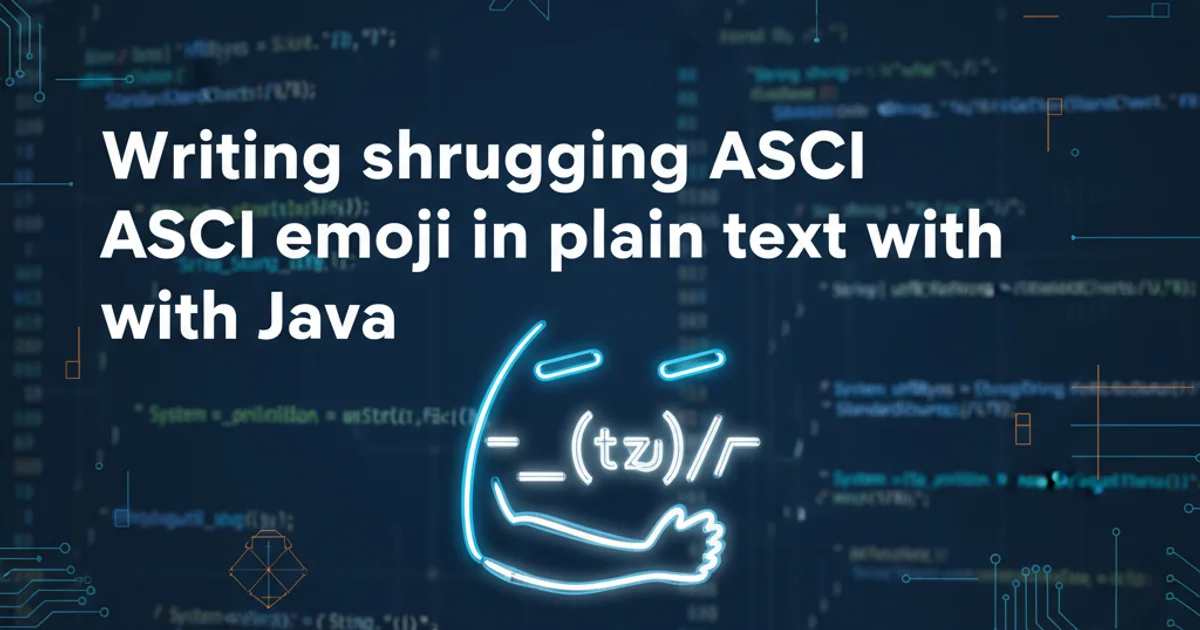
Learn how to convert geographic coordinates (latitude and longitude) into human-readable street addresses using the Google Maps Geocoding API, focusing on JavaScript implementations.
Reverse geocoding is the process of converting a geographic coordinate (latitude, longitude) into a human-readable address or place name. This is a fundamental feature in many location-based applications, allowing users to understand the physical location corresponding to a point on a map. The Google Maps Geocoding API provides a robust and reliable way to perform this operation.
Understanding the Google Maps Geocoding API
The Google Maps Geocoding API is a service that converts addresses into geographic coordinates (geocoding) and vice versa (reverse geocoding). For reverse geocoding, you send a request with latitude and longitude coordinates, and the API returns a formatted address, along with other relevant location data such as place IDs, address components, and geometry information. It's important to enable the Geocoding API in your Google Cloud Project and obtain an API key before making requests.
sequenceDiagram
participant Client
participant GoogleMapsAPI
Client->>GoogleMapsAPI: Request (lat, long, API_KEY)
GoogleMapsAPI-->>Client: Response (Formatted Address, Place ID, Components)
Client->>Client: Process and display addressSequence diagram for a reverse geocoding request
Implementing Reverse Geocoding in JavaScript
There are two primary ways to implement reverse geocoding using JavaScript with Google Maps: using the JavaScript API client library or making direct HTTP requests to the Geocoding API endpoint. The JavaScript API client library is generally preferred for web applications as it handles many complexities, including API key management and rate limiting, and integrates seamlessly with other Google Maps features.
JavaScript API (Recommended)
function geocodeLatLng(geocoder, map, infowindow, latlng) {
geocoder.geocode({ 'location': latlng }, (results, status) => {
if (status === 'OK') {
if (results[0]) {
map.setZoom(11);
const marker = new google.maps.Marker({
position: latlng,
map: map,
});
infowindow.setContent(results[0].formatted_address);
infowindow.open(map, marker);
console.log('Formatted Address:', results[0].formatted_address);
console.log('Address Components:', results[0].address_components);
} else {
window.alert('No results found');
}
} else {
window.alert('Geocoder failed due to: ' + status);
}
});
}
// Example usage (assuming map and infowindow are initialized)
// const geocoder = new google.maps.Geocoder();
// const latlng = { lat: 34.052235, lng: -118.243683 }; // Example: Los Angeles
// geocodeLatLng(geocoder, map, infowindow, latlng);
Direct HTTP Request
async function getAddressFromLatLng(lat, lng, apiKey) {
const url = `https://maps.googleapis.com/maps/api/geocode/json?latlng=${lat},${lng}&key=${apiKey}`;
try {
const response = await fetch(url);
const data = await response.json();
if (data.status === 'OK' && data.results.length > 0) {
console.log('Formatted Address:', data.results[0].formatted_address);
return data.results[0].formatted_address;
} else {
console.error('Geocoding failed:', data.status, data.error_message);
return null;
}
} catch (error) {
console.error('Error fetching geocoding data:', error);
return null;
}
}
// Example usage:
// const myApiKey = 'YOUR_API_KEY';
// getAddressFromLatLng(34.052235, -118.243683, myApiKey)
// .then(address => {
// if (address) {
// console.log('Address:', address);
// }
// });
Handling Geocoding Results
The Geocoding API returns an array of results, ordered by their relevance. Each result object contains a formatted_address (the human-readable address), address_components (detailed breakdown of the address), geometry (location type and viewport), and place_id. You can iterate through the results array to find the most appropriate address or extract specific components like city, state, or postal code.
```json
{
"results": [
{
"address_components": [
{ "long_name": "1600", "short_name": "1600", "types": ["street_number"] },
{ "long_name": "Amphitheatre Parkway", "short_name": "Amphitheatre Pkwy", "types": ["route"] },
{ "long_name": "Mountain View", "short_name": "Mountain View", "types": ["locality", "political"] },
{ "long_name": "Santa Clara County", "short_name": "Santa Clara County", "types": ["administrative_area_level_2", "political"] },
{ "long_name": "California", "short_name": "CA", "types": ["administrative_area_level_1", "political"] },
{ "long_name": "United States", "short_name": "US", "types": ["country", "political"] },
{ "long_name": "94043", "short_name": "94043", "types": ["postal_code"] }
],
"formatted_address": "1600 Amphitheatre Parkway, Mountain View, CA 94043, USA",
"geometry": {
"location": { "lat": 37.4224764, "lng": -122.0842499 },
"location_type": "ROOFTOP",
"viewport": { /* ... */ }
},
"place_id": "ChIJ2eUgeTH_j4ARk6aW_leGgEE",
"types": ["street_address"]
}
],
"status": "OK"
}
*Example JSON response from the Google Maps Geocoding API for a reverse geocoding request.*
### 1. Enable Geocoding API
Go to the Google Cloud Console, select your project, navigate to 'APIs & Services' > 'Library', and enable the 'Geocoding API'.
### 2. Obtain API Key
In the Google Cloud Console, go to 'APIs & Services' > 'Credentials', and create or select an existing API key. Restrict it to your domain for security.
### 3. Load Google Maps JavaScript API
Include the Google Maps JavaScript API in your HTML, ensuring you add your API key and the `libraries=places` parameter for geocoding functionality: `<script src="https://maps.googleapis.com/maps/api/js?key=YOUR_API_KEY&libraries=places&callback=initMap" async defer></script>`.
### 4. Initialize Geocoder
In your JavaScript code, initialize the `google.maps.Geocoder` object: `const geocoder = new google.maps.Geocoder();`.
### 5. Call geocodeLatLng
Call the `geocodeLatLng` function (or your custom function) with the desired latitude/longitude, and handle the `results` array in the callback.