Vim yanking range of lines
Categories:
Mastering Line Yanking in Vim: Copying Ranges with Precision
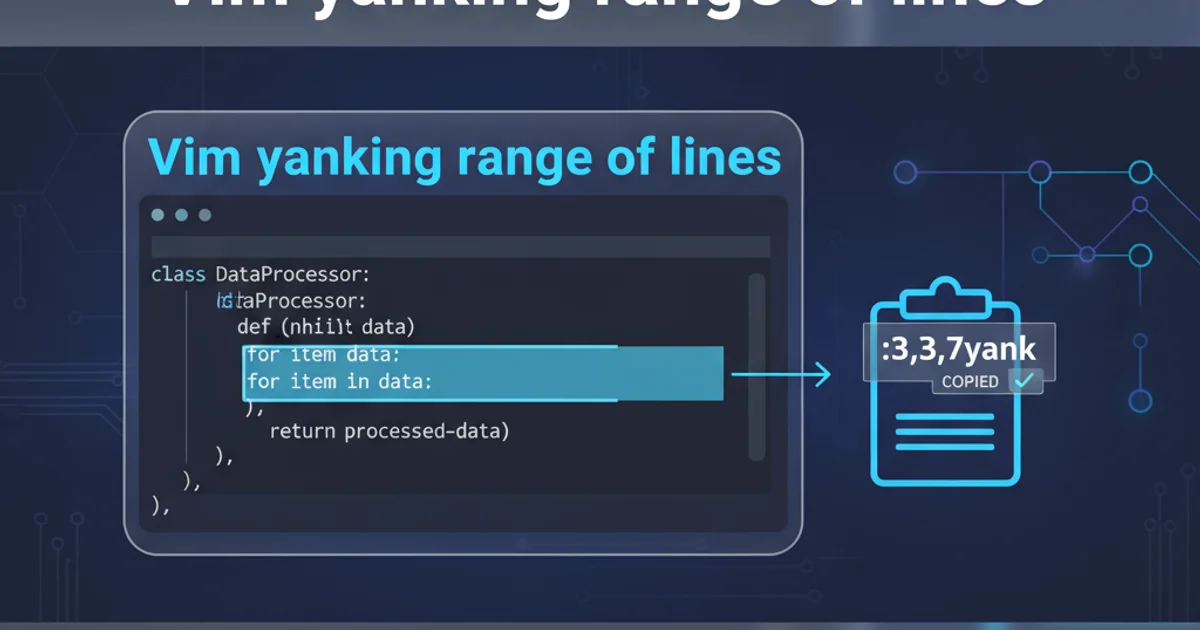
Learn how to efficiently yank (copy) a range of lines in Vim using various commands and techniques, enhancing your text editing workflow.
Vim, a powerful and highly configurable text editor, offers numerous ways to manipulate text. One of the most fundamental operations is 'yanking' or copying text. While yanking a single line is straightforward, copying a specific range of lines can be done with several powerful commands. This article will guide you through the most common and efficient methods for yanking multiple lines, from simple visual selections to more advanced command-line ranges.
Understanding Vim's Yanking Basics
Before diving into ranges, it's helpful to recall the basic yank command. The y key is used to yank text. When combined with a motion, it copies the text covered by that motion into a register (Vim's clipboard). For instance, yy yanks the current line. To yank a range, we essentially need to define that range before or during the yank command.
flowchart TD
A[Start] --> B{Identify Lines to Yank}
B --> C{Choose Yanking Method}
C --> D{"Visual Mode (v, V, Ctrl-v)"}
C --> E{"Line Numbers (:start,end y)"}
C --> F{"Marks ('a,'b y)"}
D --> G[Select Range]
E --> G
F --> G
G --> H[Execute Yank Command (y or :y)]
H --> I[Text Copied to Register]
I --> J[End]Workflow for yanking a range of lines in Vim
Method 1: Visual Mode Yanking
Visual mode is often the most intuitive way to select and yank a range of lines. Vim offers three types of visual modes: character-wise (v), line-wise (V), and block-wise (<C-v>). For yanking entire lines, line-wise visual mode (V) is the most appropriate.
1. Enter Line-wise Visual Mode
Move your cursor to the first line you want to yank. Press V (Shift + v) to enter line-wise visual mode. The current line will be highlighted.
2. Select the Range
Use your navigation keys (e.g., j for down, k for up, G for end of file, gg for beginning of file) to extend the selection to include all the lines you wish to yank. All selected lines will remain highlighted.
3. Yank the Selection
Once the desired range is highlighted, press y. The selected lines will be yanked into the default register. You will exit visual mode automatically.
4. Paste the Content
Move your cursor to where you want to paste the lines and press p (after cursor) or P (before cursor).
V then G then y. To yank from the current line to the beginning of the file, press V then gg then y.Method 2: Using Line Numbers with Command-Line Mode
For precise yanking when you know the exact line numbers, command-line mode offers a powerful and direct approach. This is particularly useful when dealing with large files or when scripting.
:start_line,end_line y
General syntax for yanking a range by line number
Replace start_line and end_line with the actual line numbers. For example, to yank lines 10 through 20:
:10,20y
Yanking lines 10 to 20
You can also use special symbols for line numbers:
:.,+5y " Yank current line and the next 5 lines
:.,$y " Yank from current line to the end of the file
:1,.y " Yank from the first line to the current line
:g/pattern/y A " Yank all lines matching 'pattern' into register A
Advanced line number ranges and global command yanking
Method 3: Yanking with Marks
Vim's marks allow you to set temporary positions in your file and then refer to them later. This is incredibly useful for yanking non-contiguous blocks or when you need to jump around before defining your final range.
1. Set the First Mark
Move your cursor to the beginning of the range you want to yank. Press ma (or any lowercase letter 'a' through 'z') to set a mark named 'a'.
2. Move to the End of the Range
Navigate to the end of the desired range. You don't need to set another mark unless you want to define a specific endpoint for later use.
3. Yank the Range
From the end of the range, you can use the command 'a y to yank from mark 'a' to the current cursor position. Alternatively, you can use the command-line mode: :'a,.y to yank from mark 'a' to the current line, or :'a,'b y if you set a second mark 'b'.
ma " Set mark 'a' at the current cursor position
" ... move cursor to another line ...
'a y " Yank from mark 'a' to the current cursor position (line-wise)
mb " Set mark 'b' at the end of the range
:'a,'b y " Yank from mark 'a' to mark 'b' (line-wise)
Using marks to define and yank a range
mksession). Uppercase marks (M A) are global and can be used across different files.