How can I use user's certificate?
Categories:
Leveraging User Certificates for Secure HTTPClient Connections in Java
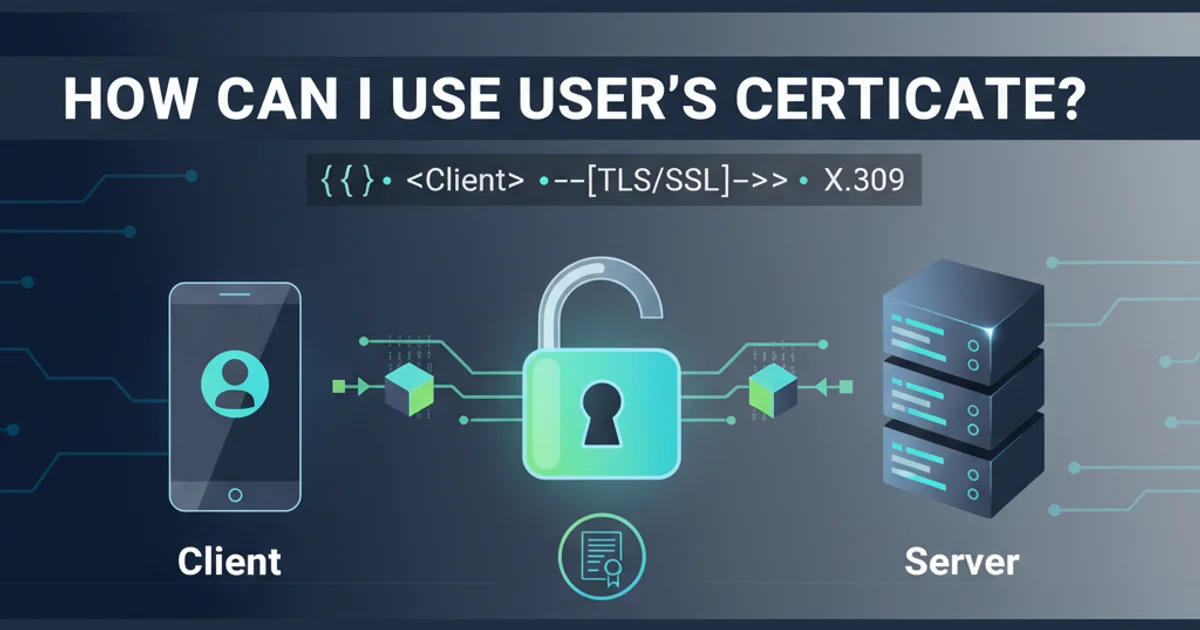
Learn how to configure Java's HttpClient to authenticate with a server using a user's client certificate, covering PEM and PKCS#12 formats.
In many enterprise and secure environments, client-side authentication using digital certificates is a critical security measure. Instead of relying solely on username/password, a client presents a certificate to the server to prove its identity. This article will guide you through the process of configuring Java's HttpClient to use a user's certificate for mutual TLS (mTLS) authentication, covering common certificate formats like PEM and PKCS#12.
Understanding Client Certificates and Keystores
Client certificates are digital documents that verify the identity of a client to a server. They are typically issued by a Certificate Authority (CA) and contain the client's public key, identity information, and a digital signature from the CA. To use these certificates in Java, they need to be stored in a keystore. A keystore is a repository for cryptographic keys and certificates.
There are two primary formats you'll encounter:
- PEM (Privacy-Enhanced Mail): Often found as
.pem,.crt,.cer, or.keyfiles. These are text-based files, typically containing Base64 encoded X.509 certificates and/or private keys. A private key and its corresponding certificate might be in separate PEM files or concatenated into one. - PKCS#12: Commonly found as
.p12or.pfxfiles. This is a binary format that can store private keys, public key certificates, and root certificates in a single, password-protected file. It's a widely used format for distributing client certificates and their private keys.
flowchart TD
A[Client Application] --> B{Load Keystore (PKCS#12/PEM)}
B --> C{Create SSLContext}
C --> D{Build HttpClient}
D --> E[Make HTTPS Request]
E --> F{Server Verifies Client Certificate}
F --"Authentication Success"--> G[Secure Connection Established]
F --"Authentication Failure"--> H[Connection Rejected]Flowchart of Client Certificate Authentication Process
Configuring HttpClient with PKCS#12 Certificate
The PKCS#12 format is often the most straightforward to use with Java's HttpClient because it bundles the private key and certificate into a single, password-protected file. You'll need the path to your .p12 file and its password.
import javax.net.ssl.KeyManagerFactory;
import javax.net.ssl.SSLContext;
import java.io.FileInputStream;
import java.io.InputStream;
import java.net.URI;
import java.net.http.HttpClient;
import java.net.http.HttpRequest;
import java.net.http.HttpResponse;
import java.security.KeyStore;
public class Pkcs12Client {
public static void main(String[] args) throws Exception {
String pkcs12FilePath = "/path/to/your/client.p12";
String pkcs12Password = "your_keystore_password";
String targetUrl = "https://your-secure-server.com/api/data";
// 1. Load the PKCS#12 Keystore
KeyStore keyStore = KeyStore.getInstance("PKCS12");
try (InputStream fis = new FileInputStream(pkcs12FilePath)) {
keyStore.load(fis, pkcs12Password.toCharArray());
}
// 2. Initialize KeyManagerFactory with the Keystore
KeyManagerFactory keyManagerFactory = KeyManagerFactory.getInstance(KeyManagerFactory.getDefaultAlgorithm());
keyManagerFactory.init(keyStore, pkcs12Password.toCharArray());
// 3. Create an SSLContext using the KeyManagerFactory
SSLContext sslContext = SSLContext.getInstance("TLS");
sslContext.init(keyManagerFactory.getKeyManagers(), null, null); // null TrustManagerFactory for default trust
// 4. Build HttpClient with the custom SSLContext
HttpClient httpClient = HttpClient.newBuilder()
.sslContext(sslContext)
.build();
// 5. Create and send the request
HttpRequest request = HttpRequest.newBuilder()
.uri(URI.create(targetUrl))
.GET()
.build();
HttpResponse<String> response = httpClient.send(request, HttpResponse.BodyHandlers.ofString());
System.out.println("Response Status Code: " + response.statusCode());
System.out.println("Response Body: " + response.body());
}
}
Java code to configure HttpClient with a PKCS#12 client certificate.
Configuring HttpClient with PEM Certificates
Using PEM certificates can be a bit more involved as they often come as separate files for the private key and the certificate chain. You'll need to combine these into a Java KeyStore programmatically. This typically involves converting the PEM files into a format Java can understand, such as PKCS#8 for the private key and X.509 for the certificate.
The following example demonstrates how to load a private key (PKCS#8 PEM) and a certificate chain (X.509 PEM) into a KeyStore and then use it with HttpClient. This often requires external libraries like Bouncy Castle for parsing PEM files, as Java's standard library has limited direct PEM support for private keys.
import org.bouncycastle.openssl.PEMKeyPair;
import org.bouncycastle.openssl.PEMParser;
import org.bouncycastle.openssl.jcajce.JcaPEMKeyConverter;
import javax.net.ssl.KeyManagerFactory;
import javax.net.ssl.SSLContext;
import java.io.FileReader;
import java.io.StringReader;
import java.net.URI;
import java.net.http.HttpClient;
import java.net.http.HttpRequest;
import java.net.http.HttpResponse;
import java.security.KeyFactory;
import java.security.KeyStore;
import java.security.PrivateKey;
import java.security.cert.CertificateFactory;
import java.security.cert.X509Certificate;
import java.security.spec.PKCS8EncodedKeySpec;
import java.util.ArrayList;
import java.util.List;
public class PemClient {
public static void main(String[] args) throws Exception {
// Paths to your PEM files
String clientCertPemPath = "/path/to/your/client_cert.pem";
String clientKeyPemPath = "/path/to/your/client_key.pem"; // PKCS#8 format
String keyPassword = "optional_key_password"; // If your private key is encrypted
String targetUrl = "https://your-secure-server.com/api/data";
// Ensure Bouncy Castle is in your classpath
// e.g., <dependency><groupId>org.bouncycastle</groupId><artifactId>bcprov-jdk15on</artifactId><version>1.70</version></dependency>
// and <dependency><groupId>org.bouncycastle</groupId><artifactId>bcpkix-jdk15on</artifactId><version>1.70</version></dependency>
// 1. Load Private Key from PEM
PrivateKey privateKey;
try (PEMParser pemParser = new PEMParser(new FileReader(clientKeyPemPath))) {
Object object = pemParser.readObject();
if (object instanceof PEMKeyPair) {
privateKey = new JcaPEMKeyConverter().getKeyPair((PEMKeyPair) object).getPrivate();
} else if (object instanceof org.bouncycastle.pkcs.PKCS8EncryptedPrivateKeyInfo) {
// Handle encrypted private key if necessary
throw new UnsupportedOperationException("Encrypted private keys not directly supported in this example.");
} else if (object instanceof org.bouncycastle.asn1.pkcs.PrivateKeyInfo) {
privateKey = new JcaPEMKeyConverter().getPrivateKey((org.bouncycastle.asn1.pkcs.PrivateKeyInfo) object);
} else {
throw new IllegalArgumentException("Unknown object type in PEM private key file: " + object.getClass().getName());
}
}
// 2. Load Certificate Chain from PEM
CertificateFactory certFactory = CertificateFactory.getInstance("X.509");
List<X509Certificate> certificates = new ArrayList<>();
try (PEMParser pemParser = new PEMParser(new FileReader(clientCertPemPath))) {
Object object;
while ((object = pemParser.readObject()) != null) {
if (object instanceof X509Certificate) {
certificates.add((X509Certificate) object);
} else if (object instanceof org.bouncycastle.cert.X509CertificateHolder) {
certificates.add(new JcaPEMKeyConverter().getCertificate((org.bouncycastle.cert.X509CertificateHolder) object));
}
}
}
X509Certificate[] chain = certificates.toArray(new X509Certificate[0]);
// 3. Create a KeyStore and add the private key and certificate chain
KeyStore keyStore = KeyStore.getInstance(KeyStore.getDefaultType());
keyStore.load(null, null); // Initialize empty keystore
keyStore.setKeyEntry("client-alias", privateKey, keyPassword.toCharArray(), chain);
// 4. Initialize KeyManagerFactory with the Keystore
KeyManagerFactory keyManagerFactory = KeyManagerFactory.getInstance(KeyManagerFactory.getDefaultAlgorithm());
keyManagerFactory.init(keyStore, keyPassword.toCharArray());
// 5. Create an SSLContext using the KeyManagerFactory
SSLContext sslContext = SSLContext.getInstance("TLS");
sslContext.init(keyManagerFactory.getKeyManagers(), null, null);
// 6. Build HttpClient with the custom SSLContext
HttpClient httpClient = HttpClient.newBuilder()
.sslContext(sslContext)
.build();
// 7. Create and send the request
HttpRequest request = HttpRequest.newBuilder()
.uri(URI.create(targetUrl))
.GET()
.build();
HttpResponse<String> response = httpClient.send(request, HttpResponse.BodyHandlers.ofString());
System.out.println("Response Status Code: " + response.statusCode());
System.out.println("Response Body: " + response.body());
}
}
Java code to configure HttpClient with PEM client certificate and private key (requires Bouncy Castle).
bcprov-jdk15on and bcpkix-jdk15on) to your project's pom.xml or build.gradle.Trusting Server Certificates (Truststore)
While this article focuses on client authentication, it's crucial to remember that the client also needs to trust the server's certificate. By default, Java trusts certificates issued by well-known CAs. If your server uses a self-signed certificate or one issued by an internal CA not trusted by default, you'll need to configure a TrustManagerFactory with a TrustStore containing the server's CA certificate.
import javax.net.ssl.KeyManagerFactory;
import javax.net.ssl.SSLContext;
import javax.net.ssl.TrustManagerFactory;
import java.io.FileInputStream;
import java.io.InputStream;
import java.net.http.HttpClient;
import java.security.KeyStore;
public class ClientWithTruststore {
public static void main(String[] args) throws Exception {
String pkcs12FilePath = "/path/to/your/client.p12";
String pkcs12Password = "your_keystore_password";
String truststoreFilePath = "/path/to/your/truststore.jks"; // Or .p12
String truststorePassword = "your_truststore_password";
// Load Client Keystore (as before)
KeyStore clientKeyStore = KeyStore.getInstance("PKCS12");
try (InputStream fis = new FileInputStream(pkcs12FilePath)) {
clientKeyStore.load(fis, pkcs12Password.toCharArray());
}
KeyManagerFactory keyManagerFactory = KeyManagerFactory.getInstance(KeyManagerFactoryFactory.getDefaultAlgorithm());
keyManagerFactory.init(clientKeyStore, pkcs12Password.toCharArray());
// Load Truststore
KeyStore trustStore = KeyStore.getInstance(KeyStore.getDefaultType()); // Or "PKCS12"
try (InputStream fis = new FileInputStream(truststoreFilePath)) {
trustStore.load(fis, truststorePassword.toCharArray());
}
TrustManagerFactory trustManagerFactory = TrustManagerFactory.getInstance(TrustManagerFactory.getDefaultAlgorithm());
trustManagerFactory.init(trustStore);
// Create SSLContext with both KeyManagerFactory and TrustManagerFactory
SSLContext sslContext = SSLContext.getInstance("TLS");
sslContext.init(keyManagerFactory.getKeyManagers(), trustManagerFactory.getTrustManagers(), null);
HttpClient httpClient = HttpClient.newBuilder()
.sslContext(sslContext)
.build();
// ... proceed with HttpRequest and HttpResponse ...
}
}
Integrating a custom Truststore for server certificate validation.
keytool utility: keytool -import -trustcacerts -alias server_ca -file server_ca.pem -keystore truststore.jks -storepass changeit.