Eclipse "Creation of Element Failed"
Categories:
Resolving Eclipse 'Creation of Element Failed' Errors
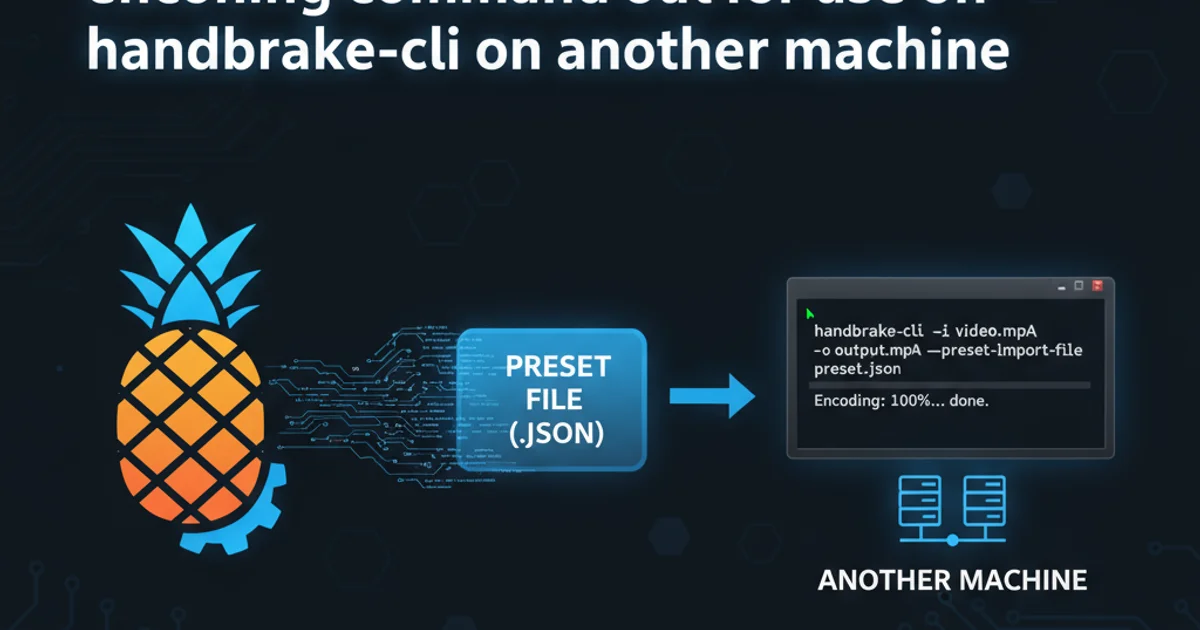
Understand and troubleshoot the common 'Creation of Element Failed' error in Eclipse, often linked to XML parsing issues and WID projects.
The 'Creation of Element Failed' error is a common frustration for Eclipse users, particularly when working with WebSphere Integration Developer (WID) or other XML-heavy projects. This error typically indicates a problem during the parsing or validation of an XML file, preventing Eclipse from properly rendering or interacting with a project component. While the exact cause can vary, it often points to malformed XML, incorrect DTD/Schema references, or issues with Eclipse's internal XML parsers.
Understanding the Root Cause: SAXParseException
At the heart of most 'Creation of Element Failed' errors lies a SAXParseException. SAX (Simple API for XML) is an event-driven parser that reads XML documents. When SAX encounters an issue – such as an invalid character, a missing tag, or a violation of the XML's structure according to its DTD or Schema – it throws a SAXParseException. Eclipse then translates this underlying parsing failure into the more generic 'Creation of Element Failed' message, often making it difficult to pinpoint the exact problem without digging into the error logs.
flowchart TD
A[User Action in Eclipse] --> B{Eclipse Attempts XML Parsing}
B --> C{SAX Parser Engaged}
C --> D{XML Document Valid?}
D -- No --> E["SAXParseException Occurs"]
E --> F["Eclipse Displays 'Creation of Element Failed'"]
D -- Yes --> G[Element Created Successfully]
F --> H[Check Error Log for Details]
H --> I[Identify Malformed XML/Schema Issue]Flowchart of 'Creation of Element Failed' error generation
Common Scenarios and Solutions
This error frequently appears when opening or modifying files like .component, .wsdl, .xsd, .xml, or even project configuration files. Here are some common scenarios and their corresponding solutions:
Window > Show View > Other... > General > Error Log) immediately after encountering this error. It will often contain the full SAXParseException stack trace with line and column numbers, which is crucial for debugging.1. Scenario 1: Malformed XML Content
The most straightforward cause is an XML file that is not well-formed. This could be a missing closing tag, an unescaped character, or incorrect attribute syntax.
Solution: Open the problematic XML file in a plain text editor (outside Eclipse if Eclipse itself can't open it) or Eclipse's XML editor (if it allows). Look for red squiggly lines or error markers. Pay close attention to the line and column numbers reported in the SAXParseException in the error log. Correct any syntax errors.
2. Scenario 2: Incorrect DTD or Schema Reference
If your XML file references a DTD or XML Schema Definition (XSD) that is incorrect, inaccessible, or the XML content violates the rules defined in the schema, a parsing error will occur. This is common in WID projects where component definitions rely on specific schemas.
Solution: Verify that the DTD/XSD declaration in your XML file is correct and points to a valid location. Ensure your XML content adheres to the schema. Sometimes, Eclipse's internal schema catalog might be corrupted or outdated. Try updating your Eclipse installation or rebuilding the workspace.
3. Scenario 3: Corrupted Workspace or Project Metadata
Occasionally, the Eclipse workspace itself or specific project metadata files can become corrupted, leading to various issues, including parsing failures.
Solution:
- Clean Project: Right-click on the project ->
Project->Clean.... - Refresh Project: Right-click on the project ->
Refresh. - Restart Eclipse: Sometimes a simple restart can resolve transient issues.
- Rebuild Workspace: If all else fails, try starting Eclipse with the
-cleancommand-line argument or creating a new workspace and importing your projects.
4. Scenario 4: External Tool Interference or File Locking
Less common, but external tools or processes locking files can sometimes lead to Eclipse failing to read or write XML files correctly.
Solution: Ensure no other applications are actively modifying or locking the files Eclipse is trying to access. Check your antivirus software settings if it's aggressively scanning project directories.
<!-- Example of malformed XML -->
<root>
<item>
<name>Product A</name>
</item>
<item>
<name>Product B</name>
</item
</root> <!-- Missing closing tag for the second item -->
A simple example of malformed XML that would cause a SAXParseException.
.component or .wsdl files. These files are often generated and managed by the WID tooling, and manual edits can easily introduce inconsistencies that lead to parsing errors.