Unable to install the Android USB driver on Windows 7
Categories:
Troubleshooting Android USB Driver Installation on Windows 7
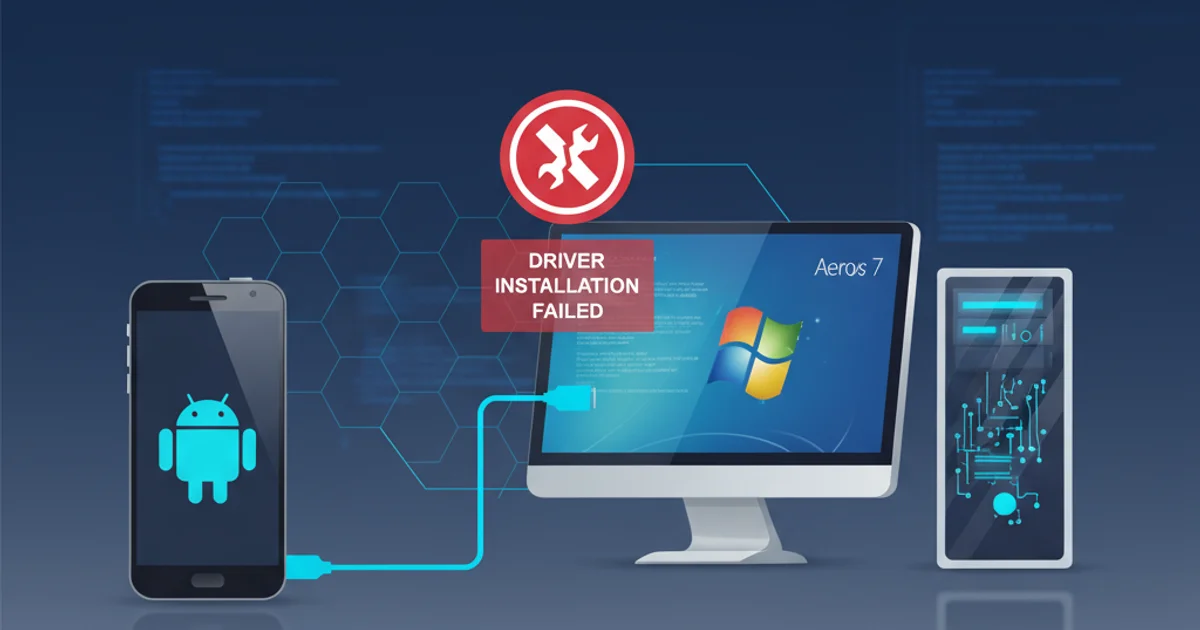
A comprehensive guide to resolving common issues when installing Android USB drivers on Windows 7 for debugging and device connectivity.
Installing the correct Android USB driver on Windows 7 can sometimes be a frustrating experience, especially when dealing with older operating systems or specific device manufacturers. Without the proper drivers, your Windows 7 machine won't be able to recognize your Android device, making debugging, file transfers, and flashing ROMs impossible. This article will walk you through common pitfalls and provide step-by-step solutions to get your Android device connected and recognized.
Understanding Android USB Drivers
Android USB drivers are essential software components that allow your Windows 7 computer to communicate with your Android device. These drivers translate the signals between the hardware, enabling operations like ADB (Android Debug Bridge) commands, MTP (Media Transfer Protocol) for file transfers, and PTP (Picture Transfer Protocol) for camera access. Different device manufacturers often provide their own specific drivers, which can sometimes conflict or require manual installation.
flowchart TD
A[Connect Android Device to PC] --> B{Is Driver Installed?}
B -- No --> C[Check Device Manager]
C --> D{Unknown Device / Yellow Exclamation?}
D -- Yes --> E[Attempt Driver Update Manually]
E --> F{Manufacturer Driver Available?}
F -- Yes --> G[Download & Install Manufacturer Driver]
F -- No --> H[Try Google USB Driver]
H --> I[Reboot PC & Device]
I --> J{Device Recognized?}
J -- Yes --> K[Success!]
J -- No --> L[Troubleshoot Further (USB Port, Cable, ADB Interface)]
B -- Yes --> KFlowchart for troubleshooting Android USB driver installation on Windows 7.
Common Installation Problems and Solutions
Many issues arise from incorrect driver versions, conflicts, or Windows' inability to automatically find the right driver. Here are the most common problems and their respective solutions:
1. Step 1: Enable USB Debugging on Your Android Device
Before connecting, ensure USB debugging is enabled. Go to Settings > About phone and tap 'Build number' seven times to enable Developer options. Then, navigate to Settings > Developer options and toggle 'USB debugging' on. Confirm any prompts on your device.
2. Step 2: Check Device Manager for Unknown Devices
Connect your Android device to your Windows 7 PC. Open Device Manager (Right-click 'Computer' > 'Manage' > 'Device Manager'). Look for your device under 'Other devices' or 'Android Device' with a yellow exclamation mark. This indicates a missing or corrupted driver.
3. Step 3: Install Manufacturer-Specific Drivers
The most reliable solution is to download the official USB drivers directly from your Android device manufacturer's website (e.g., Samsung Kies, LG PC Suite, HTC Sync Manager, Motorola Device Manager). Install these applications, as they often include the necessary drivers. If only a driver package is available, proceed to manual installation.
4. Step 4: Manually Update Driver via Device Manager
If you have a driver file (usually an .inf file), right-click the unknown device in Device Manager, select 'Update Driver Software...' > 'Browse my computer for driver software'. Navigate to the folder containing the driver files and click 'Next'. Windows will attempt to install the driver.
5. Step 5: Use the Google USB Driver (for Nexus/Pixel and AOSP-based devices)
For Google devices or if manufacturer drivers fail, the Google USB Driver is a good alternative. You can get it through the Android SDK Manager or download it directly. After downloading, follow Step 4 to manually install it, pointing to the usb_driver folder within the SDK or downloaded package.
6. Step 6: Verify ADB Interface Driver
Sometimes, the device connects but ADB doesn't work. In Device Manager, look for 'Android Phone' or 'ADB Interface'. If it's missing or has an issue, you might need to manually update its driver, potentially pointing to the Google USB Driver or a specific ADB driver package.
7. Step 7: Reboot and Reconnect
After any driver installation, it's crucial to reboot both your Windows 7 PC and your Android device. Then, reconnect the device and check Device Manager again. Sometimes, a simple restart resolves lingering issues.
Advanced Troubleshooting for Persistent Issues
If the above steps don't resolve your problem, consider these advanced options:
- Disable Driver Signature Enforcement: Windows 7, especially 64-bit versions, can sometimes block unsigned drivers. You can temporarily disable driver signature enforcement during boot (press F8 repeatedly before Windows starts, then select 'Disable Driver Signature Enforcement'). Install the driver, then reboot normally.
- Clean Up Old Drivers: Conflicting old drivers can cause problems. Use a tool like Driver Store Explorer (RAPR) to identify and remove problematic or outdated Android-related drivers.
- Check USB Selective Suspend Setting: In Windows Power Options, under 'Advanced settings', ensure 'USB selective suspend setting' is disabled. This can sometimes prevent stable USB connections.
- Try a Different PC: If possible, test your Android device on another Windows 7 or even a Windows 10/11 machine. This helps determine if the issue is with your specific PC or the Android device itself.
:: Command to open Device Manager
devmgmt.msc
:: Command to check ADB devices (after driver installation)
adb devices
Useful commands for driver and ADB verification.