How to Click button has no id
Categories:
Clicking Buttons Without an ID: Robust JavaScript Selection Strategies
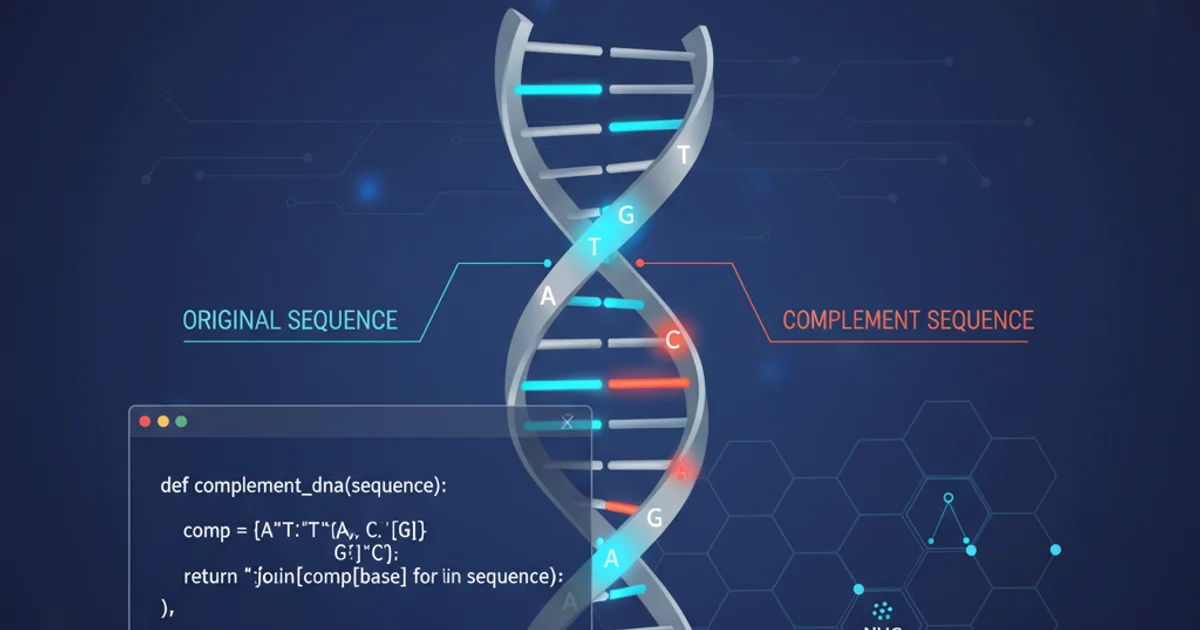
Learn how to reliably target and interact with HTML buttons that lack a unique 'id' attribute using various JavaScript selection methods.
In web development, it's common to encounter HTML elements, particularly buttons, that do not have a unique id attribute. While id is the most straightforward way to select an element with JavaScript, its absence doesn't mean you can't interact with the button. This article explores several robust JavaScript techniques to select and click buttons when an id is not available, focusing on methods that leverage other attributes, content, or structural relationships.
Why Buttons Might Lack an ID
Buttons might lack an id for several reasons. They could be dynamically generated by a framework, part of a third-party widget, or simply omitted by a developer who didn't anticipate the need for direct JavaScript manipulation via id. In such scenarios, relying on other attributes or their position within the DOM becomes crucial.
flowchart TD
A[Button Lacks ID?] --> B{Identify Unique Characteristics}
B --> C{Has Class Name?}
C -->|Yes| D[Use `getElementsByClassName` or `querySelector`]
C -->|No| E{Has Specific Text Content?}
E -->|Yes| F[Iterate `getElementsByTagName` and check `textContent`]
E -->|No| G{Has Unique Attribute (e.g., `name`, `data-*`)?}
G -->|Yes| H[Use `querySelector` with attribute selector]
G -->|No| I{Is it the Nth button or child of a unique parent?}
I -->|Yes| J[Use `querySelector` with `:nth-of-type` or child selector]
I -->|No| K[Consider adding an ID or more specific attributes if possible]
D --> L[Click Button]
F --> L
H --> L
J --> LDecision flow for selecting a button without an ID
Selection Strategies Using Other Attributes
When an id is missing, the next best approach is to look for other unique or semi-unique attributes. Common attributes include class, name, type, or custom data-* attributes. JavaScript's querySelector and querySelectorAll methods are incredibly powerful for this.
<!-- Example HTML buttons -->
<button class="action-button primary" name="submitForm">Submit Data</button>
<button type="button" data-action="cancel-operation">Cancel</button>
<button class="action-button secondary">Reset</button>
Sample HTML buttons without IDs
By Class Name
If the button has a unique class or a combination of classes, you can use querySelector or getElementsByClassName.
// Using querySelector for a single unique class
const submitButtonByClass = document.querySelector('.primary');
if (submitButtonByClass) {
submitButtonByClass.click();
console.log('Clicked button by unique class.');
}
// Using querySelector for multiple classes (more specific)
const resetButtonByClasses = document.querySelector('.action-button.secondary');
if (resetButtonByClasses) {
resetButtonByClasses.click();
console.log('Clicked button by multiple classes.');
}
// Using getElementsByClassName (returns a NodeList)
const actionButtons = document.getElementsByClassName('action-button');
// You might need to iterate or select a specific index if not unique
if (actionButtons.length > 0) {
// Example: Click the first button with 'action-button' class
// actionButtons[0].click();
console.log('Found buttons by class name.');
}
Clicking buttons using class names
By Attribute Selector
For attributes like name, type, or custom data-* attributes, attribute selectors are ideal.
// By 'name' attribute
const submitButtonByName = document.querySelector('button[name="submitForm"]');
if (submitButtonByName) {
submitButtonByName.click();
console.log('Clicked button by name attribute.');
}
// By 'data-*' attribute
const cancelButtonByData = document.querySelector('button[data-action="cancel-operation"]');
if (cancelButtonByData) {
cancelButtonByData.click();
console.log('Clicked button by data-action attribute.');
}
Clicking buttons using attribute selectors
Selection Strategies Based on Content and Position
Sometimes, the only distinguishing feature of a button is its text content or its position relative to other elements. These methods require a bit more care as they can be more fragile if the page structure or text changes.
By Text Content
This method involves getting all buttons and iterating through them to find one with specific text. This is often used when no other unique attributes are present.
<div class="form-controls">
<button>Save Changes</button>
<button>Discard</button>
</div>
HTML with buttons identified by text content
const buttons = document.querySelectorAll('button');
for (const button of buttons) {
if (button.textContent.trim() === 'Save Changes') {
button.click();
console.log('Clicked button by text content.');
break; // Stop after finding and clicking the first one
}
}
Clicking a button by its text content
textContent can be brittle. Changes in casing, leading/trailing spaces, or even slight wording changes will break your selector. Always use .trim() for robustness.By Position (Nth-of-type or Nth-child)
If a button is consistently the Nth child of a specific parent, or the Nth button of its type, you can use CSS pseudo-classes like :nth-of-type or :nth-child.
<div id="product-actions">
<button>Add to Cart</button>
<button>Buy Now</button>
<button>View Details</button>
</div>
HTML with buttons in a specific order
// Click the second button within '#product-actions'
const buyNowButton = document.querySelector('#product-actions button:nth-of-type(2)');
if (buyNowButton) {
buyNowButton.click();
console.log('Clicked button by position (nth-of-type).');
}
// Alternatively, if you know it's the second child of its parent
// const buyNowButtonAlt = document.querySelector('#product-actions :nth-child(2)');
// if (buyNowButtonAlt && buyNowButtonAlt.tagName === 'BUTTON') {
// buyNowButtonAlt.click();
// console.log('Clicked button by position (nth-child).');
// }
Clicking a button by its position
:nth-child or :nth-of-type, ensure the parent element is unique or sufficiently specific to avoid unintended selections.Best Practices and Considerations
When selecting buttons without an id, consider the following to make your code more robust and maintainable:
1. Prioritize Specificity
Always try to use the most specific selector available. A unique class name or a data-* attribute is generally more reliable than text content or position.
2. Check for Existence
Before attempting to click an element, always check if the element was actually found (e.g., if (buttonElement) { ... }). This prevents errors if the element isn't present on the page.
3. Handle Multiple Elements
If querySelectorAll returns multiple elements, you'll need a strategy to pick the correct one (e.g., iterating and checking textContent, or selecting by index if the order is guaranteed).
4. Consider Dynamic Content
If buttons are added to the DOM dynamically after the page loads, your selection code might need to run after the dynamic content is available, or use event delegation on a parent element.
5. Advocate for IDs/Unique Attributes
If you have control over the HTML, it's always best practice to add unique id attributes or specific data-* attributes for elements that need direct JavaScript interaction. This makes your selectors much more stable.
By understanding and applying these techniques, you can confidently interact with any button on a web page, regardless of whether it has a unique id attribute.