Changing #N/A values in Excel to last non-error value in the spreadsheet
Categories:
Transforming #N/A Errors: Replacing with the Last Valid Value in Excel
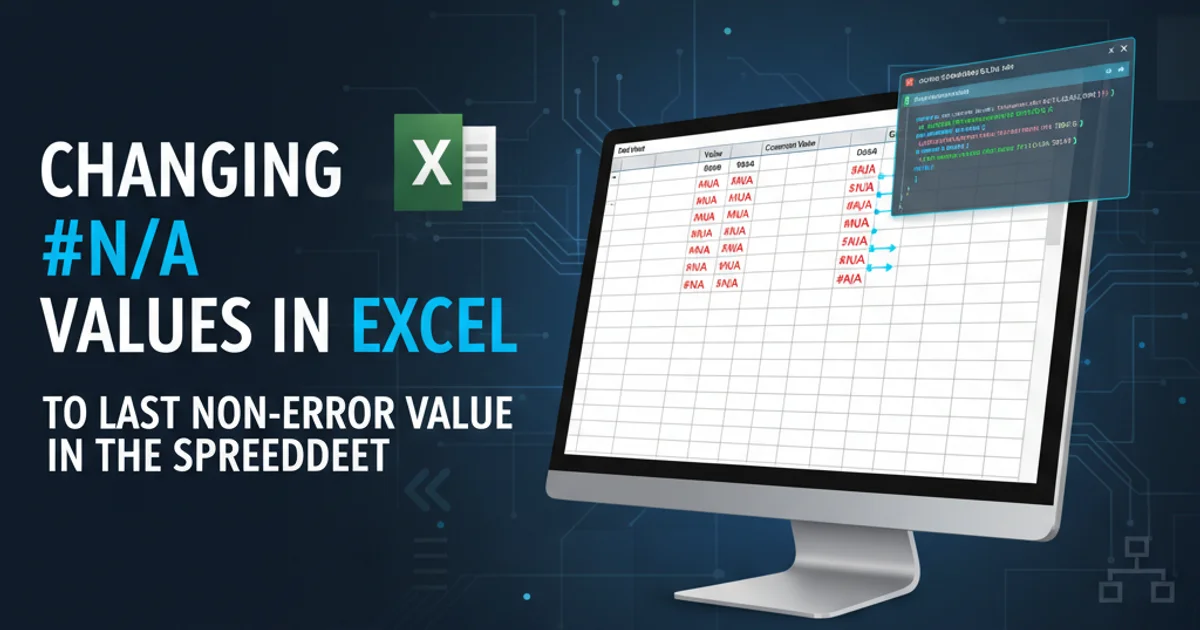
Learn effective Excel formulas and techniques to replace #N/A errors with the last preceding non-error value in your spreadsheets, ensuring cleaner data analysis.
Dealing with #N/A errors in Excel is a common challenge, especially when working with lookup functions like VLOOKUP, MATCH, or XLOOKUP that fail to find a match. While simply hiding these errors or replacing them with zeros might seem like a quick fix, it often distorts data integrity. A more robust solution, particularly in time-series data or sequential records, is to replace #N/A values with the last valid, non-error value encountered in the preceding cells. This article will guide you through several powerful Excel formulas to achieve this, enhancing your data's readability and analytical utility.
Understanding the Challenge: Why Replace with Last Valid Value?
The need to replace #N/A with the last valid value typically arises in scenarios where data is expected to be continuous or where a missing value should logically inherit the previous known state. For instance, in financial reporting, if a stock price is missing for a day, it might be appropriate to assume it held the previous day's closing price. Similarly, in inventory tracking, a missing count might imply the last recorded count is still valid until a new one is available. Simply deleting or zeroing out these errors can lead to incorrect aggregations, averages, and trend analyses. The goal is to maintain the logical flow of data even when specific points are absent.
flowchart TD
A[Start: Data with #N/A] --> B{Identify #N/A?}
B -- Yes --> C[Find Last Non-Error Value]
C --> D[Replace #N/A]
B -- No --> E[Keep Original Value]
D --> F[Next Cell]
E --> F
F --> G{End of Range?}
G -- No --> B
G -- Yes --> H[End: Cleaned Data]Workflow for replacing #N/A errors with the last valid value.
Method 1: Using IFNA and LOOKUP (Excel 2010+)
This method is highly effective and relatively straightforward for versions of Excel that support IFNA (Excel 2013 and later) or IFERROR (Excel 2007 and later). The core idea is to check if a cell contains #N/A. If it does, we use LOOKUP to find the last numeric value in the preceding range. LOOKUP has a unique behavior: when searching for a value larger than any in the lookup array, it returns the last numeric value. We can exploit this to find our last non-error value.
=IFNA(A2, LOOKUP(9.99999999999999E+307, A$1:A1))
Formula to replace #N/A in cell A2 with the last valid value from A$1:A1.
Let's break down this formula:
IFNA(A2, ...): This checks if cellA2contains an#N/Aerror. If it doesn't, it returns the value ofA2. If it does, it executes the second argument.LOOKUP(9.99999999999999E+307, A$1:A1): This is the clever part.9.99999999999999E+307is the largest possible number Excel can handle. WhenLOOKUPsearches for this number in the rangeA$1:A1(which expands as you drag the formula down), it won't find it. Instead,LOOKUPwill return the last numeric value it finds in that range. The absolute referenceA$ensures that the starting point of the lookup range remains fixed, while the relative referenceA1expands with the formula.
LOOKUP trick works best for numeric data. If your data contains text, you'll need a slightly modified approach, often involving LOOKUP("zzz", A$1:A1) where "zzz" is a string lexicographically larger than any expected text.Method 2: Using AGGREGATE for More Robust Error Handling (Excel 2010+)
The AGGREGATE function is a powerful tool introduced in Excel 2010 that can perform various aggregations while ignoring errors. This makes it particularly useful for finding the last valid value, even if there are other types of errors (like #DIV/0!, #VALUE!) interspersed with your #N/As. This method is more complex but offers greater flexibility.
=IFNA(A2, AGGREGATE(14, 6, A$1:A1, 1))
Formula using AGGREGATE to find the last valid value, ignoring errors.
Let's break down the AGGREGATE function:
AGGREGATE(14, ...): The first argument,14, specifies theLARGEfunction. We're essentially looking for the 'largest' value, but combined with the next argument, it helps us find the last one.AGGREGATE(..., 6, ...): The second argument,6, tellsAGGREGATEto ignore error values. This is crucial for our purpose.AGGREGATE(..., A$1:A1, ...): This is the array or range whereAGGREGATEwill operate.AGGREGATE(..., 1): The last argument,1, specifies that we want the 1st largest value. When combined with theLARGEfunction (14) and the expanding range, this effectively returns the last non-error value in the rangeA$1:A1.
AGGREGATE is robust, it can be computationally intensive on very large datasets. Test performance if you're applying it to thousands of rows. For simple #N/A replacement, the LOOKUP method is often faster.Steps to Implement the Solution
Here's a step-by-step guide to apply the IFNA and LOOKUP method to your data.
1. Prepare Your Data
Ensure your data is in a column, starting from row 1 or 2. For this example, let's assume your original data is in column A, starting from cell A2.
2. Enter the Formula
In cell B2 (or the first cell of your desired output column), enter the formula: =IFNA(A2, LOOKUP(9.99999999999999E+307, A$1:A1))
3. Drag Down the Formula
Select cell B2, then drag the fill handle (the small square at the bottom-right corner of the cell) down to the last row of your data. This will apply the formula to all subsequent cells, adjusting the relative references automatically.
4. Verify Results (Optional)
Review the new column (column B) to ensure that all #N/A errors from column A have been replaced by the last valid value from the preceding cells in column A.
5. Copy and Paste as Values (Optional)
If you want to remove the formulas and keep only the resulting values, select the entire column B, copy it, then right-click on column B (or a new column) and choose 'Paste Special' -> 'Values'.