Git clone error warning: refname '' is ambiguous. Git normally never creates a ref that ends with...
Categories:
Resolving Git Clone Error: 'warning: refname '' is ambiguous'
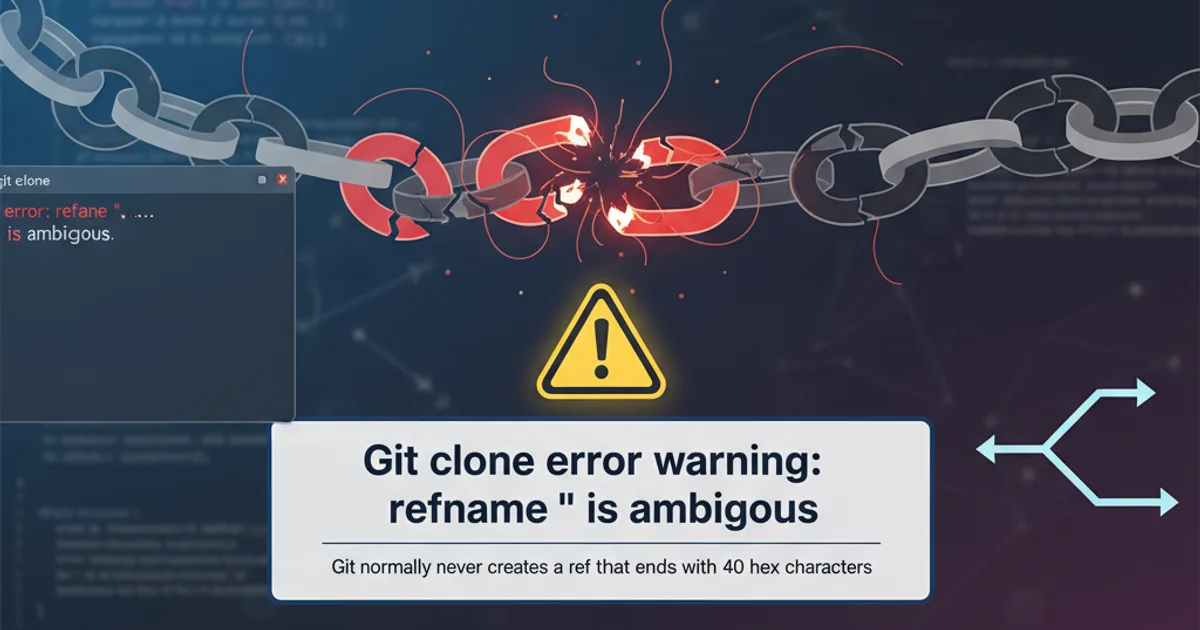
Understand and fix the 'refname is ambiguous' warning during Git clone operations, often caused by corrupted or malformed Git repositories.
When performing a git clone operation, you might occasionally encounter a warning message like warning: refname '' is ambiguous. Git normally never creates a ref that ends with 40 hex characters. This warning indicates an issue within the remote repository's references (refs), making it difficult for Git to unambiguously resolve certain objects. While often just a warning, it can sometimes precede other issues or indicate a deeper problem with the repository's integrity. This article will explain why this warning occurs and provide practical steps to resolve it.
Understanding the 'refname is ambiguous' Warning
Git uses 'refs' (references) to point to specific commits. These include branches (refs/heads/), tags (refs/tags/), and other internal pointers. A refname is considered ambiguous when there are multiple references that could match a given name, or more commonly in this specific warning, when a ref's name itself is malformed or conflicts with Git's internal naming conventions. The phrase 'ends with 40 hex characters' is significant because 40 hexadecimal characters is the length of a Git SHA-1 hash, which uniquely identifies commits and other Git objects. Git explicitly avoids creating refs that look exactly like object IDs to prevent ambiguity.
The warning refname '' is ambiguous with an empty string for the refname often points to a corrupted or improperly configured remote repository where an empty or invalid ref entry exists. This can happen due to various reasons, such as manual manipulation of Git files on the server, issues during repository migration, or problems with the Git server software itself. While the clone operation might still succeed, it's a sign that the remote repository has an underlying issue that should be addressed.
Diagnosing and Resolving the Issue
The primary cause of this warning is usually a malformed or empty ref in the remote repository. Since the warning appears during a git clone, the problem lies on the server side. You, as the client, cannot directly fix the remote repository's state. The solution typically involves intervention from the repository administrator or someone with direct access to the remote Git repository.
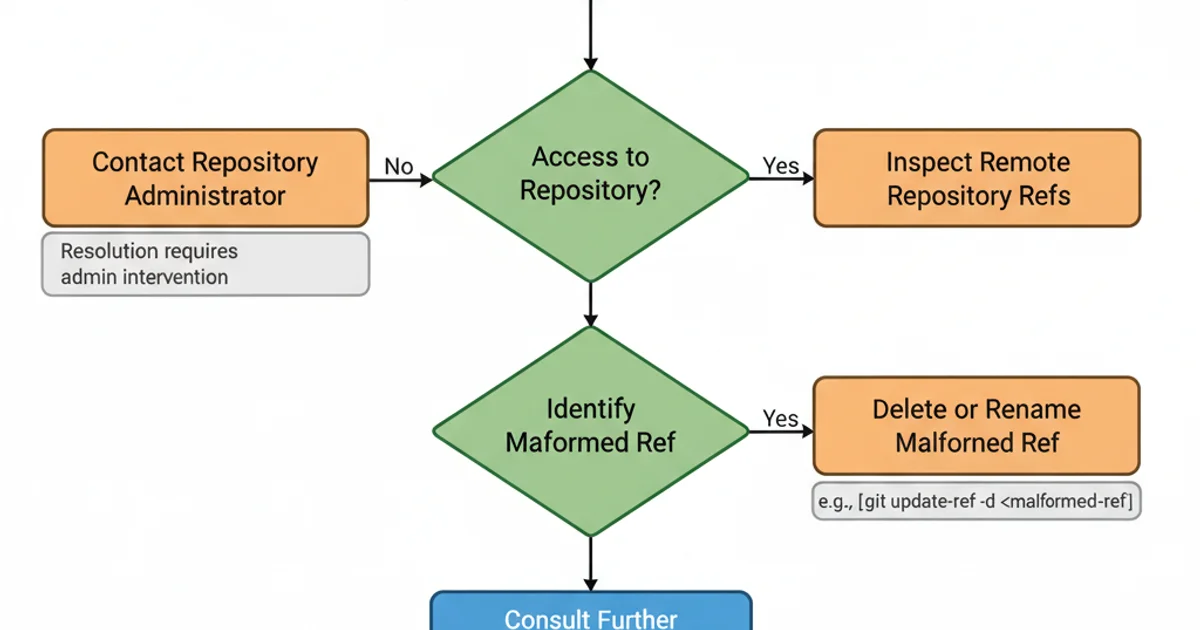
Troubleshooting Flow for 'refname is ambiguous' Warning
Steps for Repository Administrators
If you have administrative access to the remote Git repository, you can investigate and fix the issue. The goal is to find and remove or correct the malformed reference.
1. Access the Remote Repository Server
Log in to the server hosting the Git repository. This might be a bare repository (e.g., repo.git) or a working copy.
2. Navigate to the Repository's .git/refs Directory
Change directory into the .git folder of the affected repository. The problematic references are usually found in subdirectories like refs/heads/, refs/tags/, or directly in refs/.
3. Inspect Reference Files
List the contents of the refs directory and its subdirectories. Look for files with unusual names, empty names, or files that contain invalid SHA-1 hashes. The warning refname '' is ambiguous specifically suggests an empty refname.
4. Identify and Remove Malformed References
If you find a file with an empty name (e.g., a file named '' or a file that appears to be a directory but is actually a file with an invalid name) or a file containing an invalid SHA-1 hash, carefully remove it. For example, if you find an empty file named '' in refs/heads/, you would delete it. Use find . -type f -name '' to locate files with empty names, though this is rare and might require more advanced file system inspection.
5. Verify Repository Integrity (Optional but Recommended)
After making changes, run git fsck --full within the repository to check for any remaining corruption or inconsistencies. This command can help identify dangling objects or other issues.
6. Re-attempt Clone
Ask the user who reported the issue to try cloning the repository again. The warning should now be gone.
# Example commands on the remote server
cd /path/to/your/repo.git
ls -la refs/heads/
# Look for suspicious files, e.g., an empty file named ''
# If found, remove it (use with extreme caution!)
# rm refs/heads/''
# Or, if the issue is a packed-refs file corruption
# cat .git/packed-refs
# If you suspect packed-refs, you might try to unpack and repack:
# git update-ref -d <ref-to-delete> # if you know the exact ref
# git pack-refs --all --prune
git fsck --full
Example commands for inspecting and potentially fixing remote repository refs.
.git directory or the specific ref file you intend to modify. This allows for recovery if an incorrect file is removed.When You Don't Have Admin Access
If you are a regular user encountering this warning and do not have administrative access to the remote Git repository, your only recourse is to contact the repository administrator or the support team for the Git hosting service (e.g., GitHub, GitLab, Bitbucket). Provide them with the exact warning message and the repository URL. They will need to perform the steps outlined above to resolve the issue on their end.
While the warning might not always prevent a successful clone, it's an indicator of an unhealthy repository state. Addressing it ensures better repository integrity and prevents potential future issues for all users.