Node.js says it can't load sqlite3 module, but does anyway
Categories:
Node.js SQLite3 Module: 'Cannot Find Module' Error, Yet It Works
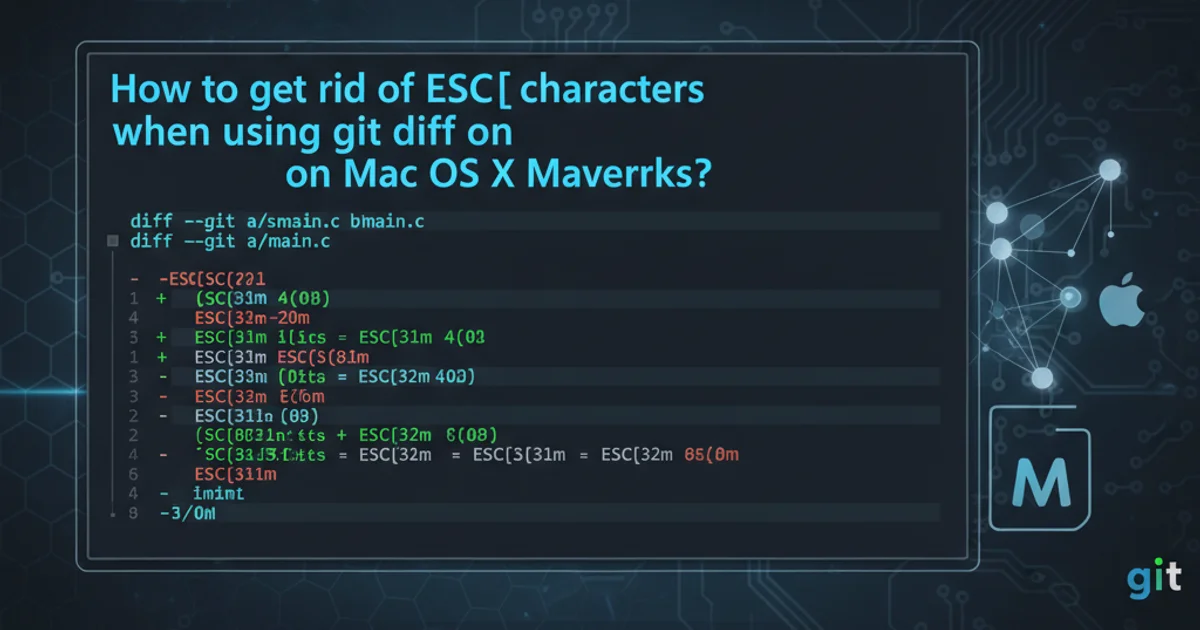
Explore the perplexing Node.js error where the sqlite3 module reports being unfound, but your application runs successfully. Understand the root causes and how to resolve or ignore this common development-time anomaly.
Developers working with Node.js and sqlite3 often encounter a peculiar error message: Error: Cannot find module 'sqlite3'. What makes this particularly confusing is that despite this error appearing in the console, the application frequently continues to function as expected, successfully interacting with the SQLite database. This article delves into the common scenarios that lead to this paradoxical situation, offering insights into why it happens and how to address it effectively.
Understanding the 'Cannot Find Module' Paradox
The Error: Cannot find module 'sqlite3' message typically indicates that Node.js's module resolution mechanism failed to locate the specified package. However, when your application still runs, it suggests a discrepancy between when and how the module is being checked versus when it's actually needed and found. This often boils down to how sqlite3 is built and loaded, especially its native components.
flowchart TD
A[Node.js Application Start] --> B{Require 'sqlite3'};
B --> C{Module Resolution Path Check};
C --> D{Native Module Compilation/Binding};
D -- Success --> E[Application Continues];
D -- Failure (Initial) --> F["Error: Cannot find module 'sqlite3'"];
F --> G{Subsequent Module Load/Retry?};
G -- Success (Delayed/Alternative) --> E;
G -- Failure (Actual) --> H[Application Fails];
E --> I[Database Operations];Flowchart of Node.js module loading with potential sqlite3 paradox.
The sqlite3 package is a hybrid module, meaning it contains both JavaScript and compiled C++ (native) components. When you install sqlite3, npm (or yarn) attempts to compile these native components for your specific operating system and Node.js version. If this compilation fails or encounters issues, the initial module loading might throw an error. However, sometimes a pre-compiled binary (a 'prebuild') might be available and eventually loaded, or the error occurs in a non-critical path that doesn't prevent the core functionality from working.
Common Causes and Solutions
Several factors can contribute to this confusing error. Identifying the specific cause in your environment is key to resolving it.
npm versions are up-to-date. Incompatible versions can often lead to native module compilation issues.1. Check Node-GYP Dependencies
The sqlite3 module relies on node-gyp for compiling its native code. Ensure you have the necessary build tools installed on your system. For Windows, this typically means Python 2.7, Visual Studio (or Build Tools for Visual Studio), and npm install -g windows-build-tools. For macOS and Linux, it usually involves Xcode Command Line Tools or build-essential.
2. Reinstall sqlite3 with Verbose Output
Uninstall and then reinstall sqlite3 with verbose logging to get more insight into the compilation process. This can reveal specific errors during the node-gyp phase. Use npm uninstall sqlite3 followed by npm install sqlite3 --verbose.
3. Verify npm rebuild
If you've switched Node.js versions or moved your project between different environments, the native modules might need to be recompiled. Run npm rebuild in your project directory. This command forces npm to recompile all native add-ons.
4. Examine Environment Variables
Sometimes, environment variables related to build paths or Python installations can interfere. Ensure that your PATH variable correctly points to Python 2.7 (if required by node-gyp) and other build tools.
5. Check for Prebuilds
The sqlite3 package often uses node-pre-gyp to download pre-compiled binaries. If the prebuild download fails or a compatible prebuild isn't found, it falls back to compiling from source. Network issues or proxy settings can sometimes prevent prebuilds from being downloaded. You can try to force a rebuild from source using npm install sqlite3 --build-from-source.
When to Ignore (and When Not To)
If your application consistently runs without issues despite the error message, and you've verified that database operations are successful, you might be able to safely ignore the warning. This often happens when the error is a transient warning during an initial load, but a fallback mechanism or a later successful load path ensures functionality. However, ignoring it without investigation is risky. Always ensure that the error isn't masking a deeper problem that could manifest later, especially in production environments.
const sqlite3 = require('sqlite3').verbose();
let db = new sqlite3.Database('./mydb.sqlite', (err) => {
if (err) {
console.error(err.message);
} else {
console.log('Connected to the SQLite database.');
}
});
db.serialize(() => {
db.run(`CREATE TABLE IF NOT EXISTS users (
id INTEGER PRIMARY KEY AUTOINCREMENT,
name TEXT NOT NULL
)`, (err) => {
if (err) {
console.error(err.message);
}
console.log('Table created or already exists.');
});
db.run(`INSERT INTO users (name) VALUES (?)`, ['Alice'], function(err) {
if (err) {
console.error(err.message);
}
console.log(`A row has been inserted with rowid ${this.lastID}`);
});
db.each(`SELECT id, name FROM users`, (err, row) => {
if (err) {
console.error(err.message);
}
console.log(row.id + ": " + row.name);
});
});
db.close((err) => {
if (err) {
console.error(err.message);
}
console.log('Closed the database connection.');
});
Example Node.js code demonstrating basic sqlite3 usage. If this code runs successfully despite the 'cannot find module' error, it indicates a transient issue.