Confused about stdin, stdout and stderr?
Categories:
Demystifying stdin, stdout, and stderr in Linux
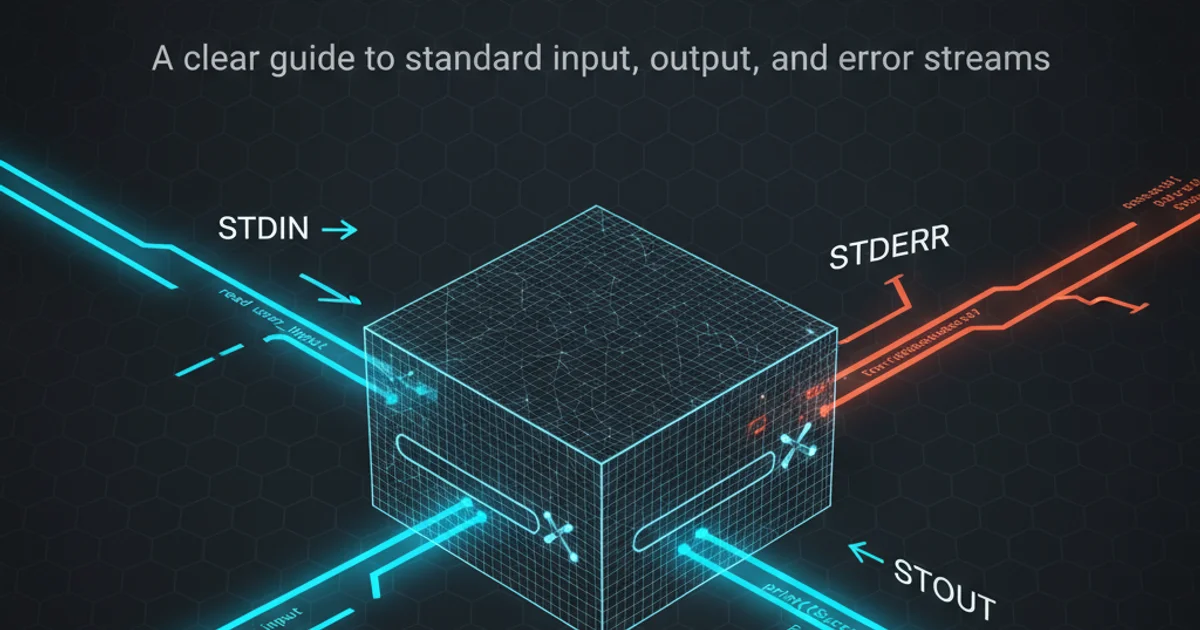
Understand the fundamental concepts of standard input, output, and error streams in Linux, and learn how to effectively use them for command-line operations and scripting.
In the world of Linux and Unix-like operating systems, stdin, stdout, and stderr are fundamental concepts that every user and developer should understand. These three standard streams are the primary channels through which programs interact with their environment, handling input, displaying results, and reporting errors. Grasping how they work is crucial for effective command-line usage, scripting, and debugging.
What are Standard Streams?
Standard streams are pre-connected input and output channels that are automatically opened for every process when it starts. They provide a consistent interface for programs to communicate with the outside world. Think of them as dedicated pipes for different types of data.
Each stream is associated with a file descriptor, which is a non-negative integer used by the kernel to identify an open file or I/O resource. These descriptors are:
- 0: Standard Input (stdin) - The channel where a program receives its input data.
- 1: Standard Output (stdout) - The channel where a program writes its normal output.
- 2: Standard Error (stderr) - The channel where a program writes its error messages and diagnostics.
flowchart TD
User[User Input] --> stdin(stdin - File Descriptor 0)
stdin --> Program(Program Execution)
Program --> stdout(stdout - File Descriptor 1)
Program --> stderr(stderr - File Descriptor 2)
stdout --> TerminalOutput[Terminal Output]
stderr --> TerminalError[Terminal Error]Flow of data through standard streams in a typical program execution.
Standard Input (stdin)
stdin is where a program expects to receive its input. By default, this is connected to your keyboard. When you type commands or data into your terminal, that input is sent to the stdin of the running program. However, stdin can be redirected from other sources, such as a file or the output of another command.
# Example: 'cat' command reading from stdin (keyboard)
cat
# Type some text, then press Ctrl+D (EOF) to finish
# Example: Redirecting stdin from a file
cat < input.txt
Demonstrating stdin from keyboard and file redirection.
Standard Output (stdout)
stdout is the default channel for a program's normal output. Most commands you run in the terminal will print their results to stdout, which is then displayed on your screen. Just like stdin, stdout can be redirected to a file, another program, or even discarded.
# Example: 'ls' command printing to stdout (terminal)
ls -l
# Example: Redirecting stdout to a file
ls -l > file_list.txt
# Example: Appending stdout to a file
echo "New line" >> file_list.txt
Examples of stdout to terminal and file redirection/appending.
> overwrites the file if it exists, while >> appends to the file. Be careful with > to avoid accidental data loss!Standard Error (stderr)
stderr is specifically designed for error messages and diagnostic output. While stdout and stderr both typically appear on your terminal screen, separating them is crucial for scripting and debugging. This allows you to redirect normal output to a file while still seeing error messages on your screen, or vice-versa.
# Example: Command with an error, outputting to stderr
ls non_existent_file
# Example: Redirecting stderr to a file
ls non_existent_file 2> errors.log
# Example: Redirecting both stdout and stderr to separate files
find / -name "*.conf" > found_files.txt 2> find_errors.log
# Example: Redirecting both stdout and stderr to the same file
ls -l non_existent_file > all_output.log 2>&1
# OR (modern bash syntax)
ls -l non_existent_file &> all_output.log
Demonstrating stderr and various redirection techniques.
2>&1 syntax means 'redirect file descriptor 2 (stderr) to the same location as file descriptor 1 (stdout)'. The order matters: > file 2>&1 works, but 2>&1 > file might not behave as expected because 2>&1 would redirect stderr to the current stdout (which is still the terminal) before stdout is redirected to the file.Pipes: Connecting Streams
The pipe operator (|) is a powerful feature that allows you to connect the stdout of one command to the stdin of another. This enables you to chain commands together, creating complex data processing pipelines.
# Example: Listing files and then counting them
ls -l | wc -l
# Example: Finding processes and filtering them
ps aux | grep "nginx"
Using pipes to chain commands.
flowchart LR
A[Command 1] --> B{stdout of Cmd1}
B --> C[stdin of Cmd2]
C --> D[Command 2]
D --> E{stdout of Cmd2}
E --> F[Terminal Output]Data flow when using the pipe operator.
Understanding stdin, stdout, and stderr is fundamental to mastering the Linux command line and writing robust shell scripts. These concepts provide the building blocks for powerful data manipulation and process control.