How to add Punjabi Language in Google Translator?
Categories:
Integrating Punjabi Language Support in Google Translate
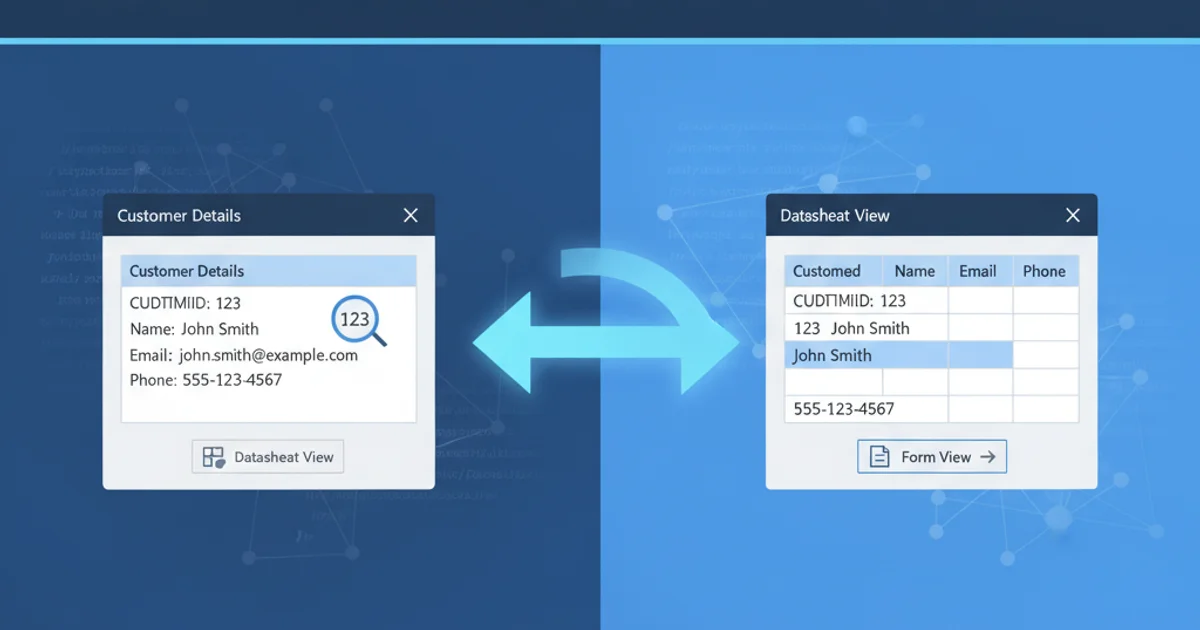
Learn how to effectively add and utilize Punjabi language features within Google Translate, addressing common challenges and exploring its capabilities for translation.
Google Translate is a powerful tool for breaking down language barriers, supporting a vast array of languages. For users and developers working with less common languages like Punjabi, understanding how to ensure its proper integration and usage is crucial. This article will guide you through the process of using Punjabi in Google Translate, discuss its current support, and provide insights into its functionality.
Understanding Google Translate's Language Support
Google Translate continuously updates its language offerings. Punjabi, a widely spoken language in the Punjab region of India and Pakistan, has been supported by Google Translate for several years. This support includes text translation, website translation, and often, speech-to-text and text-to-speech capabilities. The accuracy of translations can vary based on the complexity of the text and the availability of training data for the language model.
flowchart TD
A[User Input Text] --> B{Select Source Language}
B --> C{Select Target Language: Punjabi}
C --> D[Google Translate API/Engine]
D --> E{Process Translation}
E --> F[Display Translated Text]
F --> G{Optional: Text-to-Speech}
G --> H[User Hears Punjabi Audio]Workflow for translating text into Punjabi using Google Translate
How to Use Punjabi in Google Translate
Using Punjabi in Google Translate is straightforward, whether you're using the web interface, mobile app, or integrating it into an application via the Google Translate API. The core process involves selecting Punjabi as either the source or target language. For optimal results, ensure your input text is clear and grammatically correct.
1. Access Google Translate
Open your web browser and navigate to translate.google.com, or launch the Google Translate app on your mobile device.
2. Input Your Text
In the left text box, type or paste the text you wish to translate. Google Translate will often auto-detect the source language.
3. Select Punjabi as Target Language
Click on the language selection dropdown for the target language (usually on the right side). Search for 'Punjabi' and select it. If you are translating from Punjabi, select it as the source language.
4. View Translation
The translated text will appear in the target language box. You can then copy it, listen to it, or use other available features.
Integrating Punjabi Translation with ASP.NET (Google Translate API)
For developers, integrating Google Translate's capabilities into an ASP.NET application allows for dynamic translation of content. This typically involves using the Google Cloud Translation API. You'll need a Google Cloud project, enabled Translation API, and appropriate authentication credentials (e.g., API key or service account).
using Google.Cloud.Translation.V2;
public class GoogleTranslateService
{
public string TranslateText(string text, string targetLanguage = "pa", string sourceLanguage = null)
{
TranslationClient client = TranslationClient.Create();
var response = client.TranslateText(text, targetLanguage, sourceLanguage);
return response.TranslatedText;
}
}
// Example Usage in ASP.NET Controller:
// public IActionResult Translate([FromForm] string textToTranslate)
// {
// GoogleTranslateService translator = new GoogleTranslateService();
// string translatedText = translator.TranslateText(textToTranslate, "pa"); // 'pa' is the language code for Punjabi
// return Ok(translatedText);
// }
C# code snippet for translating text to Punjabi using Google Cloud Translation API