Visual Studio Code - is there a Compare feature like that plugin for Notepad ++?
Categories:
Visual Studio Code: Mastering File Comparison and Diff Tools
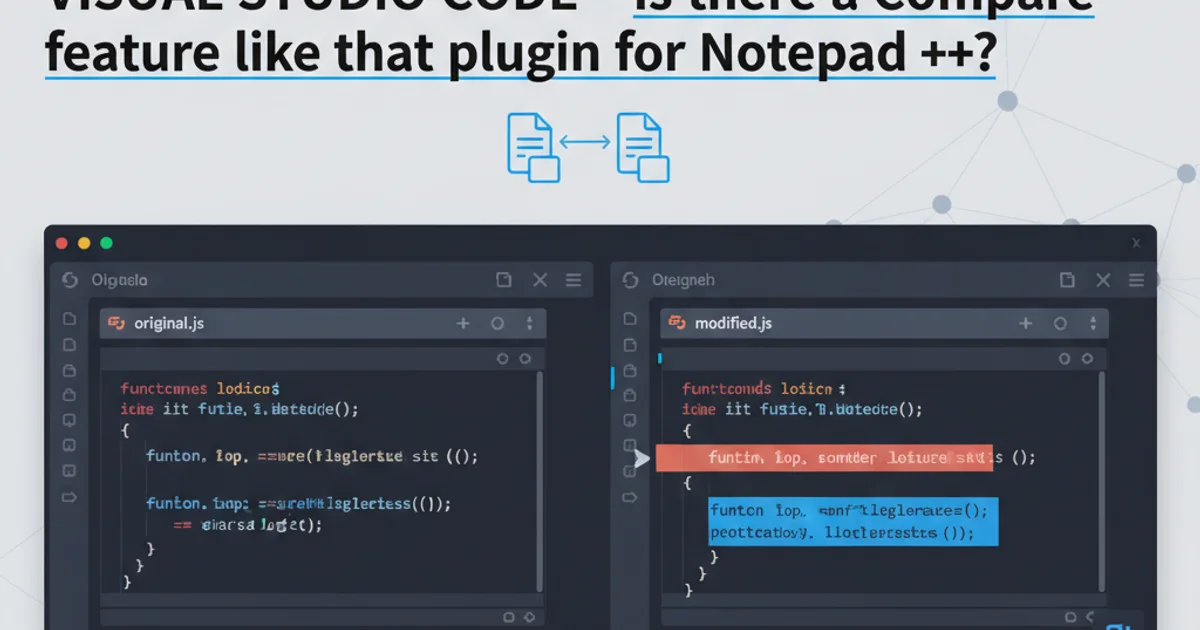
Explore the powerful built-in and extension-based file comparison features in Visual Studio Code, offering robust alternatives to Notepad++'s compare plugins.
Visual Studio Code (VS Code) is a highly versatile and popular code editor, known for its extensive features and rich ecosystem of extensions. A common question for users migrating from other editors, like Notepad++, is whether VS Code offers a similar 'compare' feature for quickly identifying differences between files. The good news is that VS Code not only provides robust built-in comparison capabilities but also supports powerful extensions that enhance this functionality, often surpassing what's available in simpler editors.
Built-in File Comparison in VS Code
VS Code comes with a powerful diff viewer integrated directly into the editor. This allows you to compare two files, two versions of the same file (e.g., from Git history), or even the contents of your clipboard against a file. The interface presents differences side-by-side, highlighting additions, deletions, and modifications with clear color coding. This built-in feature is often sufficient for most day-to-day comparison needs.
1. Comparing Two Files
Select two files in the Explorer panel. Right-click on one file and choose 'Select for Compare'. Then, right-click on the second file and choose 'Compare with Selected'. A new tab will open showing the differences.
2. Comparing with Clipboard
Open a file you want to compare. Copy some text to your clipboard. Open the Command Palette (Ctrl+Shift+P or Cmd+Shift+P) and type 'Compare Active File with Clipboard'. This is useful for comparing code snippets or configurations.
3. Comparing with Git History
If your project is under Git version control, VS Code's Source Control view (Ctrl+Shift+G or Cmd+Shift+G) allows you to easily compare the current file with previous versions, or compare changes in your working tree against the staged or committed versions.
flowchart TD
A[Start Comparison] --> B{Select First File}
B --> C["Right-click -> 'Select for Compare'"]
C --> D{Select Second File}
D --> E["Right-click -> 'Compare with Selected'"]
E --> F[Display Diff View]
F --> G{Review Differences}
G --> H[End Comparison]Flowchart for comparing two files in Visual Studio Code
Enhancing Comparison with Extensions
While the built-in diff tool is excellent, the VS Code Marketplace offers extensions that can further enhance comparison capabilities, providing features like three-way merges, directory comparisons, and more advanced visualization options. These extensions cater to more complex scenarios, especially when dealing with merge conflicts or large codebases.
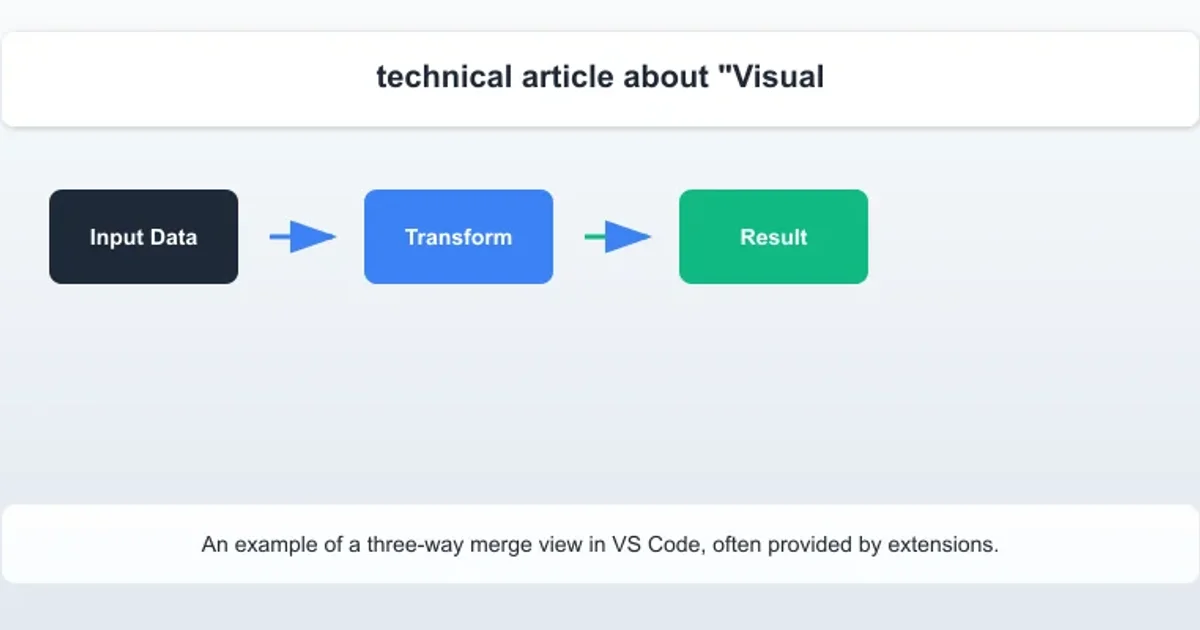
An example of a three-way merge view in VS Code, often provided by extensions.
Practical Use Cases and Configuration
Understanding how to effectively use VS Code's comparison tools can significantly boost productivity. Beyond simple file comparisons, you can configure VS Code to be your default diff and merge tool for Git, streamlining your version control workflow. This integration means that whenever Git needs to show you differences or resolve a merge conflict, it will automatically launch VS Code with its powerful diff viewer.
git config --global diff.tool vscode
git config --global difftool.vscode.cmd "code --wait --diff \"$LOCAL\" \"$REMOTE\""
git config --global merge.tool vscode
git config --global mergetool.vscode.cmd "code --wait --merge \"$REMOTE\" \"$LOCAL\" \"$BASE\" \"$MERGED\""
git config --global mergetool.vscode.trustExitCode true
Configuring Git to use VS Code as the default diff and merge tool
By setting these Git configurations, you ensure a seamless experience when working with version control. The --wait flag is crucial as it tells Git to wait for VS Code to close the diff/merge editor before continuing, allowing you to make and save your changes.