Is there any way to add objects to a JComboBox and assign a String to be shown?
Categories:
Displaying Custom Objects in JComboBoxes with Meaningful Strings
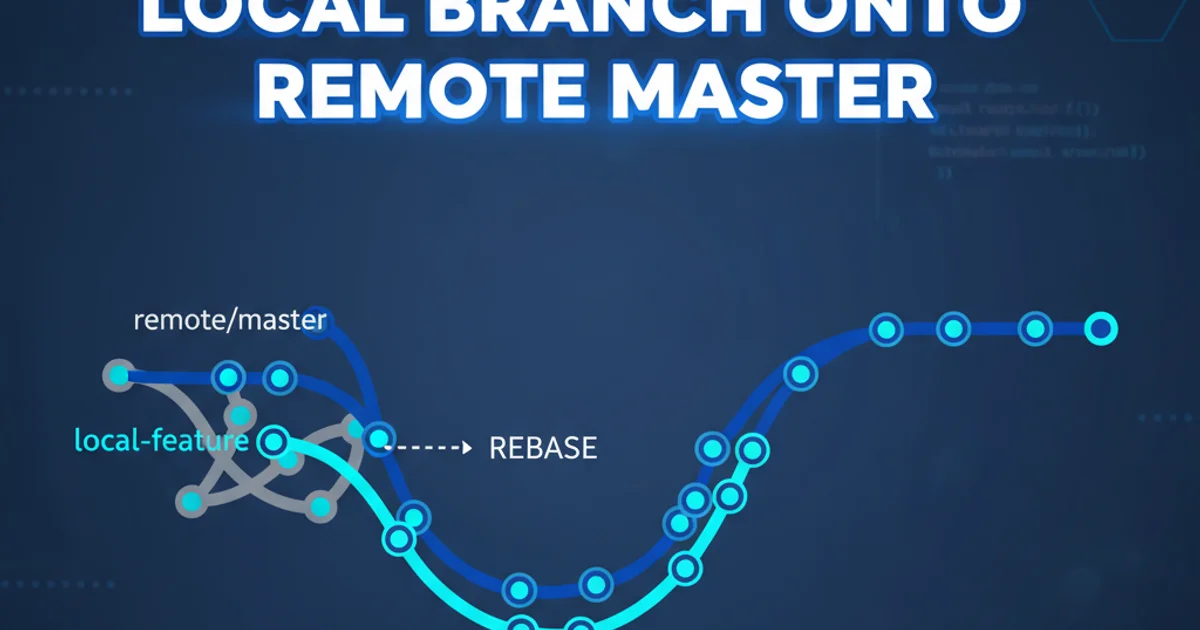
Learn how to populate a JComboBox with custom Java objects while displaying user-friendly string representations, enhancing both functionality and user experience.
JComboBoxes are a fundamental Swing component for presenting a list of choices to the user. While it's straightforward to add String objects directly, often you need to associate more complex data (custom objects) with each item in the dropdown. The challenge then becomes how to display a meaningful String to the user while retaining access to the underlying object when an item is selected. This article will guide you through the best practices for achieving this, ensuring your application is both functional and user-friendly.
The Default JComboBox Behavior
When you add an object to a JComboBox, by default, it calls the object's toString() method to determine what text to display in the dropdown list. If your custom object doesn't override toString(), the JComboBox will display the object's default toString() representation, which typically looks like com.example.MyObject@1a2b3c4d. This is rarely what you want your users to see.
flowchart TD
A[Add Object to JComboBox] --> B{Object has custom toString() method?}
B -->|Yes| C[Display custom String]
B -->|No| D[Display default toString() (e.g., 'com.example.MyObject@hashcode')]
C --> E[User sees meaningful text]
D --> F[User sees unhelpful text]Default JComboBox display logic for custom objects.
Method 1: Overriding toString() in Your Custom Object
The simplest and often most elegant solution is to override the toString() method in your custom class. This allows you to define exactly what String representation should be used when the object is displayed in a JComboBox (or any other context where toString() is called for display purposes).
public class MyCustomObject {
private int id;
private String name;
private String description;
public MyCustomObject(int id, String name, String description) {
this.id = id;
this.name = name;
this.description = description;
}
public int getId() {
return id;
}
public String getName() {
return name;
}
public String getDescription() {
return description;
}
@Override
public String toString() {
// This is the string that will be displayed in the JComboBox
return name + " (ID: " + id + ")";
}
}
// Example usage in a JComboBox
JComboBox<MyCustomObject> comboBox = new JComboBox<>();
comboBox.addItem(new MyCustomObject(1, "Apple", "A red fruit"));
comboBox.addItem(new MyCustomObject(2, "Banana", "A yellow fruit"));
comboBox.addItem(new MyCustomObject(3, "Orange", "An orange fruit"));
Overriding toString() for a custom object to control JComboBox display.
toString() is generally the preferred method because it keeps the display logic encapsulated within the object itself. This makes your code cleaner and easier to maintain, especially if the object is used in multiple UI components.Method 2: Using a Custom ListCellRenderer
While overriding toString() is effective, there are scenarios where it might not be suitable:
- You cannot modify the custom object's class (e.g., it's from a third-party library).
- You need different display formats for the same object in different
JComboBoxes. - You need more complex rendering, such as displaying icons, multiple lines of text, or different colors.
In these cases, you can create a custom ListCellRenderer. A ListCellRenderer is an interface that defines how each item in a list-based component (like JComboBox or JList) should be drawn.
import javax.swing.*;
import java.awt.*;
// Assume MyCustomObject is defined as before, but without an overridden toString()
// Or it's a third-party object you can't modify.
public class MyObjectCellRenderer extends DefaultListCellRenderer {
@Override
public Component getListCellRendererComponent(
JList list, Object value, int index, boolean isSelected, boolean cellHasFocus) {
super.getListCellRendererComponent(list, value, index, isSelected, cellHasFocus);
if (value instanceof MyCustomObject) {
MyCustomObject obj = (MyCustomObject) value;
// Define how the object should be displayed
setText(obj.getName() + " [ID: " + obj.getId() + "]");
// You can also set icons, colors, etc.
// setIcon(someIcon);
// setForeground(Color.BLUE);
} else {
// Handle null or other types if necessary
setText(value == null ? "" : value.toString());
}
return this;
}
}
// Example usage in a JComboBox
JComboBox<MyCustomObject> comboBox = new JComboBox<>();
comboBox.addItem(new MyCustomObject(1, "Apple", "A red fruit"));
comboBox.addItem(new MyCustomObject(2, "Banana", "A yellow fruit"));
comboBox.addItem(new MyCustomObject(3, "Orange", "An orange fruit"));
// Apply the custom renderer
comboBox.setRenderer(new MyObjectCellRenderer());
Implementing a custom ListCellRenderer for advanced display control.
ListCellRenderer, remember that the getListCellRendererComponent method is called for every item in the list, including the currently selected item displayed in the JComboBox itself. Ensure your rendering logic is efficient.Retrieving the Selected Object
Regardless of whether you override toString() or use a ListCellRenderer, retrieving the selected custom object is straightforward. The getSelectedItem() method of JComboBox will return the actual object that was added, not just its String representation.
comboBox.addActionListener(e -> {
MyCustomObject selectedObject = (MyCustomObject) comboBox.getSelectedItem();
if (selectedObject != null) {
System.out.println("Selected ID: " + selectedObject.getId());
System.out.println("Selected Name: " + selectedObject.getName());
}
});
Retrieving the selected custom object from a JComboBox.
sequenceDiagram
participant User
participant JComboBox
participant CustomObject
User->>JComboBox: Selects item
JComboBox->>JComboBox: Calls getSelectedItem()
JComboBox-->>CustomObject: Returns actual CustomObject instance
CustomObject->>User: Application uses CustomObject's properties (e.g., getId(), getName())Sequence of retrieving a selected custom object from JComboBox.
By following these methods, you can effectively populate your JComboBoxes with complex data while providing a clear and intuitive user interface. Choose between overriding toString() for simplicity or using a ListCellRenderer for more advanced customization based on your specific application requirements.