TMUX setting environment variables for sessions
Categories:
Mastering Tmux Environment Variables for Sessions
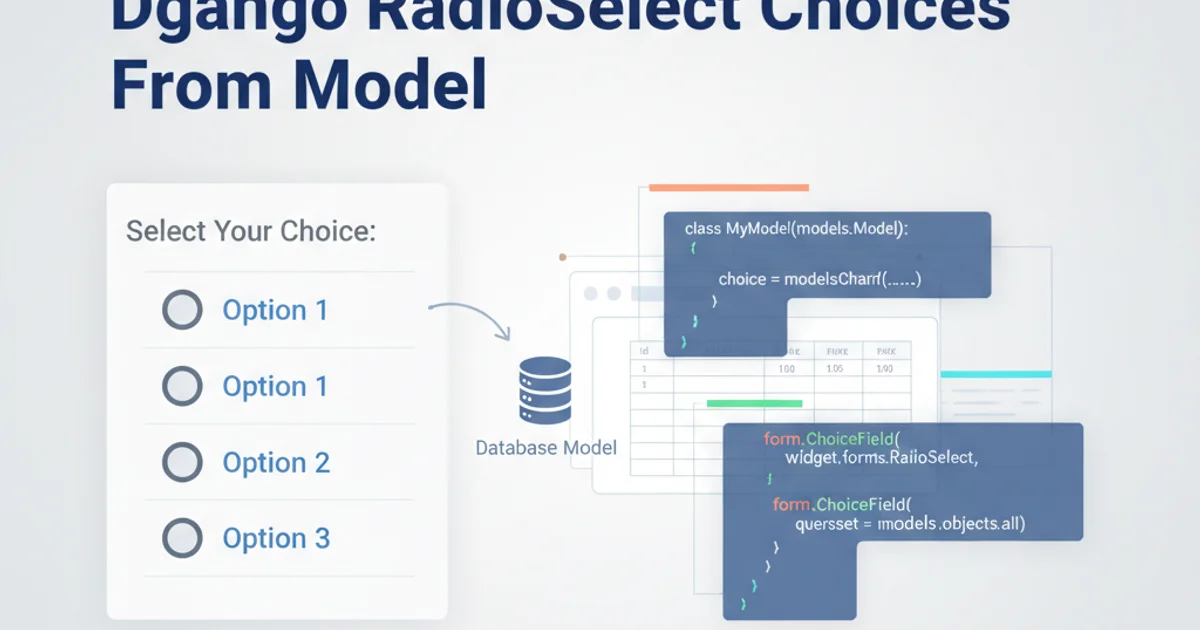
Learn how to effectively set, manage, and persist environment variables within your Tmux sessions for enhanced productivity and consistent development environments.
Tmux is an indispensable tool for terminal multiplexing, allowing you to manage multiple terminal sessions from a single window. A common challenge developers face is ensuring that their Tmux sessions inherit or maintain specific environment variables. This article delves into the various methods for setting environment variables in Tmux, from session-specific configurations to global settings, helping you create a consistent and efficient workflow.
Understanding Tmux Environment Variable Scope
Before diving into the 'how-to', it's crucial to understand the different scopes for environment variables within Tmux. Variables can be set globally for all new Tmux sessions, specifically for a single session, or even for individual panes. The method you choose depends on the variable's purpose and how widely it needs to be accessible.
flowchart TD
A[Start Tmux Server] --> B{Source .tmux.conf}
B --> C[Global Environment Variables]
C --> D{Create New Session}
D --> E[Session-Specific Variables]
E --> F{Create New Window/Pane}
F --> G[Pane-Specific Variables (Rare)]
G --> H[Application/Shell Inherits Variables]Flow of environment variable inheritance in Tmux.
Setting Variables for New Tmux Sessions (Global)
For variables that should be present in every new Tmux session you create, the best place to define them is in your ~/.tmux.conf file. This file is sourced when the Tmux server starts, or when you explicitly reload the configuration. This ensures a consistent environment across all your Tmux workspaces.
# ~/.tmux.conf
# Set a custom path for all new sessions
set-environment -g PATH "/usr/local/bin:$PATH"
# Set a custom editor
set-environment -g EDITOR "nvim"
# Set a custom project directory variable
set-environment -g MY_PROJECT_ROOT "/home/user/projects/my_app"
Example of setting global environment variables in ~/.tmux.conf.
~/.tmux.conf, you need to reload the configuration for changes to take effect in existing sessions. Use tmux source-file ~/.tmux.conf or the shortcut prefix + r.Setting Variables for Specific Tmux Sessions
Sometimes, you need environment variables that are unique to a particular Tmux session, perhaps for a specific project or task. You can achieve this when creating a new session or by modifying an existing one. This approach prevents polluting your global environment with project-specific settings.
# Create a new session with a specific variable
tmux new -s my_project_session -e PROJECT_NAME="MyAwesomeProject"
# Set a variable in an existing session (from within tmux)
# Press `prefix` then `:` to enter command mode
# Then type:
set-environment -t my_project_session PROJECT_ENV="development"
# Or from outside tmux:
tmux set-environment -t my_project_session DATABASE_URL="postgres://localhost/my_db"
Setting session-specific environment variables.
-e flag with tmux new is excellent for initializing a session with specific variables. For existing sessions, set-environment -t <session_name> is your go-to command.Persisting Environment Variables Across Reboots and Detaches
While the above methods set variables, they don't inherently persist across system reboots or if the Tmux server is killed. For true persistence, especially for session-specific variables, you might need a wrapper script or a session manager like tmux-resurrect or tmux-continuum.
# Example wrapper script to start a project session
#!/bin/bash
SESSION_NAME="my_dev_session"
if ! tmux has-session -t "$SESSION_NAME" 2>/dev/null; then
tmux new-session -d -s "$SESSION_NAME" -e PROJECT_ROOT="/path/to/my/project"
tmux send-keys -t "$SESSION_NAME" 'cd $PROJECT_ROOT && vim' C-m
tmux new-window -t "$SESSION_NAME" -n "shell"
tmux send-keys -t "$SESSION_NAME:shell" 'cd $PROJECT_ROOT' C-m
fi
tmux attach-session -t "$SESSION_NAME"
A shell script to create and attach to a Tmux session with persistent environment variables.
This script checks if a session named my_dev_session exists. If not, it creates it, sets PROJECT_ROOT, and then attaches to it. This provides a robust way to ensure your project-specific environment is always ready.