How do you save an entire folder from Google Chrome's Developer Tools' Sources tab?
Categories:
Saving Entire Folders from Chrome DevTools Sources Tab
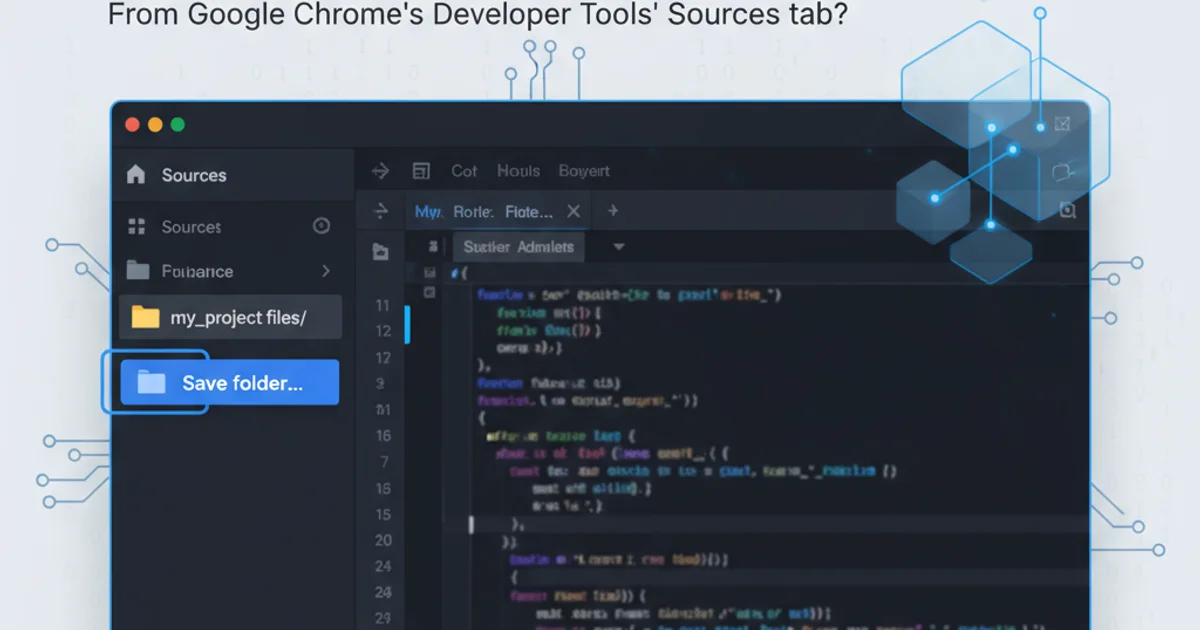
Learn how to efficiently save all files within a folder from Google Chrome's Developer Tools Sources tab to your local machine, streamlining your development workflow.
Google Chrome's Developer Tools are an indispensable resource for web developers, offering powerful features for inspecting, debugging, and profiling web applications. The Sources tab, in particular, allows you to view and interact with the JavaScript, CSS, and HTML files that make up a webpage. While individual files can be easily saved, saving an entire folder of resources can be less straightforward. This article will guide you through the process of saving an entire folder from the Sources tab, enhancing your ability to work with local copies of web assets.
Understanding the Challenge
The Sources tab provides a hierarchical view of all loaded resources, often organized into folders representing different parts of a website's structure. While you can right-click and 'Save as...' individual files, there isn't a direct 'Save Folder' option. This limitation can be cumbersome when you need to download multiple related files, such as a JavaScript library and its associated CSS, or a collection of images.
flowchart TD
A[Open DevTools] --> B{Navigate to Sources Tab}
B --> C[Locate Target Folder]
C --> D{Right-Click Folder?}
D -- No --> E[Right-Click Individual File]
E --> F[Save As...]
D -- Yes --> G[No 'Save Folder' Option]
G --> H[Manual File Saving (Tedious)]
H --> I[Explore Workarounds (This Article)]The challenge of saving folders in Chrome DevTools
Method 1: Overrides for Persistent Local Copies
The 'Overrides' feature in Chrome DevTools is designed to allow you to make persistent changes to web content that will load from your local file system instead of the network. While its primary purpose is for live editing and testing, it can be repurposed to effectively 'save' a folder by mapping network resources to local files. This method is particularly useful if you intend to modify the files and have your local changes reflected immediately in the browser.
1. Enable Overrides
Open Chrome DevTools (F12 or Ctrl+Shift+I). Navigate to the 'Sources' tab. In the left-hand pane, click on the 'Overrides' tab. Check the 'Enable Local Overrides' checkbox.
2. Select a Folder for Overrides
DevTools will prompt you to 'Select folder for overrides'. Choose an empty folder on your local machine where you want to save the website's files. Grant Chrome permission to access this folder if prompted.
3. Save Files to Overrides
Now, navigate to the 'Page' tab within the Sources panel. Find the folder you wish to save. Right-click on any file within that folder (or the folder itself, though it will only save individual files). Select 'Save for overrides'. Repeat this for all files within the desired folder. As you save, Chrome will create a local copy of the file in your designated overrides folder, maintaining the original directory structure.
4. Verify and Disable (Optional)
Once all desired files are saved, you can disable 'Enable Local Overrides' if you no longer wish for your local files to override the network resources. The saved files will remain in your chosen local folder.
Method 2: Using 'Save Page As' for HTML and Dependencies
For saving an entire webpage, including its HTML, CSS, and JavaScript files, the browser's built-in 'Save Page As' functionality is often the simplest approach. While it doesn't directly target a specific folder within the Sources tab, it downloads all associated assets that the browser deems necessary for rendering the page.
1. Open the Webpage
Navigate to the webpage from which you want to save the resources.
2. Initiate 'Save Page As'
Right-click anywhere on the page (outside of DevTools) and select 'Save as...' or press Ctrl+S (Cmd+S on Mac). A save dialog will appear.
3. Choose Save Type
In the save dialog, ensure 'Webpage, Complete' is selected as the 'Save as type'. This option will download the HTML file along with a folder containing most of the associated assets (CSS, JavaScript, images).
4. Select Location and Save
Choose your desired local folder and click 'Save'. Chrome will download the HTML file and create a subfolder (named after the HTML file) containing the linked resources.
Method 3: Leveraging Browser Extensions
For more advanced or automated scenarios, several Chrome extensions are available that can download entire websites or specific resource types. These tools often provide more granular control over what gets downloaded and how it's organized.
Search the Chrome Web Store for extensions like 'Save All Resources', 'Website Downloader', or 'HTTrack Website Copier'. These tools typically offer features such as:
- Batch downloading: Download multiple files or entire sites with a single click.
- Filtering: Specify file types (e.g., only CSS and JS) or exclude certain domains.
- Structure preservation: Maintain the original folder structure of the website.
Always review the permissions requested by any extension before installing it, and choose reputable options.