Are Up, Down, Left, Right Arrow KeyCodes always the same?
Categories:
Are Up, Down, Left, Right Arrow KeyCodes Always the Same?

Explore the consistency of arrow key KeyCodes across browsers and environments, and learn best practices for handling keyboard input in JavaScript.
When developing interactive web applications, handling keyboard input is a fundamental requirement. Arrow keys (Up, Down, Left, Right) are frequently used for navigation, game controls, or data manipulation. A common question among developers is whether the keyCode values for these keys are consistent across different browsers and operating systems. This article delves into the historical context, current standards, and practical implications of keyCode and its modern alternatives.
The Evolution of Keyboard Event Properties
Historically, the keyCode property of keyboard events was the primary way to identify which key was pressed. However, keyCode has several limitations and inconsistencies, leading to the introduction of more robust properties like key and code. Understanding this evolution is crucial for writing future-proof and reliable keyboard input handlers.
flowchart TD
A[User Presses Key] --> B{Browser Event Listener}
B --> C{Event Object Created}
C --> D1[keyCode (Deprecated)]
C --> D2[key (Recommended)]
C --> D3[code (Recommended)]
D1 --> E1{Numeric Value (Inconsistent)}
D2 --> E2{String Value (Semantic)}
D3 --> E3{String Value (Physical Location)}
E1 --> F[Application Logic (Legacy)]
E2 --> G[Application Logic (Modern)]
E3 --> GEvolution of Keyboard Event Properties
While keyCode often provided consistent values for arrow keys (e.g., Up: 38, Down: 40, Left: 37, Right: 39) across major desktop browsers, relying solely on it was always risky due to potential variations in less common browsers, mobile environments, or specific input methods. The W3C DOM Level 3 Events specification introduced key and code to address these shortcomings.
Understanding keyCode, key, and code
Let's break down the differences between these three properties and why key and code are preferred for modern web development.
keyCode property is deprecated and should be avoided in new development. While it might still work in many scenarios, its behavior is not guaranteed and can lead to unexpected issues.keyCode
keyCode returns a numeric value representing the key that was pressed. For arrow keys, these values are generally:
- Left Arrow: 37
- Up Arrow: 38
- Right Arrow: 39
- Down Arrow: 40
However, these values are not always universally consistent, especially when considering different keyboard layouts or input methods.
key
The key property returns a string representing the character or key symbol associated with the pressed key, taking into account keyboard layout, modifier keys (like Shift), and locale. This makes it much more semantic and user-friendly.
- Left Arrow:
'ArrowLeft' - Up Arrow:
'ArrowUp' - Right Arrow:
'ArrowRight' - Down Arrow:
'ArrowDown'
This property is ideal when you care about the meaning of the key press, such as navigating or typing a specific character.
code
The code property returns a string representing the physical key on the keyboard, regardless of the current keyboard layout or modifier keys. This is useful for applications that require precise physical key identification, such as games or accessibility tools.
- Left Arrow:
'ArrowLeft' - Up Arrow:
'ArrowUp' - Right Arrow:
'ArrowRight' - Down Arrow:
'ArrowDown'
Notice that for arrow keys, key and code often return the same string values. The distinction becomes clearer for keys like 'Z' on a QWERTY vs. AZERTY keyboard, where key would differ but code would remain KeyZ.
Practical Implementation with JavaScript
Here's how you can reliably handle arrow key presses using the key property in JavaScript.
document.addEventListener('keydown', (event) => {
const keyName = event.key;
switch (keyName) {
case 'ArrowUp':
console.log('Up arrow pressed!');
// Perform action for Up
break;
case 'ArrowDown':
console.log('Down arrow pressed!');
// Perform action for Down
break;
case 'ArrowLeft':
console.log('Left arrow pressed!');
// Perform action for Left
break;
case 'ArrowRight':
console.log('Right arrow pressed!');
// Perform action for Right
break;
default:
console.log(`Key pressed: ${keyName}`);
break;
}
// Prevent default browser actions (e.g., scrolling)
if (['ArrowUp', 'ArrowDown', 'ArrowLeft', 'ArrowRight'].includes(keyName)) {
event.preventDefault();
}
});
Handling arrow key presses using event.key
event.preventDefault() when handling arrow keys if you want to prevent the browser's default scrolling behavior, especially in games or custom navigation interfaces.Browser Compatibility
The key and code properties are widely supported across modern browsers. For extremely old or niche environments where key might not be available, a fallback to keyCode might be necessary, but this scenario is increasingly rare.
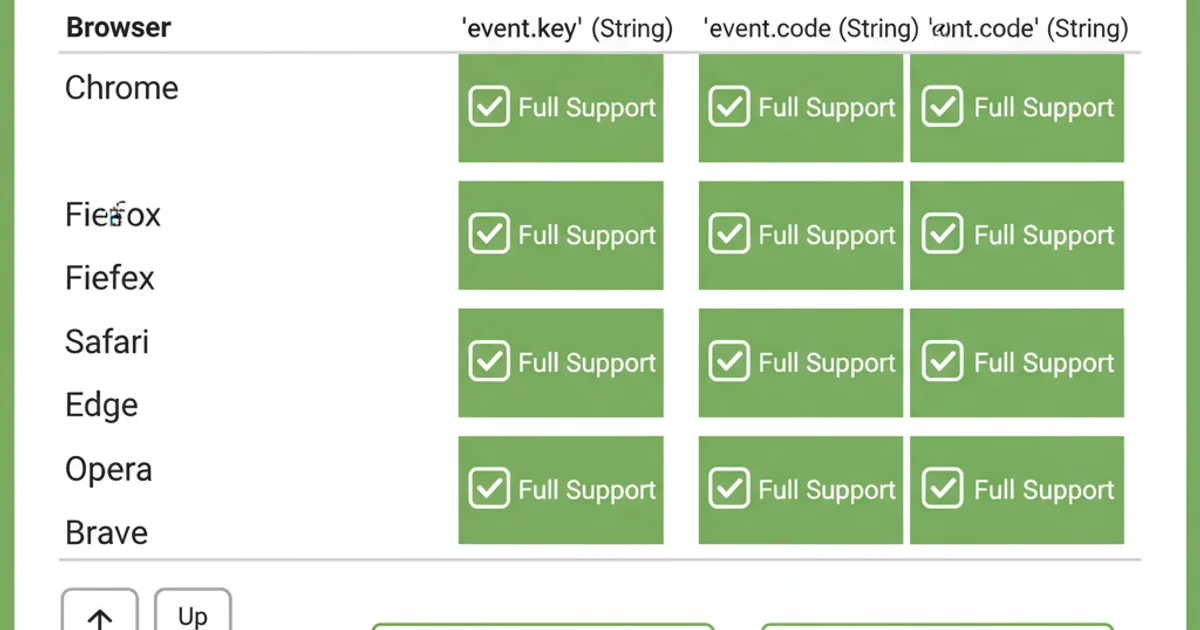
Modern browser support for event.key and event.code is excellent.
You can check browser compatibility for event.key and event.code on resources like MDN Web Docs or Can I use... to ensure your target audience is covered.