What the difference between a Windows service and a Windows process?
Categories:
Windows Services vs. Windows Processes: Understanding the Core Differences
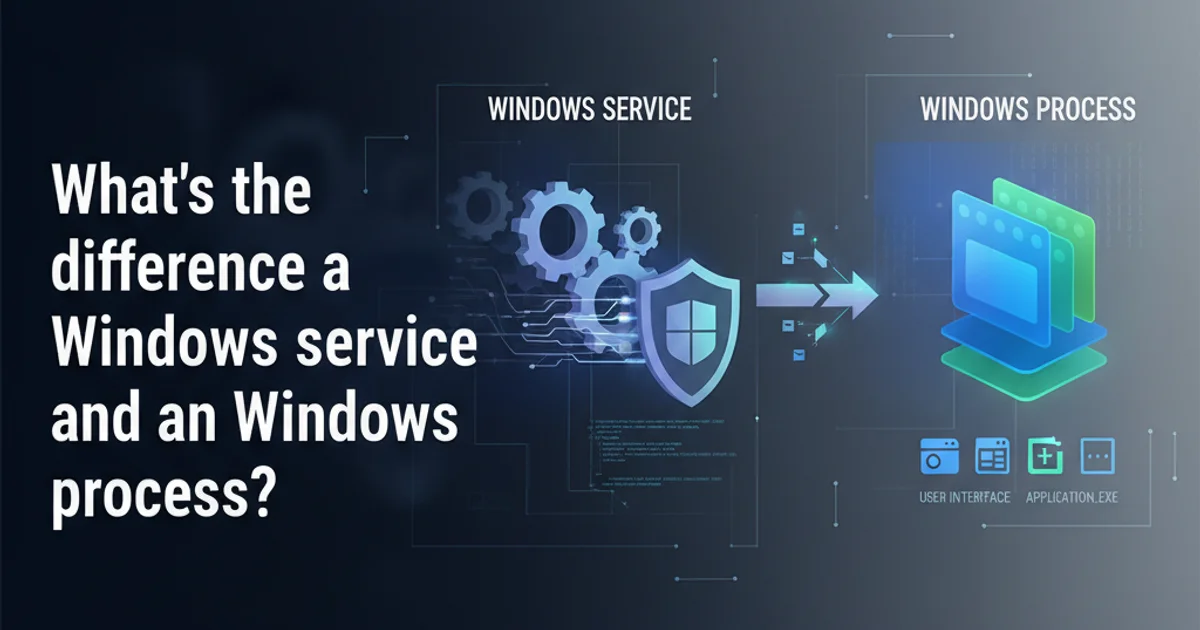
Explore the fundamental distinctions between Windows services and processes, their use cases, and how they operate within the Windows operating system.
In the realm of Windows operating systems, the terms 'service' and 'process' are frequently encountered, often leading to confusion. While both are fundamental components of how applications and tasks run, they serve distinct purposes and operate under different paradigms. Understanding their differences is crucial for system administrators, developers, and power users alike to effectively manage and troubleshoot Windows environments.
What is a Windows Process?
A Windows process is an instance of a running program. When you launch an application, such as a web browser, a word processor, or a game, the operating system creates a process for it. Each process has its own dedicated memory space, resources (like CPU time and file handles), and security context. Processes are typically associated with a user session and can interact directly with the user interface.
Key characteristics of a process include:
- User Interaction: Most processes are designed to be interactive, meaning they have a graphical user interface (GUI) that users can see and interact with.
- Resource Isolation: Each process runs in its own virtual address space, preventing one process from directly interfering with another's memory.
- Lifecycle: A process starts when an application is launched and terminates when the application is closed or crashes.
- Visibility: Processes are generally visible in Task Manager under the 'Processes' tab, often with a user name associated with them.
flowchart TD
User[User Action] --> Launch[Launch Application]
Launch --> OS[Operating System]
OS --> CreateProcess["Create Process (e.g., 'chrome.exe')"]
CreateProcess --> Memory[Allocate Memory Space]
CreateProcess --> Resources[Assign Resources (CPU, Handles)]
CreateProcess --> Security[Set Security Context]
CreateProcess --> GUI[Display GUI (if applicable)]
GUI --> UserInteraction[User Interaction]
UserInteraction --> End[Application Closed / Process Terminated]Lifecycle of a typical Windows Process
What is a Windows Service?
A Windows service, on the other hand, is a special type of process that runs in the background, typically without direct user interaction. Services are designed for long-running tasks that need to operate independently of a user's login session. They can start automatically when the operating system boots, even before any user logs in, and continue to run after all users have logged out.
Common examples of services include print spoolers, network services, database servers, and antivirus software. They are managed through the Services console (services.msc).
Key characteristics of a service include:
- Background Execution: Services run in the background, often without a GUI, making them ideal for server applications and system-level tasks.
- Independent of User Session: They can start at boot-up and run continuously, regardless of whether a user is logged in.
- Dedicated Account: Services often run under special system accounts (like Local System, Network Service, or Local Service) or a specified user account, providing fine-grained control over their permissions.
- Management: Services are managed via the Services console, allowing administrators to start, stop, pause, resume, and configure their startup type.
- Visibility: Services appear in Task Manager under the 'Services' tab, and their associated processes can be found under the 'Details' tab.
flowchart TD
Boot[System Boot] --> StartService[Start Service (e.g., 'Spooler')]
StartService --> OS[Operating System]
OS --> CreateProcess["Create Process (e.g., 'spoolsv.exe')"]
CreateProcess --> Memory[Allocate Memory Space]
CreateProcess --> Resources[Assign Resources]
CreateProcess --> Security[Run under System Account]
CreateProcess --> NoGUI[No Direct GUI]
NoGUI --> BackgroundTask[Perform Background Task]
BackgroundTask --> SystemShutdown[System Shutdown / Service Stopped]Lifecycle of a typical Windows Service
Key Differences Summarized
While both processes and services are executable units managed by the operating system, their fundamental design and purpose diverge significantly. The table below highlights the main distinctions.
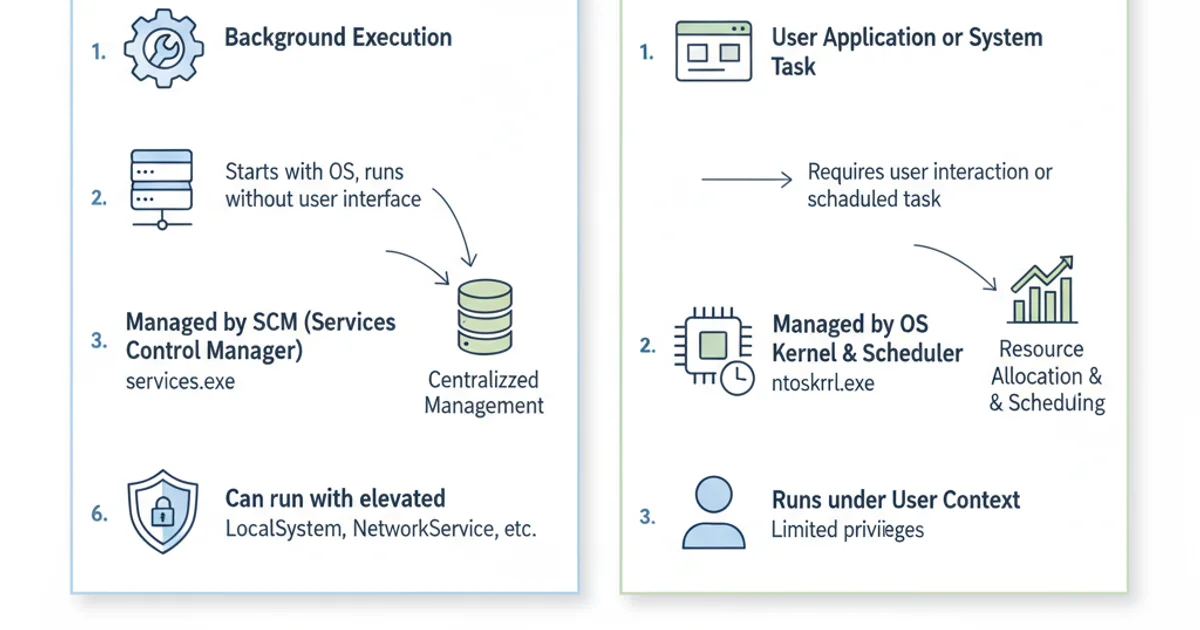
Comparison of Windows Services and Processes
Managing Processes and Services
Windows provides several tools for managing processes and services. The most common are Task Manager and the Services console.
tasklist
sc query state= all
net start "Service Name"
net stop "Service Name"
Command-line tools for listing processes and managing services
Understanding the distinction between processes and services is fundamental to comprehending how Windows operates. Services provide the backbone for many critical system functions and background applications, while processes are the visible, interactive applications users engage with daily. Both are essential, but they fulfill different roles in the operating system's architecture.